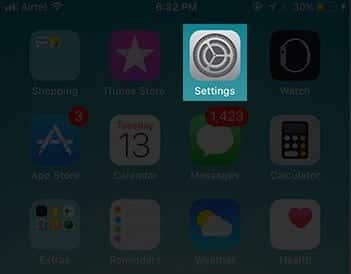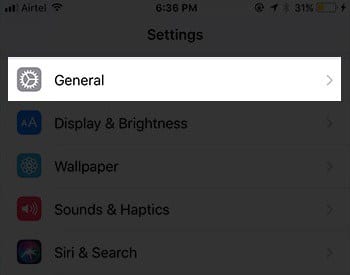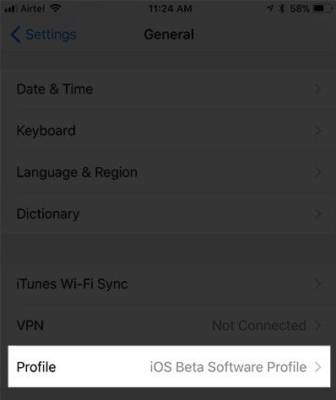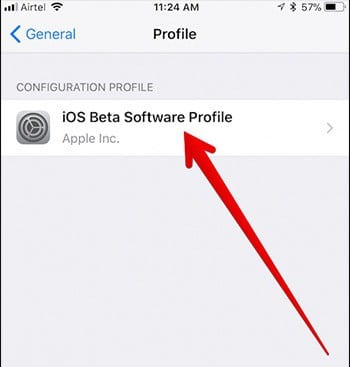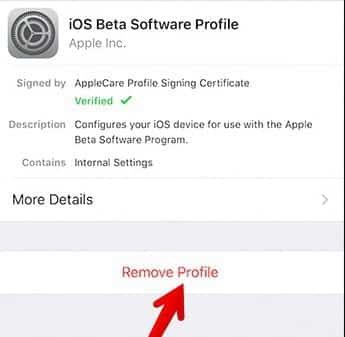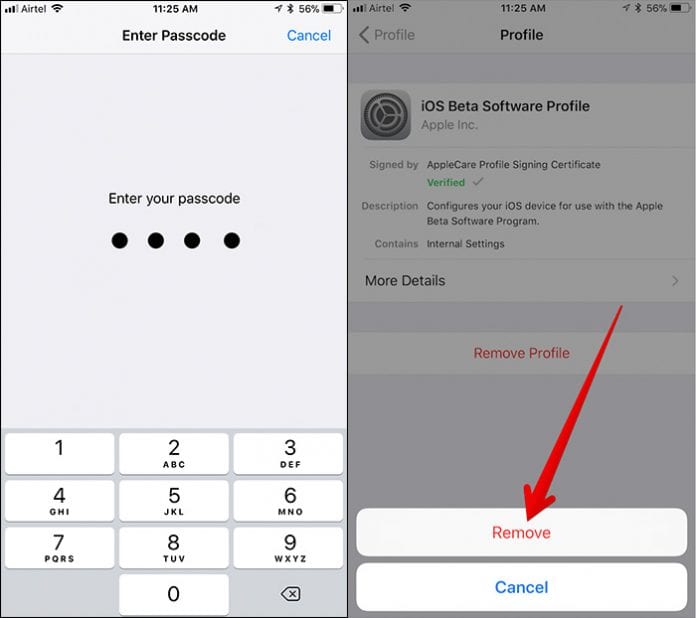Apple just launched its latest official update for the iOS, the iOS 11. The operating system was revealed at an event a few weeks ago. iOS 11 is said to be the most advanced, efficient and powerful version of iOS Apple has released yet. However, there is bad news for people who still use versions of the iPhone older than iPhone 5S. Apple’s latest version of iOS, iOS11 is not compatible with the iPhone 5, iPhone 5C and other older models of the iPhone. This decision was made by Apple because the devices older than iPhone 5S are not compatible with the operating system.
The new iOS 11 comes with a lot of new improvements, changes and new tools. One of the new tools added to the iOS is the File Manager app and the screen recording tool. Also, the way icons are displayed on the home screen has been improved. The iOS interface has also been changed a bit. If you haven’t gotten the latest iOS on your device, try to make sure you do just as long your device is still compatible.
Many people who use iPhones probably installed the beta version of the iOS 11 before the version was officially released. Now that the official version has been released, it is time to remove the beta version from our iOS device. Before you can install the official version of iOS 11 on your device, you need to first uninstall the beta version of iOS 11 from your iOS device. Below is a simple guide on how to remove iOS 11 beta version from your iOS device. Follow the steps carefully.
How To Remove iOS 11 Beta Version From Your iOS Device
It is important you know that this guide is only meant for iOS users who have installed the Beta version of iOS 11 on their device. If you do not have the iOS 11 beta installed on your iOS device, proceed to the next subheading. Follow the steps below to remove iOS 11 beta version from your iOS device.Turn on your iPhone or iPad.Navigate to the Settings menu icon and tap on it.
- Turn on your iPhone or iPad.Navigate to the Settings menu icon and tap on it.
- Navigate to the Settings menu icon and tap on it.
- Tap on the “General” option on the screen.
- Scroll down the General options page until you get to the “Profile” option. Right next to the Profile option, you will see something like “iOS Beta Software Profile” or something similar. Tap on the text.
- On the page that comes up, tap on “iOS Beta Software Profile” under the configuration Profile section of the page.
- Some details of the beta version will appear on the screen. Tap on the Remove Profile button on your screen to remove iOS Beta version from your iOS device.
- A pop-up will appear on your screen requesting that you enter the passcode of your iPhone or iPad.When you are done typing it, tap on “Remove” to confirm.
- Restart your iPhone to remove the iOS 11 beta version of your phone.
When your device has removed the beta version of iOS 11, you can now install iOS 11 on your iOS device.
How To Download And Install Official iOS 11 on your iPhone/iPad
- Go to the Settings app.
- Tap on the General option on the Settings page.Tap on “Software Update” and then tap on “Download And Install the Software” to begin the download process.
After you have done that, you will be able to download and install iOS 11 official version on your iPhone.