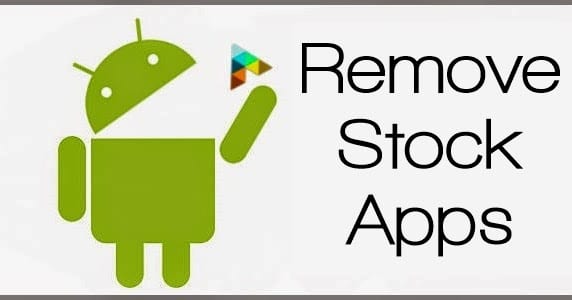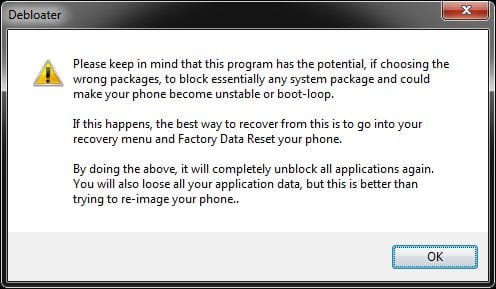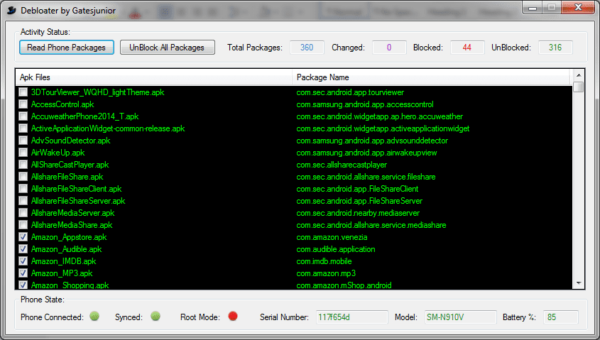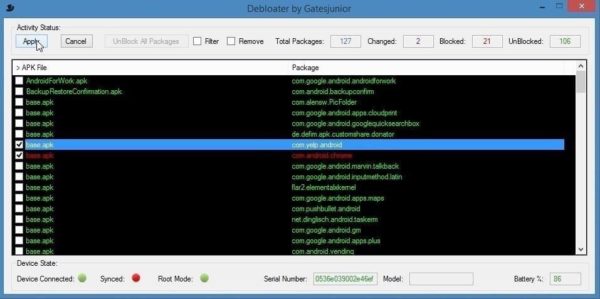For most Android device owners, it is normal for them to purchase a new Android device filled with bloatware and unwanted stock apps. This can be annoying especially if the apps are taking up precious storage space on your device. In today’s tutorial, I’ll be showing you a method whereby you can use to remove those apps. This method would require a tool called “Debloater” that would be installed on a PC.
For the sake of this tutorial, you will need a Windows PC – as that is the only supported OS for now – and ensure that you have the USB Debugging option enabled on your Android device. If this option is not enabled on your device follow the steps below.
- Open your Settings app and click on About or About Phone, depending on your Android device.
- Under the About menu, tap on “Build Number” seven times consecutively.
- Go back one level to the Settings menu and click on the Developer Options menu.
- Toggle the USB Debugging switch On or check the box as the case may be.
When you are done, move on to the main process below.
- First, download Debloater from the Internet.
- Connect your Android device to your PC with a USB cable and launch the Debloater app on your PC
- The app should scan and detect your Android device. After it has detected your device it displays a dialog box with a warning message. Click on the OK button to continue.
- Click on the “Read Phone Packages” button at the top left corner of the Debloater window. The Debloater tool should start reading all of the applications on your Android device.
- A list of your applications is shown to you with those ones that are blocked as well as the unblocked ones.
- Next, select the apps you want to remove from your device by clicking on them.
- Lastly, click on the “apply” button to block the apps.
If you decide to unblock an app, you can do so by de-selecting it.
Caveat – the Debloater tool only works with Android devices running Android 4.4 Kitkat or later while the PC should be running Windows XP or later .
Conclusion
The era where you had to keep those stock apps against your desire are over thanks to the great tool. What do you think about this tutorial? Drop your comments and suggestions in the comments box below.
Thanks