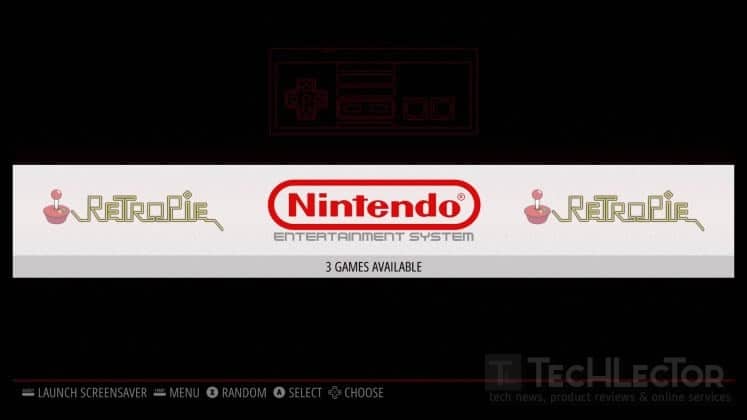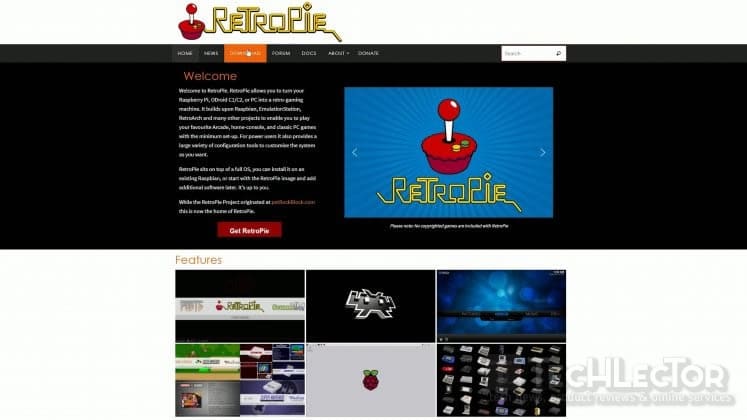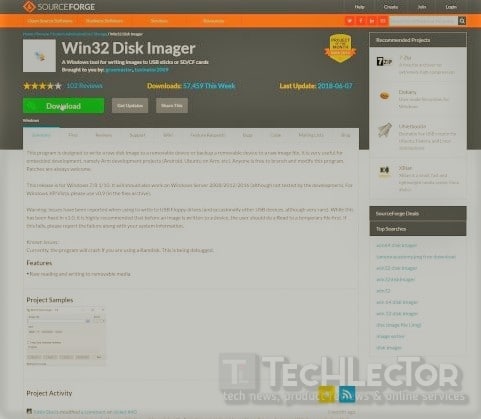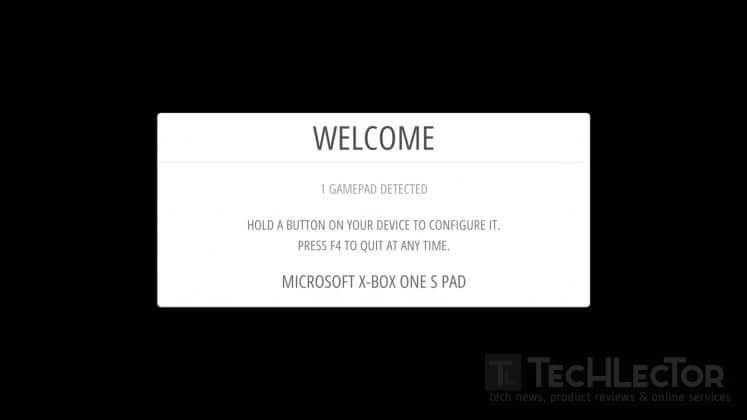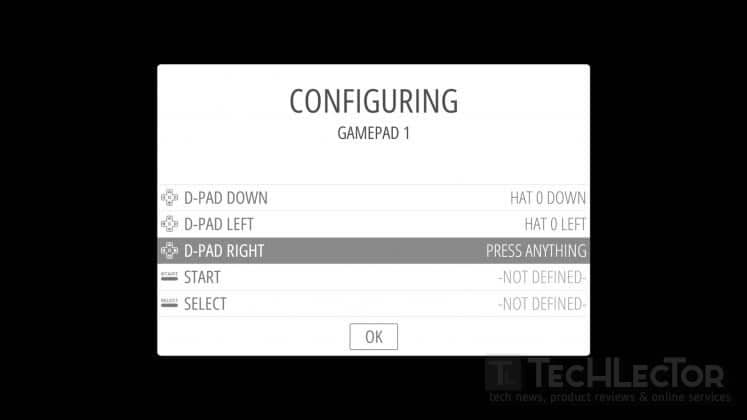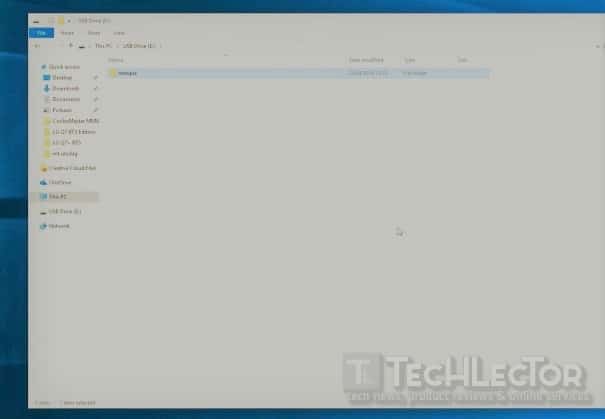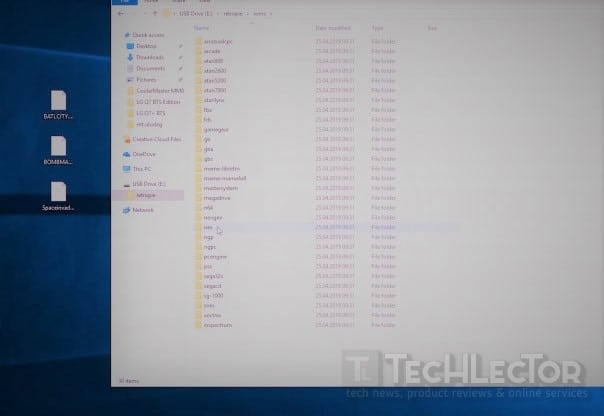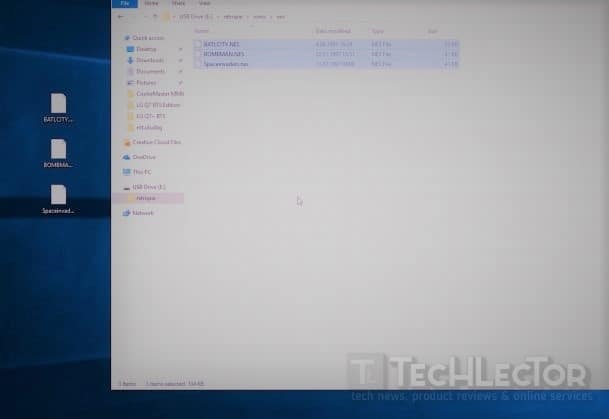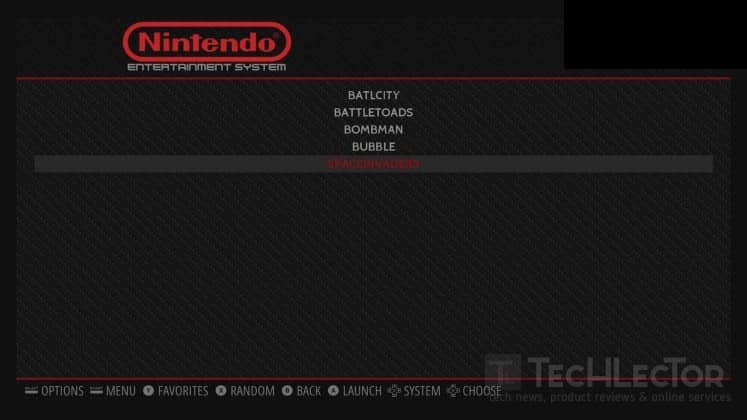You probably don’t know Raspberry Pi. This concept, also known as Single Board Computer, is a computer in itself.
What you can do with it is really quite diverse. You can access the input/output pins you see on the programs you are writing, and you can control the electronic components connected to them.
If this doesn’t interest you, you can turn it into a streaming box like the Apple TV or a retro game console like NES Classic.
MUST READ- Top 15 Cheap Smartphones That Are Worth Buying This 2019
We will examine the RetroPie project that turns Raspberry Pi into an emulator base and how to install RetroPie in Raspberry Pi 3 B + which you can buy for 300 pounds in our country. We will show you that you can play through.
We already had Raspberry Pi 3 and we used it. However, this version is replaced by B +, which is now faster. If you don’t already have a Raspberry Pi, we recommend you get a B + version of the processor that runs faster than 200Mhz, because the performance in the emulation process is heavily dependent on processor power.
In games like NES, it doesn’t matter much. With Raspberry Pi 2 you can easily play even Atari and NES games. But when it comes to games like PlayStation 1 and 2, every Mhz increase in processor speed will return to you as high FPS.
Let’s talk about what RetroPie is. RetroPie is an operating system designed to work on Raspberry Pi. Basically, this system is based on the Raspbian operating system and uses the Emulation Station as a front-end application.
Raspbian operating system into a game console operating system can say. It removes the unnecessary driver and background applications but instead includes add-ons such as game controller drivers.
We’re going to RetroPie’s site to download and download this 2.25GB disk image file from Download.
Then download the Win32 Disk Imager application and install it is on your computer.
With this application, we are writing a RetroPie disc image to a minimum 8GB SD card. In the meantime, if you plan to install a large number of games 16 or 32GB memory card can do.
After writing, we insert the memory card into Raspberry Pi, and after installing the image and power cables, you can plug in your wired or wireless game controller, if any. After a short automatic setup, RetroPie will be ready.
If you have installed a game controller, RetroPie will display a window for you to detect and set it automatically.
We also complete this step by pressing the desired keys respectively and our controller is ready. We connected the Xbox One controller to the Raspberry Pi with a micro USB cable.
Alternatively, you can use Logitech’s F310 wired and F710 wireless gamepads. They work well with RetroPie.
After you set up your controller, RetroPie is ready to run your games. No need to make any adjustments or changes. The game installation part is also quite practical and well thought out.
But let us make a small reminder of the legal requirement, please play with RetroPie, where you have original copies.
To copy your games to RetroPie, we create a folder named ”retropie oluştur in a blank USB flash disk and attach it to one of the Raspberry Pie’s free USB slots.
Retropie will automatically see it and create the necessary folders under that directory.
We wait for the flash disk’s light to blink to end and after we turn it off.
When you plug this flash disk back into our computer, you can see that many folders have been created under “retropie“ according to the console names.
Copy the game that belongs to the console you need to copy that directory. We want to try several NES games as an example.
For this reason, we copy and paste the NES games with the .rom extension under the nes folder and insert the flash disk back into Raspberry Pi and wait for the disc operation light to go out. After the light goes out, you can remove the flash disk and restart the Raspberry Pi.
You’ll notice that when you restart, RetroPie will automatically copy your games and display them under the appropriate category.
The games we tested and played were Bomberman, Space Invaders, Battle City, Bubble Bobble and Battletoads. We had really fun moments in the office and we all went to our childhood one by one.
And so I realized how awful I was in Battle City and how bad it was to play co-op Battletoads with Emin. The man hit me more than the enemies.
In some games, we have also suffered from the seldom of emulation. For example, in Space Invaders, we couldn’t detect the aliens that we had to hit because of graphics errors. But it was a great experience in total, and it’s sure to create a pleasant environment where you can spend hours with your friends before you know it.
Even though we use it openly, there are many cases that are produced for Raspberry Pi.
You can take these and make Raspberry Pi a small and sweet part of your home theater and entertainment system.
If you like this video, please let us know in the comments that we will bring you more interesting and interesting projects about Raspberry Pi. Take care to see yourself in another video.