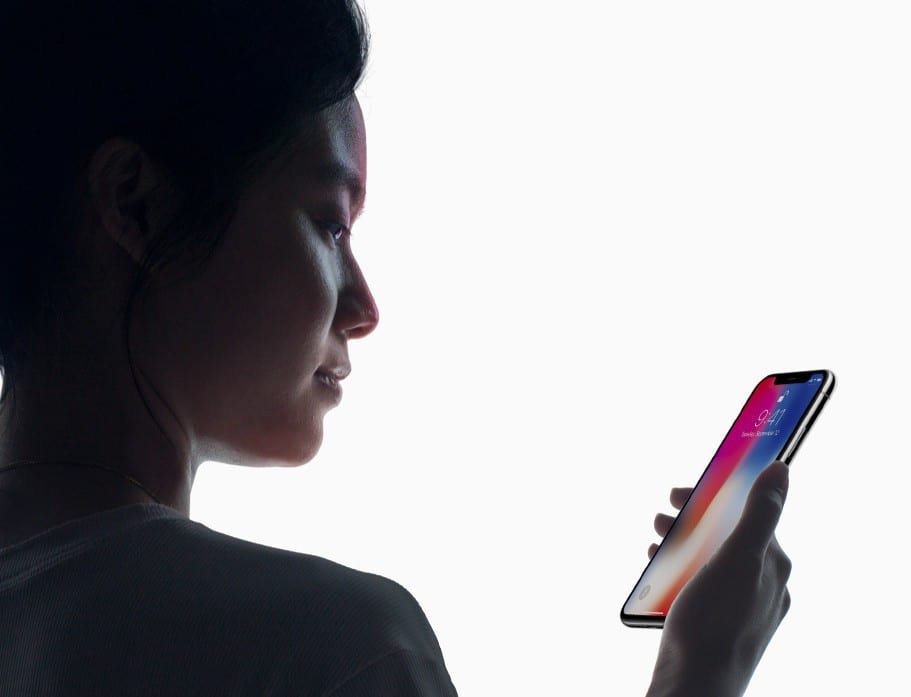The Face ID unlocks feature is the biggest highlight from the new iPhone X. Another noticeable thing on the new iPhone X is the absence of a Home button. Apple decided to replace the Touch ID feature on the iPhone X with the Face ID feature. Even with the absence of the Home button, operations on the iPhone X are quite the same as before, and the functionality of the Home button has been shifted to other buttons. The Face ID feature on the iPhone has also improved the facial recognition on the new iPhone X. So if you have already gotten yourself the latest iPhone, follow this guide to learn how to set up the Face ID on your new iPhone X.
The Face ID lock is way more secure and better than the Touch ID lock which is present on previous iPhone models. Also with time, the Face ID feature has become more accurate and better than it was before. According to Apple, the Face ID features recognizes slight changes on your face and it adapts so that even as you grow, the Face ID will adapt to changes on your face.
One of the most amazing features of the iPhone X facial ID is that it is accurate many different conditions. The Face ID is as accurate in darker conditions just as it is in brighter conditions too. Also, the probability of anyone getting past the Face ID lock and breaking into your iPhone X at all is very small. Below, we are going to be showing you how to set up Face ID on your iPhone X.
Easiest Method To Set Up Face ID on iPhone X
Setting up the Face ID lock on an iPhone X is pretty easy. Follow the steps below to set up Face ID on your iPhone x.
- First of all, turn on your iPhone X.
- Next, navigate to the Settings app on your iPhone X and tap on it.
- On the Settings screen, scroll down the page until you see the Face ID and passcode option. Tap on it.
- On the screen that comes up, tap on the “Enroll Face” option.
- Now, tap on Next.
- Tap on “Get Started”.
- After you tap on “Get Started”, your iPhone X’s selfie camera will be activated. The phone’s infrared sensors will also be activated.
- After the camera and the sensors have been activated, they will both scan your face to get its structure.
- While your iPhone X is scanning, make sure that your face stays properly in the circle and that the “green ticker” is visible.
- When it is done scanning the front side of your face, you should turn your face in other directions so that your iPhone X will capture all characteristics of your face.
- When the scan process is done, press OK to confirm.
That is all. You have successfully set up Face ID for your iPhone X. Make sure you leave a comment in case you get stuck, or you get confused. Also, leave a comment to appreciate us. Thank You!
You should also check out How to Take Screenshots on iPhone X and How to Restart iPhone X without Using Any Buttons.