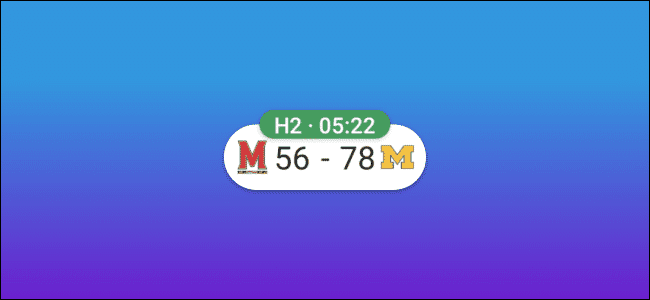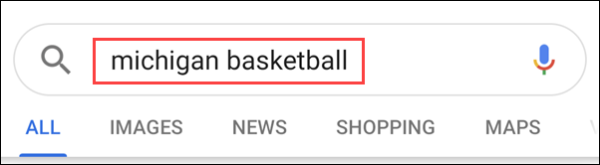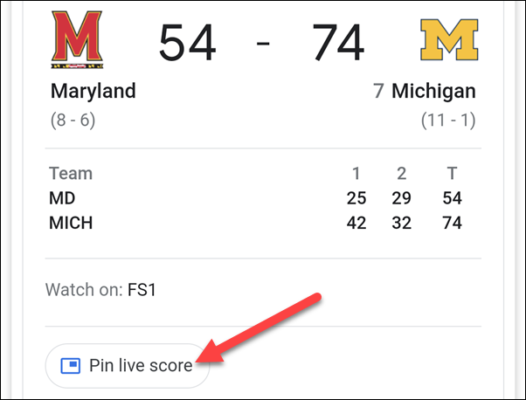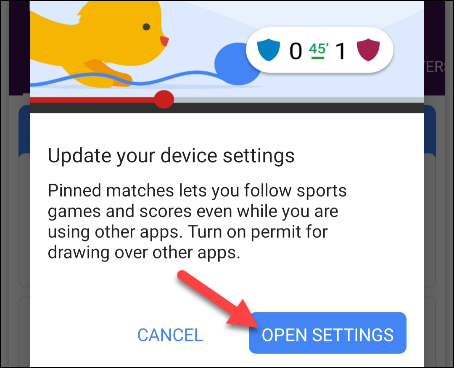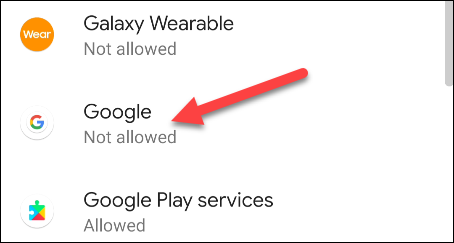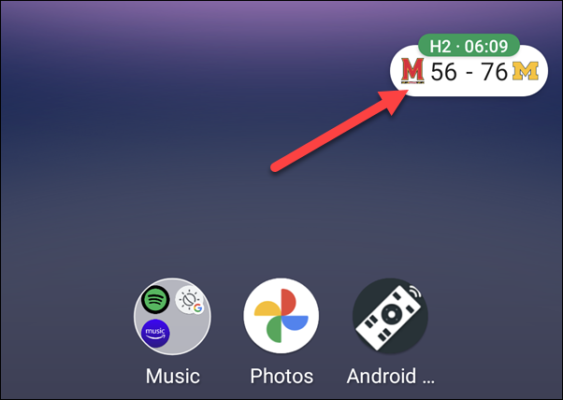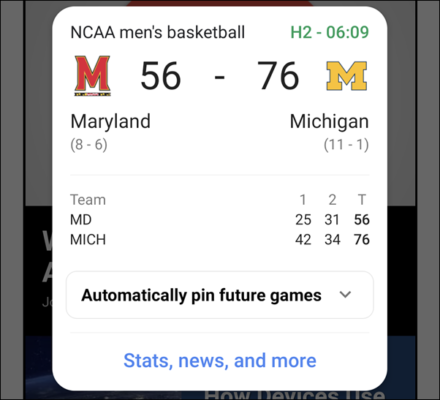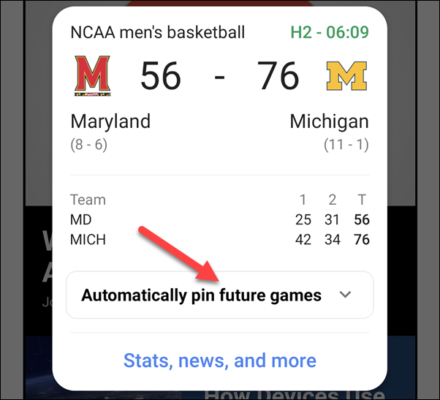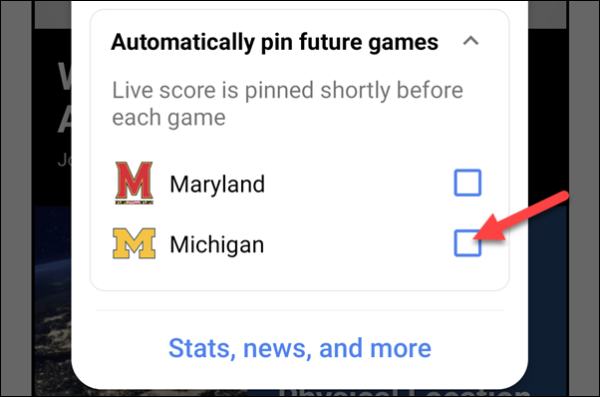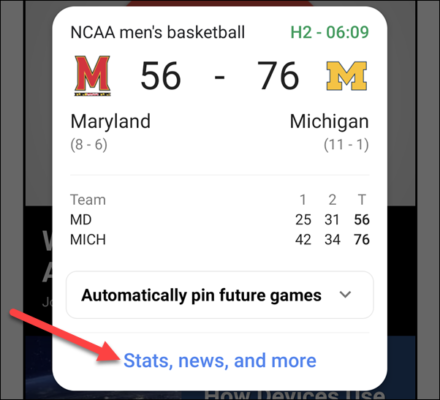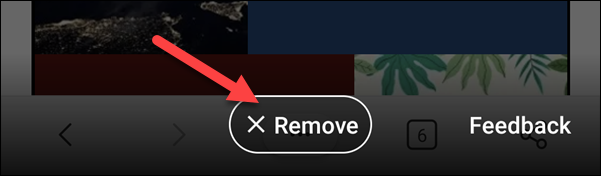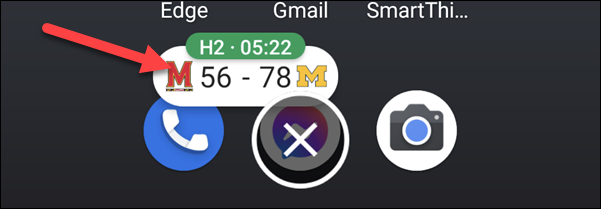If you are a sports fan, you know that the best way to experience a sports event is by watching it live. That is not always possible, however. As such, tracking the scores in real-time is the next best thing. So how do you do this? If you use an Android device, you can make live sports scores appear in floating bubbles on the screen of your device, and in this guide, we will show you how to get this done.
How to Make Live Scores Appear on the Home Screen of Your Android Device
This feature is made possible via the Google app, which comes on all Android devices. To use this feature, all you need to do is search for the sporting event you want to pin and then pin it to the screen. Follow the steps below to do it.
First off, go to the Google app on your Android device. You can also use the Google Widget on the home screen of your device.
Next, search for the team with the event you want to pin or the sport’s name.
Now, you should see the results for your search on the screen. If the team you searched for has a live event, you should notice a “Pin Live Score” button.
If you tap on the button, you might receive a prompt to update the app settings to enable Google to draw over other apps. You need to enable this option, so the bubble will appear even when you have other apps open. Tap “Open Settings.”
On the screen that appears next, look for “Google” and then toggle on the switch next to “Allow Display Over Other Apps.”
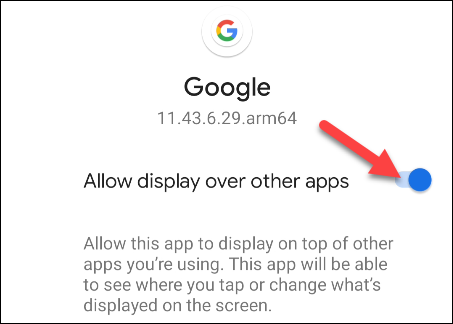
You can now return to the search result page and tap on the Pin Live Score button again. You will notice the score appear in a small floating bubble. The bubble will remain visible no matter what you are doing on your device. You can also reposition the bubble to wherever you want so it doesn’t disturb you.
If you tap on the bubble, a window will appear displaying more information about the sports event.
There are a few other options that are available in this window. First, select the “Automatically Pin Future Games” option.
Choose the team you would like to apply this setting to, and Google will automatically pin scores to your screen when the team has a live sports event.
If you tap on the “Stats, News, and More” option, you will be taken to a page in the Google app with more information about the game.
If you want to remove the bubble from your screen, tap on it and then tap on the “Remove” option.
You can also drag the bubble to the “X” at the bottom of the display.
That’s all!