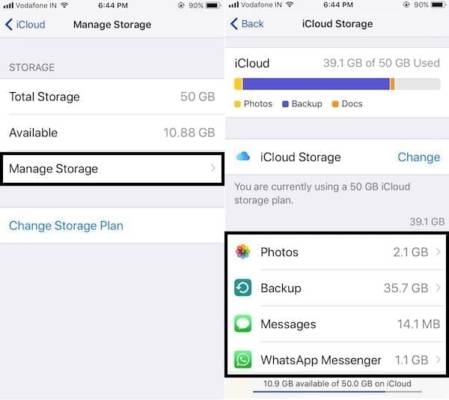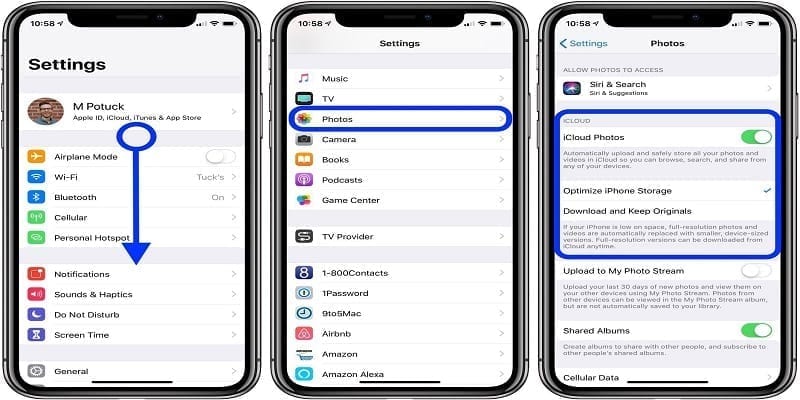If we are talking iCloud storage, Apple is not quite stingy.
You will get 5GB for free with a new iPhone but it will be used up in no time, and then you will begin to see the “Not Enough Storage” message.
Below are the simplest ways to stop to make this message stop:
How Can I Stop iCloud Alerts On My iPhone?
There are straightforward ways to get rid of the “Not Enough Storage” message, from modifying how you backup pictures to purchasing additional iCloud storage. Let’s discuss them:
Delete iCloud Backups To Save Space
iCloud likes to hold on to old backups, mostly long after you have a need for them.
If you upgraded your iOS device in the past, there can still be backups for a phone that is no longer yours.
Getting rid of the backups for that phone is a rapid way to bring back major space.
- Launch the Settings application.
- Click your name at the top of the display.
- Click “iCloud.”
- Click “Manage Storage.”
- Click “Backups.”
- On the Info page, a list of all the phones with saved backups will be visible. If you view a phone that you no longer have use for, click it and then click “Delete Backup.”
You Might Also Want To Read- How To Leave Group Text On IPhone Xs, Xs Max And Xr
Stop Backing Up Data You Do Not Need
Is backing up your games really compulsory?
Do you have other memory-intensive apps that you do not really have to back up to iCloud?
Your iOS device allows you to select which applications get backed up every day – you can just disable the backup for the ones you do not wish to back up.
- Launch the Settings application.
- Click your name at the top of the display.
- Click “iCloud.”
- In “Apps Using iCloud,” disable the backup for an application by swiping its button to the left.
Use My Photo Stream Rather Than iCloud
Most times, your photo collection can take up most of the spaces on your iCloud storage.
There is an option, you can simply disable iCloud for your pictures, and use My Photo Stream instead.
My Photo Stream uploads the latest 30 days of photos (about 1000 photos in total) so you can see them on all of your phones. But it will not have any effect on your iCloud storage. The disadvantage, though, is that there is no permanent cloud backup of your pictures with this method.
- Launch the Settings application.
- Click your name at the top of the display.
- Click “iCloud.”
- Click “Photos.”
- On the Photos page, disable “iCloud Photos” by swiping the button to the left.
- Activate “Upload to My Photo Stream” by swiping the button to the right.
You Might Also Want To Read- How To Deactivate/Activate Siri On IPhone Xr
Upload Photos To Another Cloud Service Rather Than iCloud
Another option for saving your photos is to make use of a cloud service such as Google Photos, Dropbox, or OneDrive rather than iCloud. All these services have iOS applications that can be set to automatically upload pictures and clips to your cloud account.
After installing one of these applications and activating automatic photo backup in the app’s settings, you can disable photo backup to iCloud with the instructions explained above on using My Photo Stream.
Purchase More iCloud Storage
Surely, another way to get rid of iCloud storage alerts is to buy more storage space.
More space can be added to your iCloud account for a small amount.