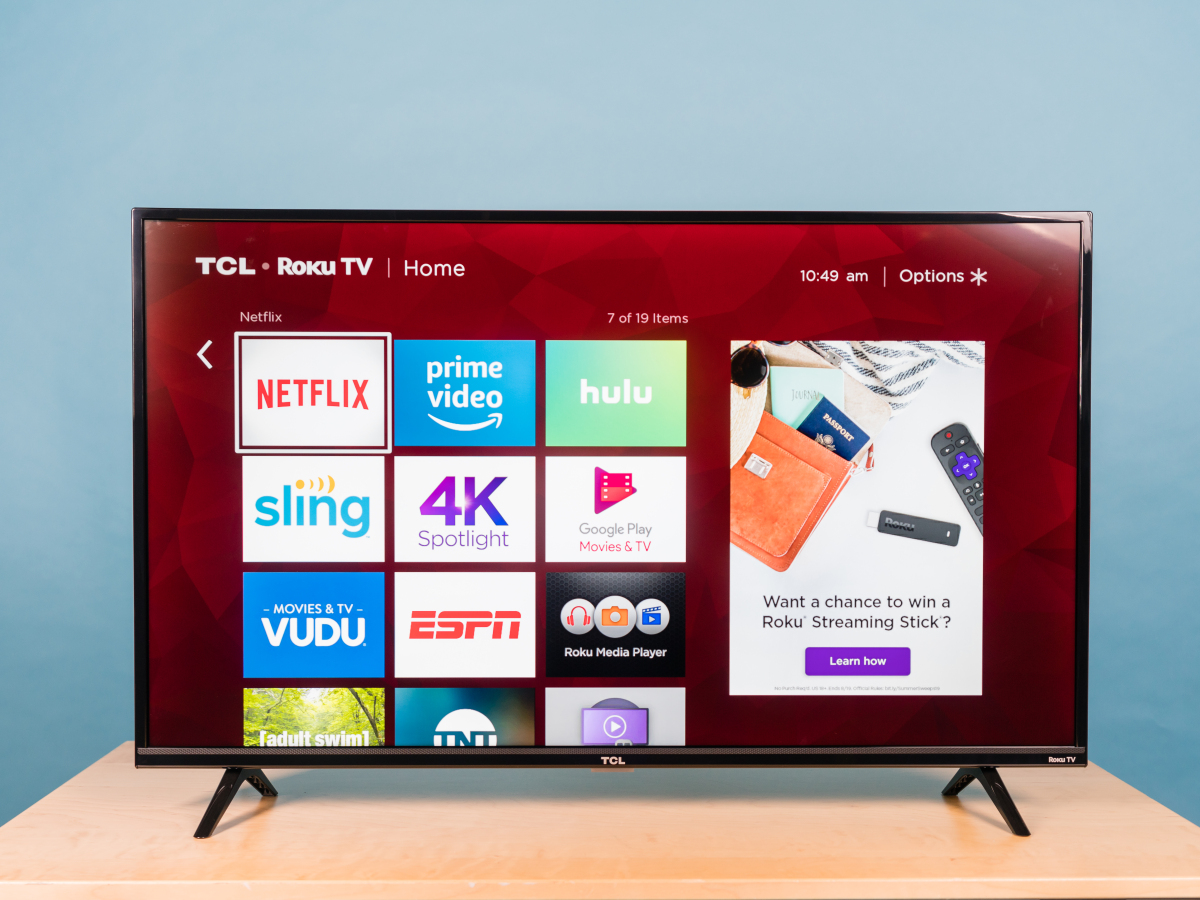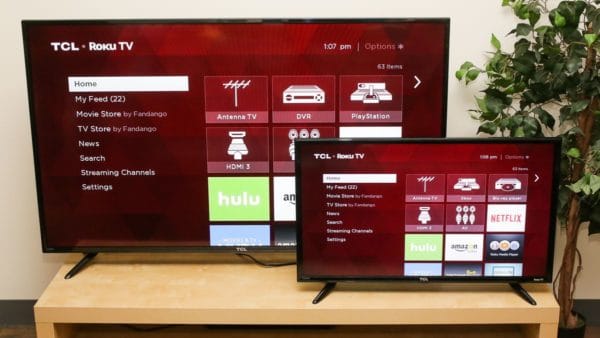You must be acquainted with TCL Roku TV. Of course, the company known as TCL has been offering lots of innovations in recent times. Pertaining to this article, we are very much interested in the first smart TV that a tech expert called the one worth using back in 2014.
TCL had just offered its first TCL Roku TV that made people across the globe marvel back then. Technology is still very much relevant in our lives today. According to the title, where is the TCL Roku TV power button? That means users must have been missing something, and they have been asking questions.
Most of us today cherish turning TVs with remote controllers. It is the easiest way to enjoy our entertainment these days, especially if we are couch-bound. The thing is that sometimes, we may need to turn on the TCL Roku TV without a remote. That means as a user, be aware that your remote may not be the only way to turn on your entertainment set; therefore you need to know how to manually turn on the Roku TV without your remote.
Reasons why remote isn’t reliable always
It is possible for you to watch your Roku TV last night, using the remote without a problem. If you don’t find the remote the next morning, that means no TV until you find it. For people who face this problem, that’s exactly when they start wondering why there’s no power button on the TV.
Sometimes, even the remote could be broken, or simply refuse to work because of a technical issue that affects the sensor. At most times, it is the battery of the remote that causes problems. You could wish that you just put the remote down and switch on your TCL Roku TV manually. That’s not something those who think the TV doesn’t have a power button look forward to.
Does the TV really have a physical button to power it on? The answer is yes. Let’s find out.
Where is the TCL Roku TV power button?
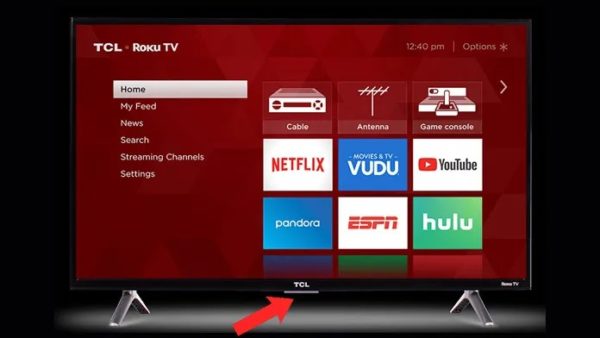
Take note that the TCL has a big logo in front. The name TCL is embedded in clear bold white on the TV. The power-on button can be found exactly below that logo. So now, lift the TV up, and put your hand below the TV right where you see the logo. Can you feel a little bump under there? Just push it and then your TV will turn on.
Take note that you’ll also feel that there are buttons on the right and left of the TV pane. Figure out how they work too. One of them on the right turns the volume of the TV up and one them on the left turns the volume down.
If you press the middle button you used to switch the TV on again, you can use it to reveal different settings for the Roku TV. The settings show up on the TV, so you can figure out how to maneuver things in your own way.
How to use the buttons found on the TV
- Press the one directly under the logo to switch on TCL Roku TV.
- Once it is on, press the button again and other settings will show on the screen. Adjust as you want.
- Press the button on the left side of the box to turn down the volume.
- Press the volume on the right side of the box to turn up the volume.
That’s it.
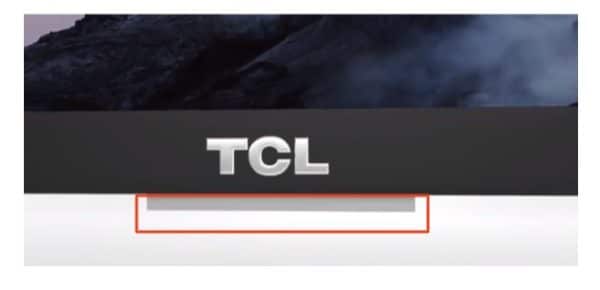
However, there could be other challenges with your TV and you may need to get an idea to fix it before you consider giving it to the repairer. Some users ask: How can I fix a TCL TV that won’t turn on?
Reset Roku TV
From time to time, this step has become necessary for people who, after they transferred their TV to their friends or acquaintances need to erase everything and make the TV exactly the same way it came from the manufacturer.
If this has become necessary for you, it means that all previous settings or preferences will be lost. The settings that will remain are the ones that came with the TV from the manufacturer.
Follow the instructions below to bring your Roku TV to factory reset.
- Press the button directly under the TCL logo.
- Under the Home screen, find System, and look for Settings
- Select Advanced System Settings, Factory Reset, and Factory Reset Everything.
- The screen will prompt for a code. Enter the code, and press OK. The system will reset.
Fix a TCL TV that won’t turn on
That’s a common question. With this article, you know better. Just lean forward, and press the button under the Roku TV if you think that the remote is faulty. For you, this should be the last resort. Did the TV turn on? It means that your remote is faulty.
You may first check the remote batteries, then try to check the TV cord if when you pressed the button under the logo the TV didn’t turn on. The cord may not be properly pushed into the electric socket. Sometimes, the sensor may be blocked from reaching its destination, so the TV will not turn on. You have to isolate all the possible reasons why your remote didn’t work before you push the manual power on button.
If you checked the batteries, they are good; if you checked the cord, it is plugged in completely’ if you checked if the sensor doesn’t have any obstructions; and if you push the power-on button and the TV didn’t turn on, I’m afraid it is time for you to see professional help. Check if the time still remains for you to enjoy warranty benefits from the manufacturer. If not, you may seek the services of TV repairers around you.
TCL Roku TV appeals to everyone
As this TV becomes ever more popular, more questions have been coming up from users worldwide. The main appeal of the TCL Roku TV is that it has a competitive price, a good combination of features, and quality for money. The company has succeeded in passing savings from efficient mass production to customers everywhere.
From paying attention to only customers who lived in China, to spreading out tentacles to places such as the United States, TCL has given many people the chance to enjoy entertainment in a unique way. Some customers receive their TV without fully understanding it. We hope that this guide has really helped you to get more acquainted with your TCL Roku TV than before.