A lot of times, I want to temporarily turn off Siri on my iPhone or iPad, especially when I am in the midst of other Apple devices like Apple TV and Apple Watch. Even though the latest versions of iOS activate the intelligent personal assistant only on one of the close devices, she does get triggered briefly on all of them before continuing on one.
While this works well, there is a better option to keep the personal assistant quiet.
With this little trick, you can easily turn off Siri on your iPhone or iPad without having to go to the Settings app. Read on to learn how it works!
How to Disable Siri Without Changing Settings on iPhone or iPad
How to Temporarily Turn Off Siri on iPhone and iPad Without Making Any Changes into Settings
Place your iPhone or iPad Face Down
Simply place your iPhone or iPad face down on any surface and the virtual assistant will cease to respond to the phrase “Hey Siri.” This is the easiest method you can use to turn off the assistant on your iOS device.
This little trick works very well and I have been using it for some time now to keep Siri quiet when I do not want to use it on my iPhone. Besides, you do not need to follow any steps at all.
Note – In case this trick does not work on your iPhone or iPad make sure that you have turned on the Fitness Tracking feature on your device;
Step #1. Launch the Settings app and then tap on the Privacy option.
Tap on Settings then Privacy on iPhone or iPad
Step #2. Next, tap on the Motion and Fitness option.
Tap on Motion & Fitness in iPhone Privacy Settings
Step #3. Now, you need to toggle on the switch next to Fitness Tracking.
Enable Fitness Tracking on iPhone
There is another simple trick you can use to disable Siri but you would have to go to the Settings app.
Enable Low Power Mode
You can also enable Low Power Mode on your iPhone or iPad to easily disable Siri. However, in this method, you need to go to the Settings app. As such, this method is not as easy as the one described above. Besides, this method will also impact several other things. For example, this method will turn off automatic downloads, background app refresh and also cut down visual effects. As such, this method is not as easy and user-friendly as the first trick. To enable low power mode on your iPhone or iPad, follow the steps below.
Step #1. Launch the Settings app on your iPhone or iPad.
Step #2. Next, scroll down the screen till you see the Battery option. Tap on it.
Tap on Settings then Battery on iPhone
Step #3. Now, you need to toggle on the switch next to Low Power Mode.
Turn ON Low Power Mode on iPhone
Have Your Say
So that is how you can turn off Apple’s virtual assistant without having to go through long steps to turn it back on.
If you have any questions or feedback, make sure to share them in the comments section below. We would love to hear from you.
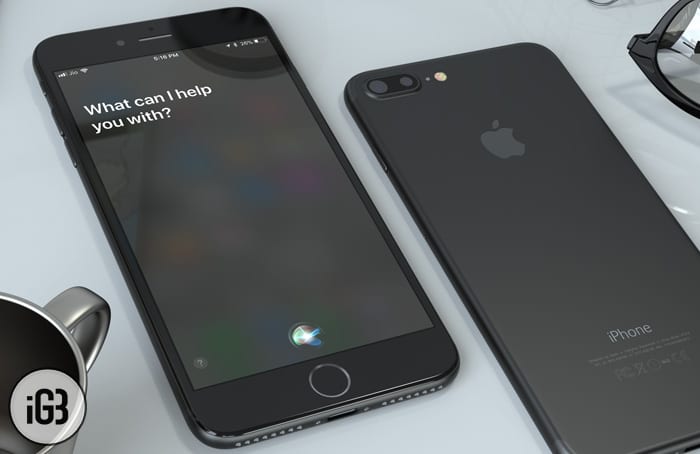
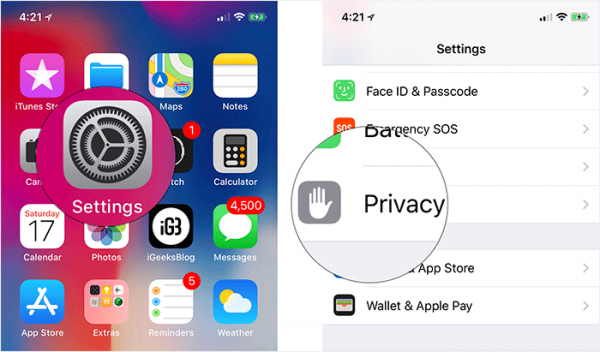
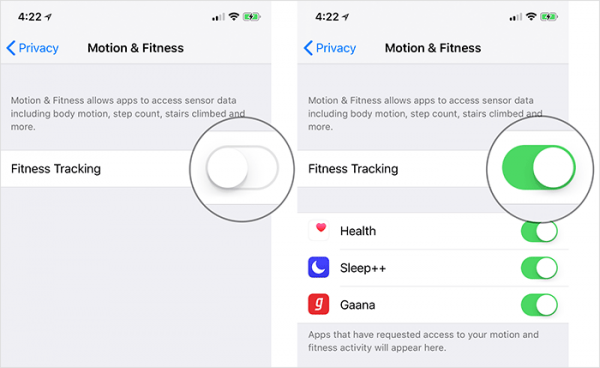
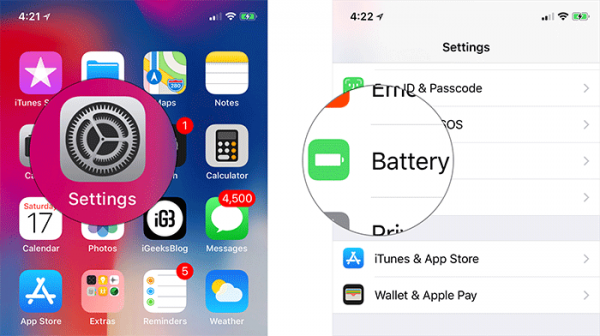
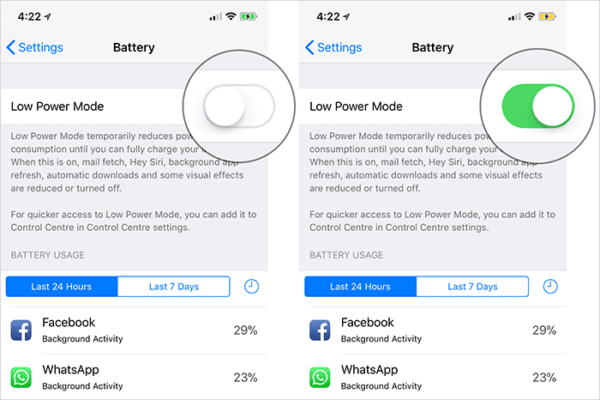

Thank you for this article! It’s helpful.
Interesting, I ran through the process on some one iPad and it worked as described to disable Touch ID on the iPad.