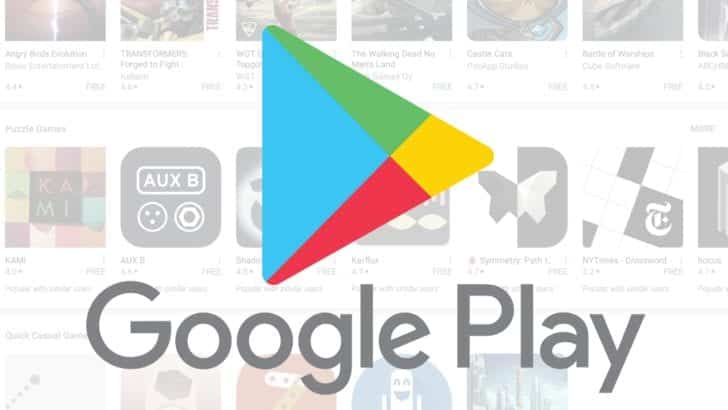App subscriptions have become much more common in recent years, and many Google Play apps also offer free trials. However, if you are no longer using your subscription or are not affected by the offers it offers, you have options such as canceling and restarting the Google Play Store subscription at any time. Not sure how to do this from the app itself? You can go to Google Play instead. Below you can find how to cancel or stop a game, app subscription in Play Store.
Pause Google Play Store subscription
The first thing you should know is that canceling is not the only available option. If you have a cash shortage, in some cases you can pause the payment for one month and continue with your next subscription. Some, if not all, applications offer this feature. So how can we do this?
- Open Google Play on your Android phone or tablet.
- If you use more than one or share the device with family members, make sure you are in the main account.
- Touch the menu button (three lines) in the upper left corner, and then Subscriptions.
- Select the subscription you want to pause.
- Tap Manage. If the app offers this option, you will see the “Pause Payments” option. Click.
- If there is an option for which range you want to stop, select it, and click.

Unsubscribe from Google Play Store
Not happy with what your subscription has to offer? Then it’s time to cancel. To do this, follow the steps below:
- Open the Google Play Store app and make sure you’re signed in to the right account.
- Tap the menu button in the top left corner, then go to Subscriptions.
- Find and select the subscription you want to cancel.
- Tap Unsubscribe and follow the on-screen instructions.
- You may be asked to choose a reason for cancellation. Select one of the options and tap Continue, then tap Unsubscribe.
Do not be afraid of the payments you have made for your subscription so far. You can use the app for the rest of your free trial that you’ve already paid for. The same is true for annual subscriptions. For example, if you signed up in April and canceled shortly thereafter, you can continue using the application until April 2021. After that, it will not be renewed automatically.
What about Google Play Store refunds?
Subscription returns are a bit more complicated than app purchase returns. In general, you should be able to receive a refund within 48 hours of subscribing. However, you will only receive money for the process you canceled. Depending on the subscription service, you may also need to contact the app developer directly.
Restarting the Google Play Store subscription
Sometimes you may need to pause or cancel subscriptions for a variety of reasons. However, you can stop them as well as restart them. So, if you recently stopped a new subscription and want to restart your subscription, you can find information on how to do this step by step below:
- Open the Play Store app and go to the menu.
- Tap Subscriptions.
- If you recently canceled or paused a subscription, it will appear in the list. Tap.
- Select Manage and then Resume. Your subscription will be reactivated immediately.