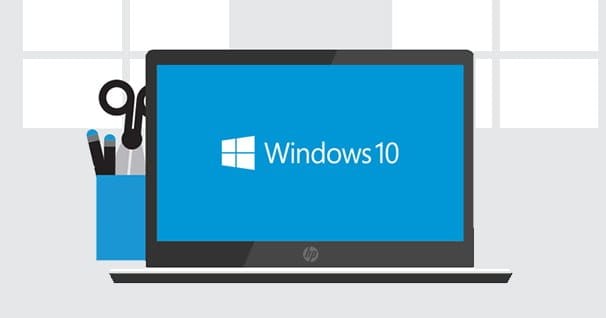Touching the record is usually not recommended unless we know exactly what we are doing. Windows 10 does not have a specific tool to clean it. In this tutorial to clean registry Windows 10, we teach you different ways to perform a maintenance so to speak of the Windows registry.
Page Contents:
Is it good to clean Windows 10 registry?
As we say, it is not recommended to touch the Windows registry because we could mess it up. There are programs that are responsible for some way of performing a maintenance of this cleaning and eliminating corrupt or repeated entries. On the other hand, Windows has a very useful command to repair system files and, if applicable, registry entries. Although it does not perform a cleaning as such.
We must also make clear that cleaning the registry does not imply a lower performance of the operating system. What’s more, in Windows 10 it makes no sense to use applications that take care of this. We just have to see that neither the company itself has a native application to perform these functions. And that is why they strongly recommend not to use programs that do this type of action since at some time or another some fault will occur and we will have to try to solve these errors.
Anyway, let’s review some applications that take care of this. It is up to you to try them or not and see how they go.
Windows SFC command
SFC is a tool that checks the system files for damage to try to repair them. In addition, this also involves restoring certain registry entries that have been deleted in order to restore these files.
If after using one of the tools that we will mention registry cleaners we see that some problem occurs or the system does not run normally, it will be time to use SFC.
To execute this command, the first thing we have to do is open the CMD command window.
- For this, we go to the start menu and type “CMD”. We must execute it as administrator.
- To do this, click on the right mouse button and choose the corresponding option.
- Now we will write the following command:
- sfc / scannow
The tool will run and analyze and try to repair files that are damaged or missing.
Other specific programs to clean registry Windows 10
Here we leave a small list of programs that are responsible for cleaning Windows 10 registry. It is up to each of them to use one of them.
CCLeaner
The famous cleaner program now owned by Avast is widely used by the Windows user community. This program in addition to having the option of cleaning the Windows registry , also has other interesting utilities such as cleaning the hard disk, uninstalling programs from the computer or removing programs at the start of Windows. To download visit this link.
Glarysoft Registry Repair
This tool is specifically designed to intelligently analyze the Windows registry and eliminate or repair those entries that present defective data. From Glarysoft ensure that the removal is completely secure and will not affect critical software components.
The application can be obtained for free on its official website. It is available in several languages and is compatible with all versions of Windows
Wise Registry Cleaner
This tool is also specifically designed for cleaning and correcting errors in the Windows registry. Like the previous one, it has a free version of the program and it is possible to download it from its official website.
EasyCleaner
Also an old acquaintance of cleaning enthusiasts. It is very easy to use software and with a good performance in the elimination of invalid or obsolete registry entries. Its interface is similar to a Windows 98 but it does its job well.
Like the others, it is free and can be downloaded from its website.
SlimCleaner Free
It is a tool quite similar to CCleaner since it has several utilities to optimize our operating system. Its main functions are – cleaning the Windows registry, implementing a RAM optimizer, possibility to remove programs from it, as well as other utilities that you can see when you download it from this link.
We believe that there are enough tools for you to test their performance. Keep in mind that all these tools have an option to make a backup of the registry, in case it happens that something fails, can restore it to its original values. If you have tried any of them and problems have occurred, let us know through the comments.
What do you think of our article on how to clean the Windows 10 registry? Has it served you? We are waiting for your comments.