If you’re looking to run Android on your Windows PC, there’s no shortage of emulators available today. For those who are wondering, there are numerous reasons why you might want to use an Android emulator on your Windows PC. For instance, Android developers can debug their apps right onto their desktop, gamers can enjoy Android-specific games on a larger screen, and the list goes on. So, now that you see the various benefits of using Android emulators, it might be tempting to try one. The problem with Android emulators is that a lot of them are finicky and tend not to work as advertised. Therefore, I tried more than a dozen emulators to bring you the 7 best Android emulators for Windows:
Note – I tried all the emulators on my HP Envy (Core i7) running Windows 10 Home and can confirm that they work as advertised. All of these apps should work on Windows 7, 8, 8.1 as well but given the wide range of Windows hardware, they may or may not work well.
1. Remix OS Player
We’ve covered Remix OS earlier, which is an operating system based on the Android x86 project. While you can install Remix OS on your Windows or Mac, there’s an even simpler way to experience Remix OS without going through the hassle of installing it. Remix OS Player is a free Android emulator for Windows based on Android 6.0 Marshmallow. Before installing Remix OS Player, please note that it doesn’t support some AMD chipsets and also requires “Virtualization Technology” enabled in your BIOS.
The first time you run Remix OS Player, you should be greeted with a fresh-looking interface, complete with the taskbar on the bottom and a shortcut button to access all the installed apps. The Remix Central app offers you recommendations of trending apps and games you can download. It supports Google Play Store so that you can download apps and games with no extra setup.
The team acknowledges that there’s something tremendously gratifying about button mashing while gaming that sometimes you just can’t get from a touch screen and so, they have heavily optimized Remix OS Player for gaming. Specifically, you can map keyboard buttons and manage multiple games simultaneously on one screen. There are also a lot of under-the-hood improvements to improve gameplay. If you’re a developer, it still has you covered. You can manually set signal strength, network type, location, battery and lots of other things that can help you debug your Android application.
Overall, Remix OS Player is a solid Android emulator and perhaps the only emulator that runs Marshmallow, a relatively newer version of Android.
Download: (Free)
2. MEmu
MEmu is a high-performance Android emulator for Windows that is based on Android Lollipop. Unfortunately, it comes preinstalled with Android Jellybean 4.2 and upgrading to Lollipop requires downloading additional packages. It is compatible with Intel, Nvidia powered Windows PCs and unlike Remix OS Player, it is also compatible with AMD chipsets.
The first time you open it, you are greeted with an ancient 4-year old Android version, with the main menu tucked in the right-hand sidebar. It comes pre-loaded with the Google Play Store, so you can browse and download Android apps and games to your heart’s content. Also, MEmu associates itself with APK files on Windows, so you can just open the APK file from anywhere and it would automatically open and run in MEmu. Also, if you happen to discover new cool Android apps, you can have MEmu push the app right away to your phone via the USB cable.
It supports keyboard mapping, so you can assign certain keys to simulate touch in specific areas of the screen. Other than this, it supports full-screen mode, screenshot tool, a handy “kill process” tool, screen record, amongst several other features. Also, it features an interesting “operation record” tool, so you can record certain touch-screen actions and replay it anytime, thus automating tasks on-the-fly.
I really like the flawless pointer and keyboard integration in MEmu. Perhaps my only rant about it is that it ships with a really old version of Android. You can upgrade to Android 5.0 Lollipop, but that is still at least 2-years old. If you can compromise on the amazing features that Android Nougat brings to the table, MEmu is one of the most capable Android emulators I’ve tried.
Download – (Free)
3. Nox Player
Nox Player is another Android emulator for Windows, based on Android 4.4 KitKat that boasts of class-leading performance and advanced features. It ticks a lot of boxes when it comes to features, so it’s possible that some may find the interface to be a little overwhelming at first. But as you spend some time with it, you are bound to fall in love with it.
I the settings, you can change the number of CPU cores, FPS or the amount of RAM you would like to allocate to Nox. If you’ve compatibility problems with some games, you can switch between two graphics rendering modes – DirectX or OpenGL.
It comes with inbuilt support for Google Play Store and also, you can just drag and drop APKs to the Nox player to install them. There’s a “simulate touch” functionality which is just another name for keyboard mapping and it aids you in playing games. The “script record” functionality lets you record specific events on screen and replay them later. It can be especially useful when you need to automate an action on Android, that would otherwise be very monotonous to perform manually. To amaze you further, it comes with a rooted version of Android out-of-the-box. Also, the multiplayer feature lets you run multiple instances of Android at the same time.
As you can see, Nox player is an amazingly feature-rich Android emulator that is let down only by an older version of Android.
Download – (Free)
4. BlueStacks
You saw this one coming, didn’t you? After all, BlueStacks is based on Android 4.4 KitKat and has been one of the early pioneers of this whole “Android on PC” thingy. But lately, BlueStacks has become a lot bloated and the competition has quickly caught up with it. However, it is still a very capable Android emulator and I strongly feel that this list would’ve have been incomplete without mentioning BlueStacks.
It comes with the Google Play Store pre-installed, which gives you access to over 2 million Android apps and games. Installing APKs is pretty easy too. It comes with a couple of features that none of its competitors offers. The first one is the ability to live-stream to Twitch, so you can show-off you game playing skills to your followers. The second one is that you can live-stream to Facebook Live using BlueStacks TV. Other than this, it supports multitasking, much like an actual Android phone.
The free version is riddled with ads and constantly nags you to install sponsored apps. So, you can get the premium version, which brings an ad-free experience and priority support.
Download – (Free version, $3.33/month premium version)
5. AMIDuOS
AMIDuOS, also called DuOS, is yet another Android emulator developed by American Megatrends, a Georgia-based company. Before installing DuOS, make sure that the “Virtualisation Technology” is enabled in BIOS and you have Microsoft Net framework 4.0 or above.
DuOS is based on Android 5.1 Lollipop but for some weird reason, there’s an option to download the Jellybean-based version too. One important thing you should know is that it does not come with the Google Play Store, but instead, ships with the Amazon App Store. Amazon’s offering is nowhere near the Play Store when it comes to the apps and games offered, but that shouldn’t be much of a problem because you can always install APKs in DuOS. In fact, you can just right-click on an APK in Windows and it’ll present you with the option to install the APK directly in DuOS.
On the hardware side of things, it supports gamepads and external hardware GPS. The configuration tool lets you set the amount of RAM, frames per second and DPI manually. One feature I really liked about it is the ability to run in “root mode“. This means that you essentially have baked-in root user privileges and can run all the awesome root apps for Android. There’s no keyboard mapping feature, so playing games isn’t going to be any convenient, that is unless you attach an external gamepad.
There’s a free 30-day trial version available, but you will have to shell out $15 for the full version. The full version comes with Android 5.x Lollipop and there’s $10 lite version that comes with Android 4.2 jellybean.
Download – (30-day free trial, $15 Full version, $10 Lite version)
6. LeapDroid
LeapDroid is a powerful Android emulator that was acquired by Google last year and eventually shut-down (you can still download it from other sources). But make no mistake, despite the discontinuation, LeapDroid still manages to be one of the most robust Android emulators around.
It is based on Android 4.4 KitKat and comes with all the AOSP apps like browser, music, camera, etc. The home screen offers shortcuts to download popular game titles like Clash of Clans and Pokémon GO. But that’s not it. It comes with full support for Google Play Store, so you can get Android apps and games up and running in no time.
You can also directly install APKs from your PC if you like. Other than this, it comes with full-screen mode support, a screenshot tool and the option to choose graphics rendering mode between OpenGL or DirectX. It also supports keyboard mapping, so you can play games conveniently with keyboard shortcuts instead of having to awkwardly fiddle around with your mouse pointer. Furthermore, you can also set gesture details and simulate pinch zoom using the scroll wheel of your mouse.
If you can shove down the throat the fact that it comes with Android KitKat, LeapDroid is really impressive. Also, because it has been discontinued recently, the company behind it no longer offers any support. So, if you don’t mind searching the web on your own for squashing any bugs you might encounter, give it a try.
Download – (Free)
7. Genymotion
Genymotion has emerged as a great alternative to Android Studio’s default emulator. It is intended to be for development purposes but of course, you can use it for personal use, too. Before downloading it, make sure that you’ve enabled the “virtualization technology” in your BIOS and you have the latest version of VirtualBox installed. Also, you’ll need to sign up for an account before you can start using it.
One great benefit of using Genymotion is that it literally lets you select any Android phone to simulate and choose to install any Android version — from Android 4.4 KitKat to Android 7.0 Nougat. The free version comes with support for manually setting GPS coordinates, battery level, and camera. The premium version unlocks lots of new features like screencasting and remote controlling of Genymotion using an actual phone. It has plugins for Android Studio, IntelliJ IDEA, and Eclipse to help developers test their apps directly within the Integrated Development Environment (IDE). It doesn’t come with the Google Play Store by default, but with a little bit of setup, you can have it by manually installing GApps.
Genymotion also provides a cloud-based online emulator which you can try right within your browser, though you’d have to contact them and request for a private access.
Overall, Genymotion is the perfect Android tool for developers. You can still use it for casual gaming, although you’d be better off with other options on this list for that purpose.
Download – (Free for non-commercial use only)
Other Android Emulators For Windows
There are some more Android emulators I gave a shot but they didn’t make the cut to the above list. Some of the other Android emulators I tried are AndyOS, KoPlayer, and Droid4X. The reason I didn’t include them above is because I wasn’t able to get them to work on my machine, even after hours of troubleshooting. This does not necessarily imply that these emulators are worthless. If you feel that even after trying out the best Android emulators, none of them really suits your needs, feel free to give these emulators a try. Lastly, there’s also an official Android emulator that comes bundled with Android Studio. It is built from the ground-up mainly for development purposes, and thus may not be an ideal choice for end consumers looking to run Android apps/games on their PC. That being said, there’s no harm in trying it out!
Run Android Apps on Windows with the Best Android Emulators
So, this was my list of some of the best Android emulators you can use to run Android apps on your Windows PC. Whether you’re a developer looking to test apps or you’re a casual user looking to play some games, you will certainly find the best emulator for your need. If you ask me personally, I’m torn between MEmu and Remix OS Player. But with so many good alternatives around, it doesn’t necessarily have to be the same for you. Which one of them is your favorite Android emulator for Windows? Chime in your two cents using the comments section below.
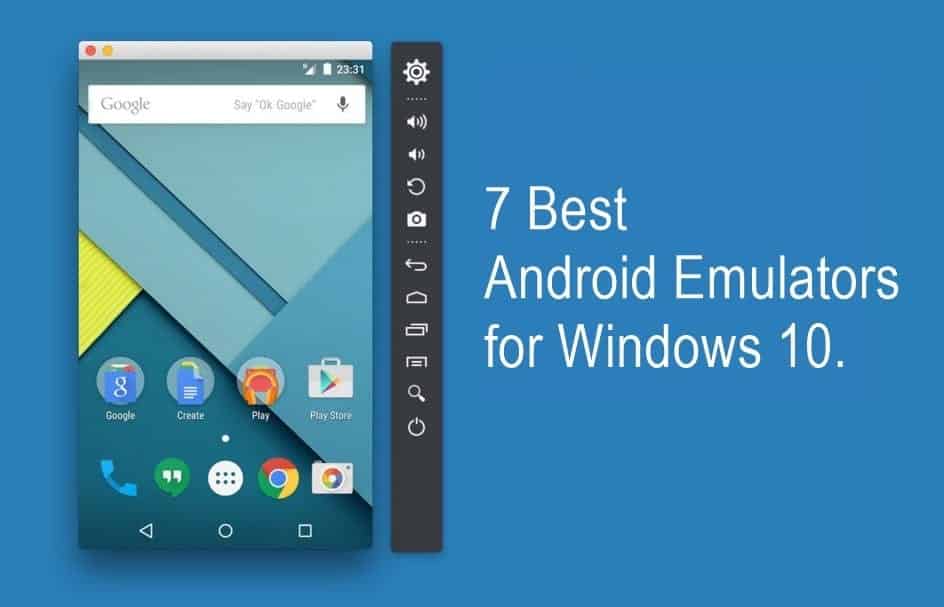



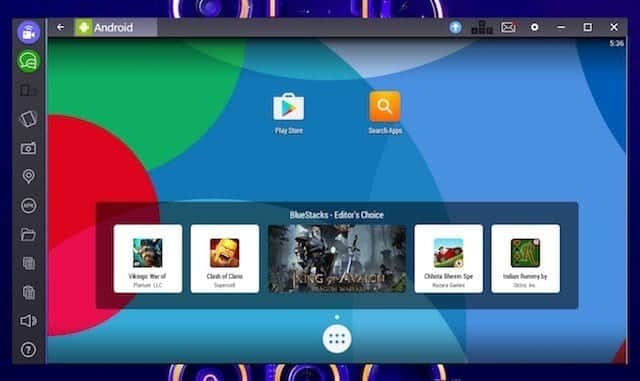
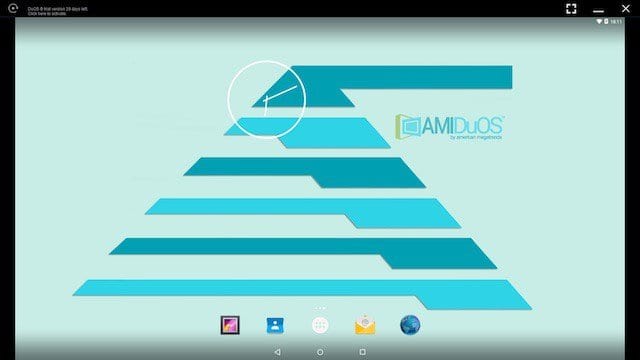

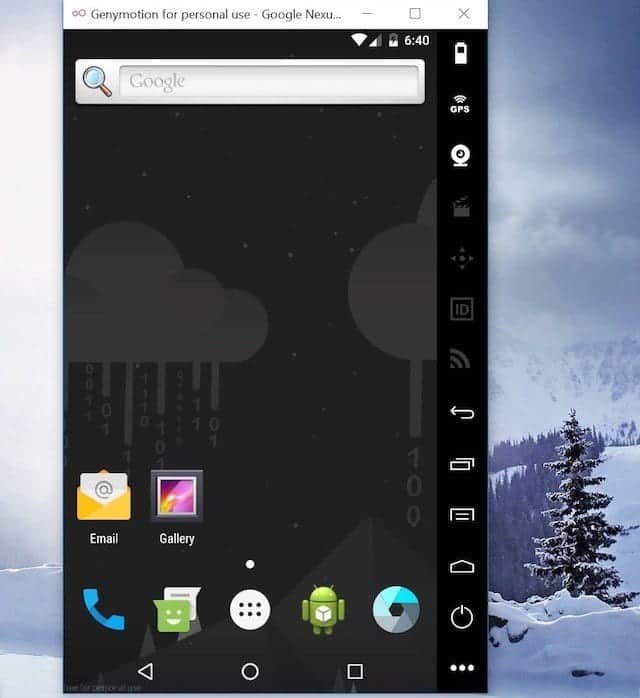

this is great. nice article and lots to read. awesome info and interesting article. two thumbs up to the author.