How To Activate Text Message Forwarding On iPhone And iPad Running iOS 11
The new iOS 11 comes with a lot of brand new features, changes and improvement. Apple has also fixed a lot of problems which users faced in the previous iOS version. One of the features which were improved is the text message forwarding feature on the iPhone. The Text Message Forwarding feature lets users send messages exactly as is was sent to them in the Text Message app to another device.
It is important you note that to use the Text Message Forwarding feature, you need to make sure that you have an identical Apple ID logged in on both devices involved. This has to be done so that the feature will function the right way. You also need to make sure that you have signed into FaceTime using your Apple ID.
If you also want to use the feature on your Mac or an iPad, you need to put your email address iMessage and also use the FaceTime with the Apple ID or iCloud. Follow the steps given below to activate text message forwarding on your iPhone or iPad running iOS 11.
How To Activate Text Message Forwarding On iPhone And iPad Running iOS 11
- First off, turn on your iPhone and go to the Settings app.
- Next, tap on “Send & Receive” and then tap on “Use your Apple ID for iMessage.”
- Type in your Apple ID and password into the required fields. iOS will let you enable iMessage using an email associated with your Apple ID. The email should also be associated with your phone number.
- Now, you need t select an email address to enable the feature.
- Tap on “Next.”
- Now, go back to the iMessage settings and select “Text Message” Forwarding.
Messages on the Mac will automatically open up. It will also create a one-time verification code. - Enter this code on your iPhone.
You can also use these instructions above on your other Apple Devices to use the text message forwarding feature. Text Message Forwarding does not need Bluetooth connection or WiFi.
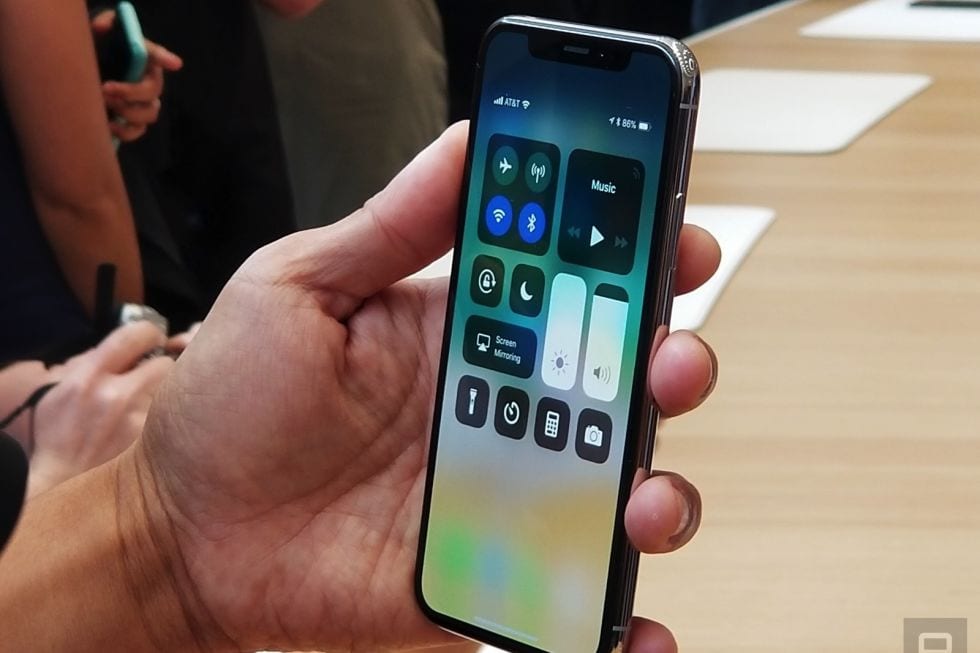


Thanks for these steps. I’m now able to RECEIVE SMS text messages on my iPad, but I’m still not able to SEND them. I get an error “! Not Delivered.”
It worked before iOS 11, but it hasn’t worked since I upgraded.
thanks for sharing am gonna forward this link to my brother right now who just bought an iPhone for him to try this.
Thanks for the information