As you already know, a keyboard is one of the main input devices used with a computer. Just like an electric typewriter, a keyboard comes with buttons used to create letters, numbers, and symbols, and perform additional functions. Nowadays, most keyboards are similar to each other but might come with different styles and feel.
Page Contents:
If you’re not aware, keyboards differ when it comes to their construction and design. Some are mechanical, while others use membrane keys. Some keyboards are split down the middle, and others fold in half or roll up. In fact, even if a lot of keyboards use the QWERTY layout, we still have designs that use the DVORAK layout.
A laptop keyboard, for example, is arranged differently than a desktop keyboard to accommodate the laptop’s narrower footprint. A lot of them are manufactured smaller by placing the keys nearer, and by adding an Fn key. That Fn key is simply meant to give other keys more than one function, including increasing or decreasing screen brightness. Also, several laptop keyboards generally do without the numeric keypad to preserve space.
From degree signs to accents, there are lots of special characters that users can add to their texts on a PC. This doesn’t exclude emoji, which are more popular than ever nowadays. If you like how this sounds and you wish to take advantage of these characters, see How To Add Special Characters Using Your Computer’s Keyboard:
How Can I Add Special Characters On My Windows PC?
To type special characters in Windows, simply hold the Alt key, enter the number code linked with the special character of your choice using the numpad that is seen on the right side of your keyboard. Be aware that the row of numbers above your letter keys will not work.
If you do not have a numpad, you can hold the Windows key and press period (.) to bring up the emoji keyboard.
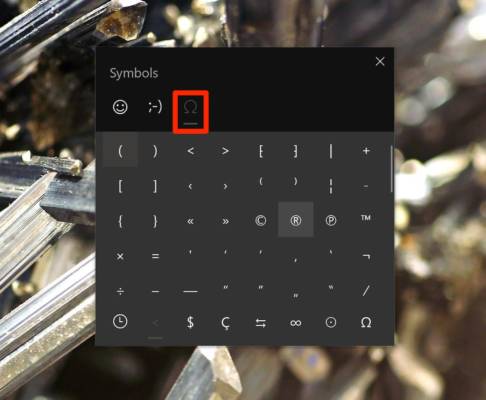
You Might Also Want To Read: Install Google Indic Keyboard For PC (Windows & Mac)
How Can I Insert Special Characters On My Mac?
1. To add accents and other diacritical marks:
Apple has said that if the character of your choice is specific to a particular language, you will need to change your keyboard to that language to see it as an option.
- While typing a letter that needs an accent or another type of diacritical mark, just hold down the key representing that letter. If the key has options for diacritical marks, an accent menu will be visible.
- Tap the preferred character or enter the corresponding number key that appears under the character of your choice.
2. To enter special characters and symbols:
- Ensure the cursor is placed where you wish to add a special character or symbol.
- Tap “Edit,” in the toolbar at the very top of your display, and choose Emoji & Symbols in the drop-down. Or, press Control + Command + Spacebar.
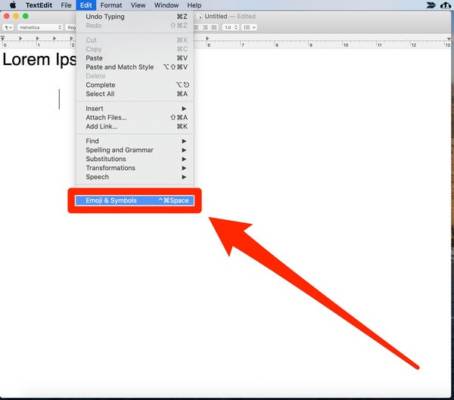
You Might Also Want To Read: How To Change The Keyboard Language On Android 11
- Find the special character or symbol you wish to use by swiping or tapping the buttons at the bottom of the menu to jump to a particular category. You can also enter the search bar to narrow your search. Tap the icon at the top right to view the expanded version of Character Viewer.
- Tap the character or symbol to insert it into your text.
That is that.

