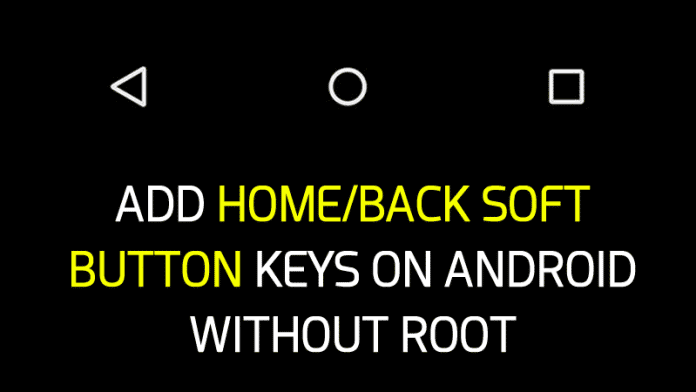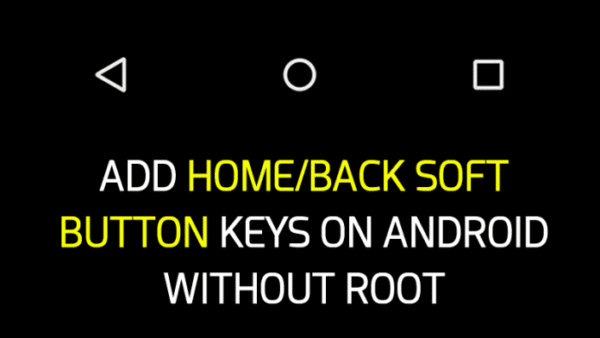Do you have a problem with any of the capacitive buttons on your Android device? Do you have a hard time whenever you try tapping on your back button, and it vehemently refuses to answer you? Or maybe your phone is too large that you use your two hands in operating it; when you should be using just one hand. You’ve come to the right place today, as we are going to see how we can add virtual buttons – home, menu and back buttons – to your device screen and use them as if they were physical capacitive buttons.
These virtual buttons can also be used in smartphones that are a bit too large in the hands of the user that you find it hard reaching for the physical buttons, saving you a lot of stress. In this tutorial, there is no need for your Android device to be rooted as we are going to be making use of an app. There are several apps on the Playstore that can serve this purpose; of notable mention are Back Button, SoftKey Enabler, Assistive Touch for Android, and so on.
How to add virtual buttons – home, menu and back buttons – to your device screen
We’ll be using the Simple Control (Navigation bar) for Android app for this ‘how to’. Follow the steps as described below.
Step 1: Download the Simple Control (Navigation bar) for Android app from Google Playstore and install it in your device
Step 2: Launch the app
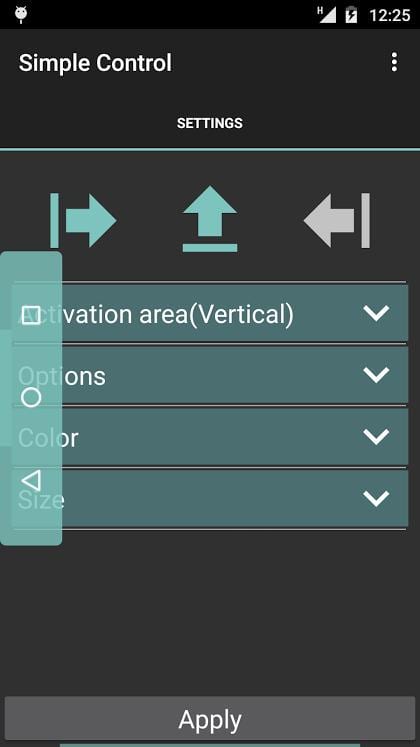
Step 3: Follow the on-screen instructions in the app to set up the app
Step 4: Select the orientation for the buttons – horizontal or vertical – whichever one you prefer
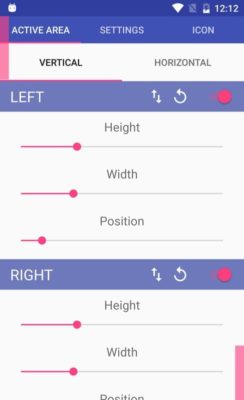
Step 5: Select the button style
Step 6: You can customize the look and feel of the buttons as you see fit or jump to the next step
Step 7: click on Apply when you are done to see your virtual buttons appear on your screen. You can now use the virtual buttons as you used the physical ones.
That’s all. Now you can navigate through your Android phone as before
Note that this app may obstruct your keyboard when typing and, that it does require your device running Android 4.1 or above. It however does not require root access to use – that’s the beauty of it.