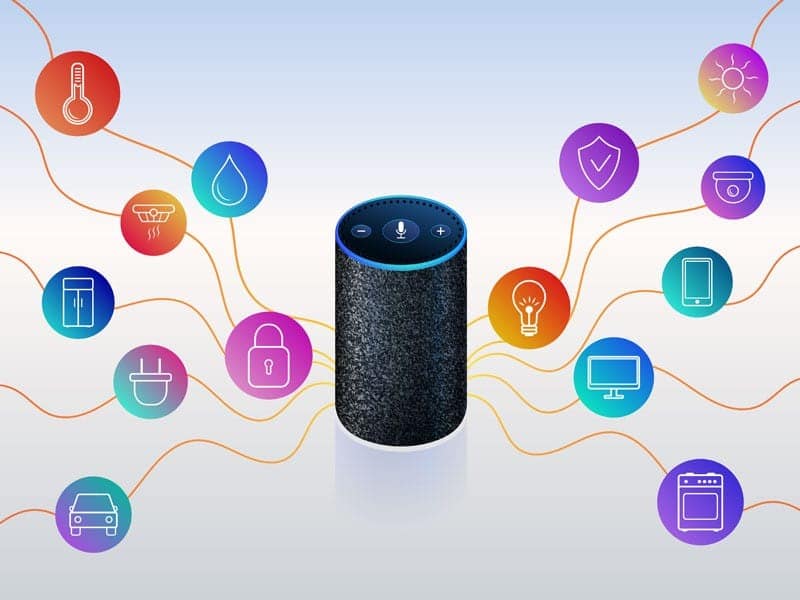By purchasing a new generation Amazon Echo we can take advantage of many different features, we will only have to launch the right command to Alexa.
In this guide we try to summarize a shortlist of the most useful commands and the most comfortable ways to use an Alexa device, to perform practical actions without getting up from your chair or without having to pick up your smartphone. Some of these commands will have to be configured in the Alexa settings before they can be used, for example by installing one of the Skills available in the Amazon store, those that activate new functions for the voice assistant.
A prerequisite for these configurations is to install the Alexa app on an Android smartphone or iPhone, even if once the initial configurations have been completed Alexa is ready to use and it is not necessary to always use the phone.
1) Listen to music
With Alexa, we can launch our favorite songs or start a station of our favorite group or genre in a very simple way. To listen to music, simply launch the command “Alexa, play” followed by the name of the song or the name of the singer or group; instead, to start a radio station we can use the command “Alexa, start radio” followed by the name of the Italian radio or the name of the genre we intend to play (such as “Alexa, start radio rock”).
With Alexa we can listen to music for free using the songs included in Amazon Prime Music or the radio stations included in TuneIn Radio; if we want to listen to all the favorite songs we can also connect a Spotify, Deezer, or Amazon Music account and access the extended music catalogs.
2) Listen to news and weather forecasts
Always with Alexa we can also play the news of the day (via SkyTG24 radio news) and know in advance the weather forecast for today or the next day. The voice commands to launch are “Alexa, read the news of the day” and “Alexa, what will the weather be like today?”.
Alternatively, we can also launch different weather commands such as “Alexa, what is today’s temperature?”, “Alexa, will it be hot/cold today?”, “Alexa, weather forecast for tomorrow”, and “Alexa, will it rain today?”.
3) Make calls or send messages
On the Alexa app on the phone, there is the possibility to access the phone book. Once this permission is given, you can ask Alexa to call or send messages. To make a phone call without using your smartphone, just say something like: ” Alexa, call dad “. If the person calling you uses the Alexa app, the call will be free. To configure calls and messages with Alexa, you have to open the application and go to the Communication tab.
To expand the possibilities of calling with Alexa, you can go to the Settings of the app and then, in the Communication section, add the Skype account. Once connected, Alexa gives away 200 minutes of free Skype calls to landlines and mobiles (but check the limitations).
So by saying, Alexa, “Call dad with Skype“, you can call dad without using phone credit, but over the internet (free if dad has Skype or according to the Skype call rates).
4) Call other Echoes for free
If we are looking for a free method to call other people at home (perhaps in very large houses) or to quickly call friends, we can take advantage of the Echo’s Drop In function, which allows us to call other Echos in the same Amazon account (therefore our home Echoes. ) or call the echoes of distant friends and relatives, simply by authorizing access to trusted Amazon accounts.
To configure Drop In for intercom-style calls, simply access the Alexa app on your phone, go to the Configuration menu and configure the permissions for Drop In.
After configuring the Echo, just launch the voice command “Alexa, Drop In” followed by the name of the contact or the name of the room where the other Echo is present.
5) Amazon shipments control
When we place orders on Amazon, we will automatically receive shipping notifications on the Echo associated with the same account. This is very convenient if you live in a building with a porter who is allowed to receive packages.
On the day of delivery (i.e. when Delivery appears in the Amazon app) we will receive a notification on Echo, with the ring flashing yellow; to listen to the notification about the shipment we launch the voice command “Alexa, read the notifications” so that we know what we are about to receive (in the case of multiple shipments).
6) Play movies and series automatically on TV
On TVs compatible with Amazon Alexa or on TVs to which we have connected a Fire TV Stick or a Fire TV Cube, we can use the Amazon Echo to quickly launch content to be played on the TV, without having to use the remote control.
Once you have selected the right source on the TV (if we have activated HDMI CEC the switch could also happen automatically), all we have to do is launch the command “Alexa, play” followed by the title of the TV series or film to be played and the name of the chosen device (for example “Alexa, play The Boys in the living room” or “Alexa, play The Boys on the Fire TV Cube” ).
7) Control of home automation devices
Voice assistants allow you to turn lights and other devices on or off simply by saying it out loud, as seen in many science fiction films of the past (now come true). Of course, you have to buy Smart sockets, lights, and other Alexa-compatible devices, but the result is guaranteed. Below is a list of guides that we can read about home automation:
After connecting the home automation devices to Alexa, just launch the voice commands “Alexa, turn on the living room fan“, “Alexa, turn on the lights in the bedroom“, “Alexa, start the robot vacuum cleaner“, “Alexa, turn on the heating” or “Alexa, turn on the TV “.
8) Set up reminders and alarms
One of the most convenient ways to use a voice assistant like Alexa is to set quick alarms, alarms, and reminders. Instead of opening the phone and setting the alarm, just say: “Alexa, wake me at 7” to be woken up at 7. The function to remind you to do something is also very convenient, such as: “Alexa, remind me to turn off the oven in 10 minutes” to receive an audible reminder.
9) Create shopping and to-do lists
It can be a hassle trying to remember everything you need to buy at the grocery store and it becomes convenient, therefore, to use Alexa to make a shopping list. Instead of trying to write everything down as fast as possible, just ask Alexa to create a list to add new things to. When needed, you can then ask Alexa to know what’s on the shopping list, either through the app on your phone or on an Echo.
You can also create to-do lists to remind you of tasks to complete for the day or week. For example, you can say “Alexa, add X to my to-do list” or “Alexa, create a to-do list called projects“.
10) Start shopping with voice
For those who live far from a supermarket or simply don’t want to move from home, they can use Alexa to order what they need by shopping on Amazon through the special Prime Now program (for Prime subscribers).
To buy via Alexa, you need to allow the purchase of voice. To do this, open the app, go to Account settings, and under Voice purchases activate the option Buy with voice. When ready, you will be able to say “Alexa, I would like to buy hand soap” and the soap will be added to the cart; Alexa will then ask you to confirm the purchases in the cart. Obviously, it will take some trial and error to make correct purchases, but it becomes just a matter of habit.
11) Delete Alexa recordings
You don’t need to log into the app to delete recordings every time you talk to Amazon Echo. After the controversy over whether Alexa can spy on users, it has become possible to clear the history of voice commands by voice, saying “Alexa, delete everything I said today” or “Alexa, delete what I just said“.
This feature must be activated first, by going to the Alexa app and then, in the privacy settings, go to Review voice history to find the option that enables deletion via voice command. This way we can rest assured that Alexa can record everything we say and keep it.
Conclusions
Alexa is probably the best assistance we can place at home, also because it allows you to create new voice commands and automatic routines based on our needs and the home automation devices we want to activate.