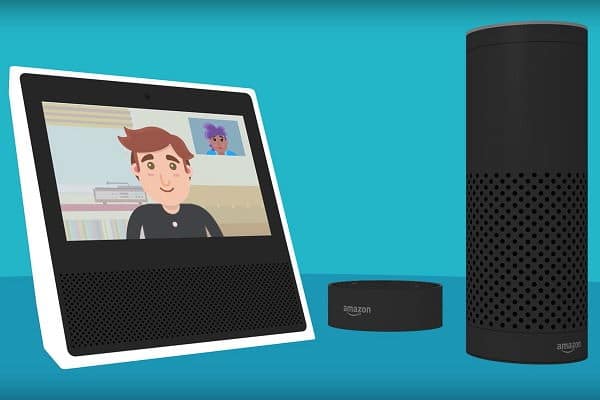The Amazon Echos have a valuable and curious feature inside them called Drop In, which allows the various Amazon devices to communicate with each other. Doing Drop In with Alexa not only allows you to use two or more Echos as if they were internal phones in the house, as intercoms to communicate from one room to another but also to keep Echo devices in constant contact in different homes and places. For example, it is possible to connect the Amazon Echo at home with that of the office or make sure that you can get in touch whenever you want with a relative or a friend (be careful, however, Drop In is different from a phone call like we will explain).
Page Contents:
Furthermore, thanks to Drop In, it is possible to make announcements so that our words can reach all devices placed in different rooms (for those with three or more); for example, you can announce ” dinner is ready ” on the Amazon Echo and make it heard by all the other smart speakers.
How Alexa Drop In works
Alexa’s “Drop in” feature allows you to connect one speaker or Echo display with another. The Drop In is similar to a phone call, with the difference, however, that while in the phone call the person called must answer, with the Drop In the Echos listen automatically, without having to answer. In practice, through the Drop In, two Echos listen to each other, without asking for confirmation and without ringing.
While it is possible to create a Drop in between Echo belonging to different people and located in different houses, it is necessary to consider that it is possible to “listen” on the called Echo with the Drop in and “spy” the environment around the called Echo. For this reason, it is not a function to be used to call friends or relatives (although it can be done, remembering to remove the authorization when the call ends), but only to create an intercom inside the house, in practice to communicate. with people who live with us and stay in different rooms.
In the recent Alexa update (in Italy at the moment it has yet to arrive) it has also become possible to access multiple Echo devices at the same time so that everyone talks to each other. This can also become a fun way to create a group voice chat with friends or family, without the need to use phones (always being careful to remove the permissions when it ends).
Configure Alexa Drop in
The “Drop in” is, therefore, a function that essentially transforms the Echo device into an intercom or intercom, connecting two or more Alexa speakers to speak, listen or make announcements. There are two types of Drop In, that towards other devices associated with your account and that towards devices associated with other accounts (for example of friends). To configure Drop in, activate, and deactivate it, you need to use the Alexa app on an Android or iPhone smartphone.
Drop in to my devices
The internal DropIn, the one that allows you to communicate through two or more Echos in your home (or even in other homes as long as they are associated with the same account), is configured using the Alexa app in the Devices menu. Tap Echo & Devices and then tap on the name of each configured Echo or Alexa device. In the Settings, it is possible to change the name of the device (it is better to give a name that is easy to remember and to say verbally) and then enter the communication settings to activate Drop In.
Once you have activated the Drop In, you can call an Echo device that we have given a name like “Samuel”, you can tell Alexa: “Drop in Samuel“.
The Drop In works from one Echo to another and also from the Alexa App on the smartphone to an Echo (but not vice versa, i.e. you cannot call the phone via Echo using the Drop In; to do this you will need to use the normal phone call). A Drop In can be initiated using the Communication tab in the Alexa app. To end a call, just say the word “hang up”.
As mentioned above, you can also call multiple Echos together, saying “Drop In on all devices” (at the time of this writing it still doesn’t work).
Drop In to other contacts
Drop In to friends, on the other hand, requires you to give permission. If I have a friend who has an Alexa account configured, then he will have to tell him to open the Alexa app on his smartphone, go to Communication and tap the little man icon at the top right. From the address book, he will have to choose our name to open my card and then, in the authorizations, authorize Drop In calls. From this moment, I will be able to Drop on my friend’s Amazon Echo at any time and call him without having to answer him. Become as if you are in his home, with the ability to hear what he says and talk to him as if you were on a hands-free call.
My friend will not be able to Drop In on my Amazon Echo until I also give the same authorization. If two contacts have mutual permissions, they can call each other with Drop In at any time.
Conclusions
Drop In is just one of the many features of an Amazon Echo and we have seen how it is also possible to make announcements so that they are heard on all Echoes at the same time (from the Alexa app to the Communication tab) or how it is possible to call others for free users who have the Alexa app installed or even take advantage of the integration with Skype to call Skype contacts.