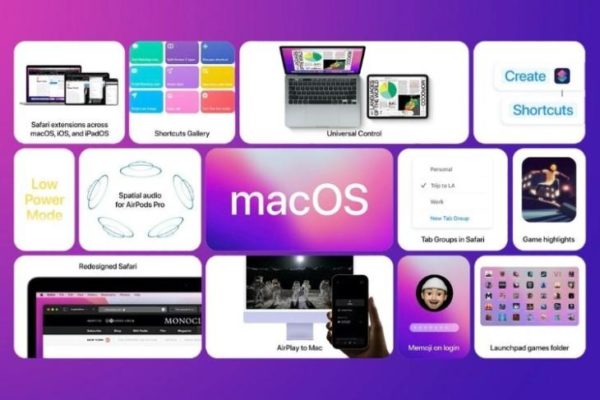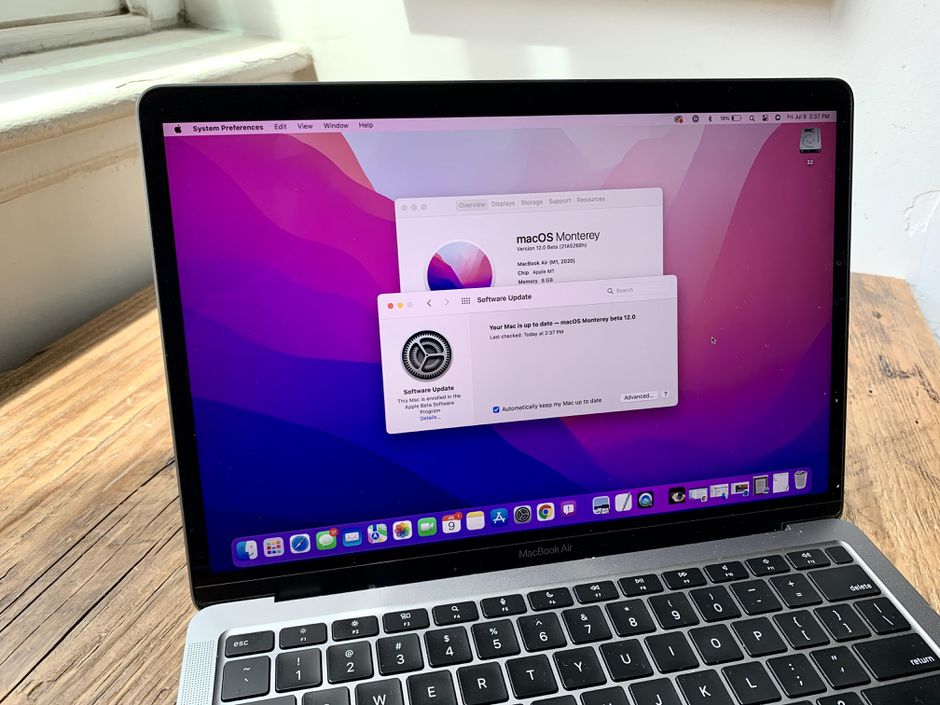The Apple Unleashed event just ended with more information regarding the macOS 12 Monterey, and with it, the company offered more information about this operating system. There’s also information available regarding how to download and install it on devices. Since the new update will arrive on October 25, and it can be installed for free, you may want to know how to try it out.
One of the main goals every Apple product user will have is how to get in possession of a much more stable version of Apple’s latest operating system on compatible machines without any bother about bugs and reports that could risk the device crashing.
What is Apple’s macOS 12 Monterey?
MacOS 12 Monterey is Apple’s next-generation operating system that is launching later this month. It will be the next after macOS 11 Big Sur, and it will offer several new features. Simply put, it is a new update coming to Apple’s macOS operating system.
Monterey was unveiled in June 2021 by Apple. It is still related to its predecessor, but there are several new features that will catch the attention of macOS users, and that will improve the Mac capability.
Some MacOS 12 Monterey Features
The new OS promises an array of new features and upgrades. it will offer Live Text and Visual Lookup, there will be privacy enhancements, a shortcuts app, Major Safari revamp, Universal Control across device with just a click, FaceTime upgrades that will introduce SharePlay, a feature that will allow you to call up friends and other acquaintances so that you can watch movies or TV together, listen to music together, screen share as can be done on Zoom, and all these taking place inside the FaceTime app.
macOS 12 Monterey is Free Now
There was a window of opportunity for developers to get a preview of the macOS earlier. It cost money to do so. The Apple Developer Program costs $99 to enroll in for people to have access. Later, there was the public beta for the OS which was free. It gave participants the full release of the OS. Like the public beta program, all who intend to download and install the OS at this time will do so without paying a dime.
Should You Download macOS 12 Monterey Immediately?
Many users would love to download the new update immediately. If you’re like me, I want to be among the first to experience many things tech. So, it isn’t wrong if you want to download the new operating system immediately. However, doing that could mean that you may experience some early bugs that may need fixing. Since that stability may take some time to come to the new update, some users prefer to wait until everything seems stable before they download and install it. It could take a few weeks after the macOS 12 Monterey is released before it becomes fully stable. However, you may choose to download and install it right away. If so, read on to find out how you can safely do this.
What Devices can run macOS 12 Monterey?
The new update can only work with the right devices. You will need to check if your machine is eligible to download and install this update before you get started. The following Macs can successfully work with macOS 12 Monterey.
- iMac 2015 and later
- iMac Pro 2017 and later
- MacBook Air 2015 and later
- MacBook Pro 2015 and later
- Mac Pro 2013 and later
- Mac mini 2014 and later
- MacBook 2016 and later
Back-Up Your Mac before you begin
Backing up your machine before you do any upgrade is highly recommended. The reason for this is that if anything goes wrong you can quickly restore your machine to the previous state.
How to Download macOS 12 Monterey
Wait till October 25 because that’s the date that Apple will release the new update. By that time, it should be easy for anyone with a compatible machine to do the download and install processes. Check out briefly, how you can download it by following the next tips.
- Open System Preferences and select ‘Software Update’ If the update is available for your system, you should see macOS 12 Monterey there.
- Click Update. If you don’t find the update, you can do the following
- Restart your Mac
- Open the Mac App Store and click Updates.
- Click on OS Update, and follow the instructions to download and install it.
Download beta edition before October 25th
If you want to do the downloading now as you read this, you need to resort to the public beta edition. Doing this will help to see what is coming later. It is a nice idea for those who love to get information as quickly as possible. Don’t be deterred if you meet bugs that remain. Soon it will all be cleared and the OS will be stable.
First, you need to join the Apple Beta Software Program. To do so, click here to get started. You will need to sign up, and sign in to your Apple ID, after you have accepted Apple Beta Software Program Agreement, you will be fully signed up.
Just signing up for the program will make you get a notification on your system that a new beta is available.
The process to download the update is just the same as you have at the top here in bullets. Once you click on the public beta, you can follow the instructions to download and install it.
Can I Install macOS 12 Monterey on Unsupported Mac?
This question is important because no matter what, there are still people who have Mac that’s not supported for this update. Should anyone with unsupported Mac think of downloading and installing the macOS 12 Monterey on unsupported machines?
It is still possible to download the OS and install it when the macOS Monterey patcher tool is used. It may be possible for everything to go on smoothly as there’s no straightforward way to install macOS 12 on unsupported machines.
Use the following method to download and install Monterey with beta Installer & Patch. Remember, this is the easiest method for unsupported machines.
- Click here to download Open core-Patcher. Take note of the latest updated version and select it.
- Click here to download macOS 12 Monterey Install Assistant PKG from the Apple server. It is a huge file of 12GB. You must download the file on your system to make a Bootable drive on Mac.
- Make a Bootable Drive
- Copy the installation file to the patcher on macOS.
That’s it. We can’t guarantee that the steps you just took will work but it is worth giving it a try.