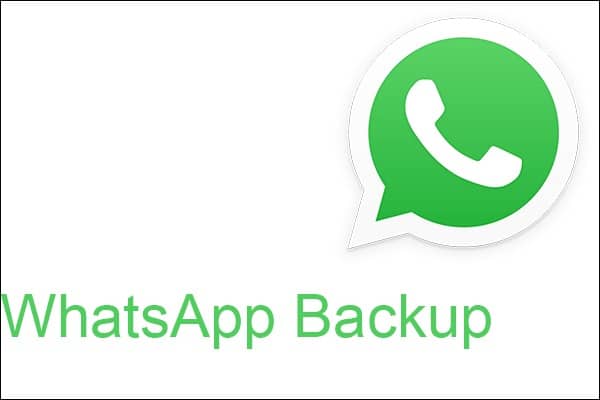This tutorial will see how to backup Whatsapp in all possible ways for Android and iOS.The WhatsApp app is a top-rated chat service used by people worldwide for personal and business conversations.
Unlike competing apps that store a user’s chat history in the cloud, WhatsApp chats are saved locally on their device. While this increases data security, it also means that you need to be very careful and backup your chats and messages on Whatsapp very frequently.
A WhatsApp backup can also be used to restore WhatsApp backups to a new device if you bought a new smartphone and don’t want to lose anything.
WhatsApp conversations are protected by end-to-end encryption while inside the WhatsApp app. Once backed up to an external device, service, or another app, the chat contents lose their encryption and are vulnerable to the usual hacks or computer viruses.
Here’s what you need to know about iPhone, Android, Windows, and Web WhatsApp backup.
How to backup Android and iPhone WhatsApp
You can save Whatsapp conversations from the WhatsApp app using Apple’s iCloud service on iPhone or Google Drive if you have an Android smartphone. The process for backing up WhatsApp messages is identical for both mobile operating systems.
Using iCloud or Google Drive is mandatory as WhatsApp does not back up conversations to its servers. These third-party solutions are required.
WhatsApp message backup is typically set up to back up your chats in the background every month automatically. Still, you can also manually perform a backup whenever you want. Here’s how to do it.
- Open the WhatsApp app on your iPhone or Android and tap Settings.
- Tap Chat.
- Tap Chat Backup.
- Tap Back up now if you‘re using an iPhone or back up if you’re on Android. A copy of the entire WhatsApp chat history will be saved in a ZIP file and uploaded to the linked cloud service. The backup time may vary depending on the number of chat messages on your device and your Internet connection speed.
- To adjust the automatic backups’ frequency, you can choose Automatic backup and tap Daily, Weekly, or Monthly. You can also select Off if you want to disable automatic chat backups completely.
How to save WhatsApp chats?
If you only want to backup Whatsapp conversations of a single chat, user, or group, the WhatsApp apps for Android and iPhone support both options to send an entire chat thread to yourself or anyone who wants a copy via an email. Either a messaging app or through a cloud service like Dropbox.
- Open the WhatsApp app on your smartphone and go to the chat you want to export.
- On iPhone- Tap the contact’s name at the top of the screen. Don’t touch the photo. On Android- Tap the icon that looks like three dots to open a menu, then tap More.
- Tap Export Chat.
- Tap Attach media if you want to export chat photos and videos along with text or tap Without media to save messages.
- On iPhone, you’ll be able to send exported chat history via a variety of installed messaging or cloud storage apps. Tap your favorite service to export chat history to that app.
On Android, the exported data will automatically be attached to an email that you can send to yourself or someone else.
Can I make a WhatsApp backup on PC?
Unfortunately, it is impossible to backup or export chats to the Windows WhatsApp app, but this is no cause for alarm as the Windows version is essentially just a mirror of your main WhatsApp account residing on your smartphone.
The WhatsApp chat history on the desktop should be identical to the one on your iPhone or Android smartphone as they sync data in real-time.
To backup Whatsapp messages, what you see on your computer screen, all you need to do is backup the chat on the connected smartphone, which is synchronized with the account in use in the Windows app.
Is it possible to backup WhatsApp messages on the web?
The web version of WhatsApp, available in most internet browsers, works similar to the Windows app and only allows you to log into an account linked to a smartphone.
As with the Windows WhatsApp app, to update a WhatsApp chat history from the web, you will need to create a backup via the associated Android smartphone or iPhone.