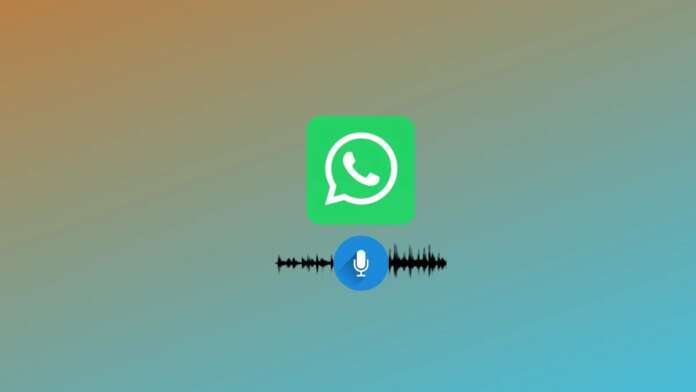When you try to play a voice message on WhatsApp, you realize you can’t hear it or that you don’t receive any sound when you receive normal notifications. Audio problems are very common in a popular app like WhatsApp. Still, luckily, the tricks to fixing them are also very simple to apply, even for novice users of the latest generation of smartphones.
Page Contents:
In the following guide, we will show you how to restore audio on WhatsApp for sounds, voice messages, and notifications so that you can immediately go back to chatting and exchanging messages with friends without changing your phone.
Check system audio
Checking the audio settings for the WhatsApp app on our device is the easiest and quickest thing to do. Whether you are using an Android phone or an iPhone, press the volume rocker (present on the side) and set the volume to maximum when the WhatsApp app is open.
Many users are not familiar with the audio management performed on modern devices and could fall into error by changing the volume when they are outside the WhatsApp app. This action will make the ringtone or the volume of the app in the foreground louder, but the WhatsApp app will stay quiet.
Check the audio settings of the app
Another suggestion that we advise you to apply immediately is to open the chat (or group chat) and press the chat name at the top. In the new screen, ensure that “Disable notifications” is not checked, and by pressing “Custom notifications,” make sure that “Silent” is not selected as the notification tone.
If you have applied (even by mistake) the silent tone on the chat, you will not hear any sound every time you receive a notification; this setting can also be active globally on WhatsApp by mistake, and to solve it, go to the Settings screen of the app, press Notifications, and check what the settings are in the Notification tone items in the Messages and Groups sections.
Check for connected Bluetooth devices
If the device’s Bluetooth is on and the phone is connected to an audio device (headphones, earphones, stereos, cars, etc.), you will not hear the voice notes and WhatsApp sounds since the audio will only be transmitted from the Bluetooth device.
To solve this, all you have to do is access the system settings and temporarily turn off Bluetooth so that you can listen to voice notes, audio files, and WhatsApp notifications through the speaker built into the phone.
Free up memory space
It may seem strange, but if the internal memory space is almost full, new voice messages will not be downloaded, effectively making them “mute.”
To free up space on your Android phone, you can rely on an app like Google Files, an excellent file manager that can delete duplicate files, show larger files, and free up space quickly, as also seen in our guide on what to do if the phone memory is full (Android).
If you have an iPhone, we invite you to read our article on how to free up space on the internal memory of the iPhone.
Reset the WhatsApp app
If none of the previous tricks and tips have solved the WhatsApp audio problem, you must try resetting the app on your phone, first clearing the cache associated with the app and then deleting all the data present.
Before continuing, we advise you to back up your chats and messages.
To reset the WhatsApp app on Android, open the Settings menu, press App -> App management, search for and open the WhatsApp app, and press Delete data at the bottom; From this button, choose “Empty the cache.” If the problem persists, you can use the “Delete all data” option to restore WhatsApp to its original settings (you will have to log in again with the phone number).
To reset the WhatsApp app on the iPhone, open the Settings app, go to the General -> iPhone Space path, scroll to the WhatsApp app, press on it, and finally press on Delete app to delete all data associated with the app.
Conclusions
These are the simple tricks, within everyone’s reach, that you can use to restore the functioning of the audio on WhatsApp, both if you are unable to listen to the voice notes or if you are unable to hear the notification sounds. Restoring the app is a desperate move, but it fixed WhatsApp audio issues (corrupted files) in some cases.