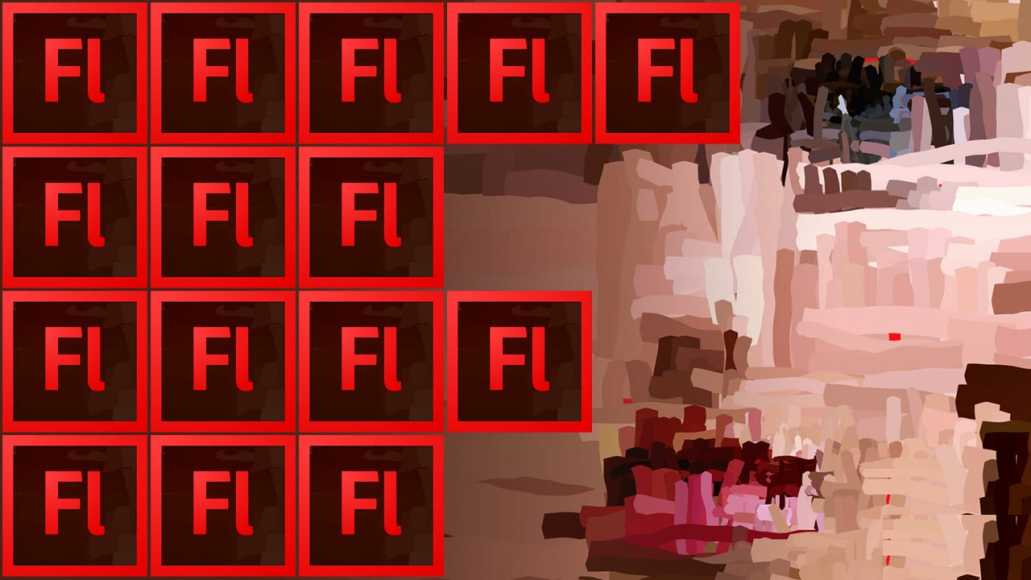Flash CS6 is an excellent tool for the creation of 2D animations. Because it allows its users to generate different animated projects for both web pages or individual multimedia files. Indifferently, if you are a motivated person to fully exercise your work within this tool, you will have to know it thoroughly.
And since your search for knowledge has brought you to this guide, you probably have noticed that you are well on track. Now, next, we will show you the basic principles that you need to know to start working. Fully developing your skills within this great tool known worldwide for the products it generates.
Flash Properties Panel and its Symbols
Within this property panel, we will find a variety of tools to configure what our project will be. But this time, we will focus only on 2 of these tools, which would be: Publish and Properties.
So, the property section will allow us to configure the relative to the frames of our project. Modifying the number of frames per second that will be displayed. (Being optimal to reach 60 frames per second or fps).
In addition, we can also edit the size of these frames, their background color and the color of the workspace of these. Now, in case we are not liking how these frames look, we can always edit them again. So we will constantly see the property section.
On the other hand, the publication section will allow us to configure what is related to the profile of the publication. In addition to this, we can edit the version of Flash Player that we want to have our final file. At the same time as the version of the “Action Script” that we will use in our project.
Now, with regard to the Flash Player CS6 symbols, we will work specifically with three of them. But, each has a timeline as well as an independent scenario. In addition to that, we can add to each frame and layers.
One of the three symbols we are going to work with is the well-known Grafico“. This is responsible for working with the main timeline of our project. And so that this symbol does not have a separate timeline just for him, it is the one that occupies the least amount of space within the file.
The second symbol that we are going to mention is “Button” and as it is logical, they are symbols that allow us to execute events. Buttons that we can press, in the same way, that its name suggests. An example of this may be the option to link the file with the internet.
And finally, but not least important or less useful, we position the symbol of ” The movie clips “. These symbols are characterized by having their own timelines independent of the main line. If we want, they can have interactive buttons, sounds and even instances of other movie clips.
All the above elements can be implemented within the frames of our project. Before which there are two models. The keyframes and the empty frames. Where the former has elements that change with the passage of the timeline. And the seconds are empty, without any element inside.