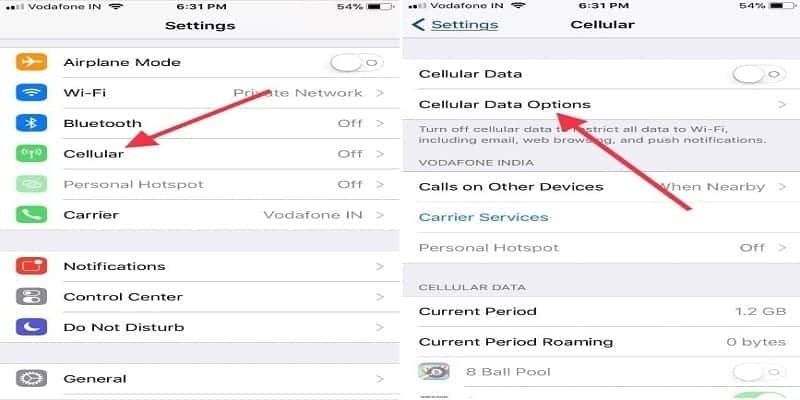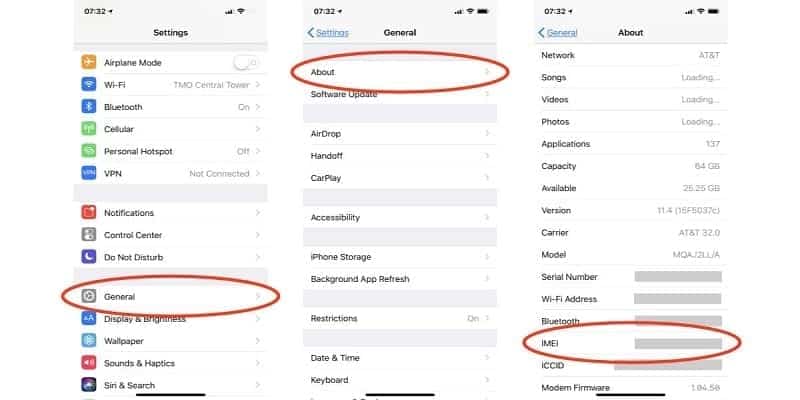iPhones that were purchased via a carrier are most likely locked. They will stay locked till your contract is done and you have settled every outstanding bill.
On the other hand, iPhones that have been purchased from Apple stores and have been fully paid for will surely be unlocked.
This tutorial will highlight 3 simple methods that can be used to know if your iPhone is unlocked or not. Let’s check them out:
Why Is This Necessary?
The number one thing you think of is the fact that you can seamlessly connect to any carrier if your iPhone is unlocked. For instance, it is possible to switch from Verizon to Sprint and your iOS device will still be totally fine.
If your iPhone is locked, it cannot happen. This is the reason why unlocked devices are quite expensive.
Not knowing if your iPhone is locked or not could result in potential issues. Imagine you are traveling to a particular destination, you might want to replace your SIM card with one from a local carrier to stay away from excessive spending. You will like it if your iPhone does not let you switch carriers while you travel. You might have to make use of your main card in such situations.
This is just one of the many reasons why knowing this info about your device is vital.
Use Your iPhone’s Settings
The 1st method that can be used if your iPhone is unlocked will involve your Settings. This is how to go about it:
- Head to your iPhone’s Settings application and launch it.
- Click “Cellular.”
- Click “Cellular Data Options.”
- Search for the Cellular Data Network option. This option is named “Mobile Data Network” in a few iOS versions.
You Might Also Want To Read- How To Leave Group Text On IPhone Xs, Xs Max And Xr
If “Cellular Data Network” or “Mobile Data Network” is visible, this means that your iOS device is most likely unlocked.
This fix is not always the problem solver because iOS owners have always complained about having “Cellular Data Network” but still remaining locked.
If you purchased a secondhand device and you wish to know if it is unlocked, check out the next solution.
Use Your iPhone’s SIM Card
This fix will surely provide the solution you need.
To have it tested, 2 SIM cards are required from 2 different carriers.
This is all you have to do:
- Make a call with your present SIM card. If everything works perfectly (if your iOS device has successfully connected), head to the next step.
- Power off your iPhone.
- Access your iPhone’s SIM card tray.
- Take out your present SIM card from your main carrier.
- Insert a different SIM from a different carrier.
- Power your iPhone on.
- Dial the same number and confirm if your iPhone is now connected.
If your iPhone connects seamlessly the 2nd time (with another SIM card), this means it is unlocked.
Do not forget that you should call the same number with 2 different cards just to be certain that there are not any network problems.
If it all connects properly when you call that number for the first time, that should happen again for the 2nd time.
3. Contact Your Carrier
This one explains itself. Just reach out to your present carrier and ask for this information. The disadvantage is that you might need to hold on for some time.
Your carrier will confirm if your iPhone is unlocked by checking your device’s IMEI number. The IMEI number is a 15 digit code that is strictly for your phone. The code will be used to identify your phone and find out more info about it.
If you do not fancy reaching out to your carrier, there is something else you can try. Your device’s IMEI number can be checked with online services too. Services like IMEI24.com will cost you something small but platforms like IMEI.info is totally free.
There are several online services for you to select from and all of them need you to know your iPhone’s IMEI. Below is how you can find it:
- Launch your iPhone’s Settings.
- Click “General.”
- Click “About.”
- Swipe down and find the IMEI number.
You Might Also Want To Read- How To Deactivate/Activate Siri On IPhone Xr
Enter that number into the online tool’s input box and your info will be visible immediately.