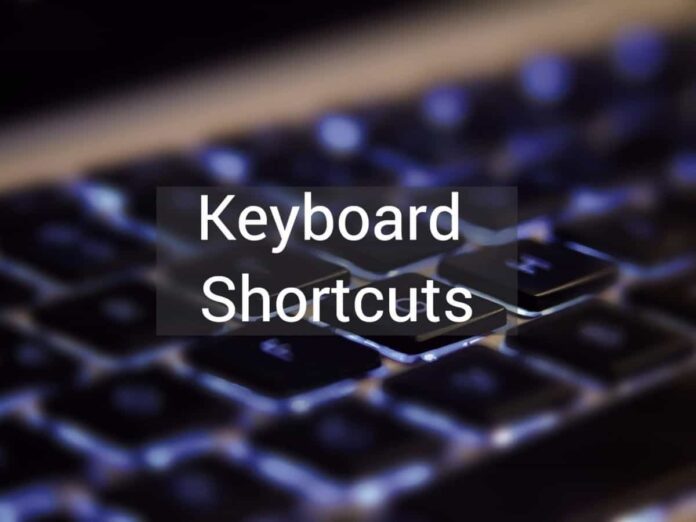Keyboard shortcuts are a great way to increase your productivity and save time while working on a computer. They allow you to quickly access commonly used commands without having to take your hands off the keyboard.
By learning the most common keyboard shortcuts, you can quickly move around applications, open files, copy and paste text, or perform other tasks with just a few keystrokes. In this article, we will discuss some of the most useful keyboard shortcuts that will help you become more efficient while working on your computer.
Here are some Useful Computer Shortcuts for you.
Ctrl+A – Select All
Ctrl+B – Bold
Ctrl+C – Copy
Ctrl+D – Fill Down
Ctrl+F – Find
Ctrl+G – Goto
Ctrl+H – Replace
Ctrl+I – Italic
Ctrl+K – Insert Hyperlink
Ctrl+N – New Workbook
Ctrl+O – Open
Ctrl+P – Print
Ctrl+R – Fill Right
Ctrl+S – Save
Ctrl+U – Underline
Ctrl+V – Paste
Ctrl W – Close
Ctrl+X – Cut
Ctrl+Y – Repeat
Ctrl+Z – Undo
F1 – Help
F2 – Edit
F3 – Paste Name
F4 – Repeat last action
F4 – While typing a formula, switch between absolute/relative refs
F5 – Goto
F6 – Next Pane
F7 – Spell check
F8 – Extend mode
F9 – Recalculate all workbooks
F10 – Activate Menu bar
F11 – New Chart
F12 – Save As
Ctrl+: – Insert Current Time
Ctrl+; – Insert Current Date
Ctrl+” – Copy Value from Cell Above
Ctrl+’ – Copy Formula from Cell Above
Shift – Hold down shift for additional functions in Excel’s menu
Shift+F1 – What’s This?
Shift+F2 – Edit cell comment
Shift+F3 – Paste function into formula
Shift+F4 – Find Next
Shift+F5 – Find
Shift+F6 – Previous Pane
Shift+F8 – Add to selection
Shift+F9 – Calculate active worksheet
Shift+F10 – Display shortcut menu
Shift+F11 – New worksheet
Ctrl+F3 – Define name
Ctrl+F4 – Close
Ctrl+F5 – XL, Restore window size
Ctrl+F6 – Next workbook window
Shift+Ctrl+F6 – Previous workbook window
Ctrl+F7 – Move window
Ctrl+F8 – Resize window
Ctrl+F9 – Minimize workbook
Ctrl+F10 – Maximize or restore window
Ctrl+F11 – Inset 4.0 Macro sheet
Ctrl+F1 – File Open
Alt+F1 – Insert Chart
Alt+F2 – Save As
Alt+F4 – Exit
Alt+Down arrow – Display
AutoComplete list
Alt+’ – Format Style dialog box
Ctrl+Shift+~ – General format
Ctrl+Shift+! – Comma format
Ctrl+Shift+@ – Time format
Ctrl+Shift+# – Date format
Ctrl+Shift+$ – Currency format
Ctrl+Shift+% – Percent format
Ctrl+Shift+^ – Exponential format
Ctrl+Shift+& – Place outline border around selected cells
Ctrl+Shift+_ – Remove outline border
Ctrl+Shift+* – Select current region
Ctrl++ – Insert
Ctrl+- – Delete
Ctrl+1 – Format cells dialog box
Ctrl+2 – Bold
Ctrl+3 – Italic
Ctrl+4 – Underline
Ctrl+5 – Strikethrough
Ctrl+6 – Show/Hide objects
Ctrl+7 – Show/Hide Standard toolbar
Ctrl+8 – Toggle Outline symbols
Ctrl+9 – Hide rows
Ctrl+0 – Hide columns
Ctrl+Shift+( – Unhide rows
Ctrl+Shift+) – Unhide columns
Alt or F10 – Activate the menu
Ctrl+Tab – In toolbar: next toolbar
Shift+Ctrl+Tab – In toolbar: previous toolbar
Ctrl+Tab – In a workbook: activate next workbook
Shift+Ctrl+Tab – In a workbook: activate previous workbook
Tab – Next tool
Shift+Tab – Previous tool
Enter – Do the command
Shift+Ctrl+F – Font Drop down List
Shift+Ctrl+F+F – Font tab of Format Cell Dialog box
Shift+Ctrl+P – Point size Drop down List
Ctrl + E – Align center
Ctrl + J – justify
Ctrl + L – align
Ctrl + R – align right
Alt + Tab – switch applications
Windows + P – Project screen
Windows + E – open file explorer
Windows + D – go to desktop
Windows + M – minimize all windows
Windows + S – search