Windows 10 is a major release of the Windows NT operating system developed by Microsoft, and it took over from Windows 8.1, released nearly two years earlier. It was launched manufacturing on July 15, 2015, and broadly released for the general public on July 29, 2015, plus it receives fresh builds from to time which are available at no extra cost to users.
Windows 10 attracted several positive reviews upon its original release as users hailed Microsoft’s decision to offer a desktop-oriented interface in line with previous versions of Windows, contrasting the tablet-oriented approach of Windows 8. However, a few negative reviews centred around Windows 10’s touch-oriented user interface mode which delivered regressions upon the touch-oriented interface of its predecessor.
The enhancements noticed in Windows 10’s bundled software, the functionality and capabilities of the Cortana personal assistant, and the replacement of Internet Explorer with Microsoft Edge also earned a lot of praise as they solved a lot of problems. However, media outlets still blasted the changes to operating system behaviors, including mandatory update installation, privacy concerns over data collection performed by the OS for Microsoft & its partners, plus the adware-esque tricks used to promote the operating system on its launch.
As you already know, using Windows 10 with a touch screen has been a common occurrence for several years, and it is a very vital feature especially on tablets like Surface Pro 6. However, if you own a laptop or another type of device that comes with a touch-enabled display, and it is not a feature you fancy, or it doesn’t work as good as you expect, disabling it is pretty straightforward.
To disable this useful feature is not complicated at all, and you simply have to adhere to simple instructions using Device Manager. Also, be aware that disabling the touch screen might give you an added boost of battery life while you go about your daily activities with your device. If you own a laptop or desktop, and you’d like to deactivate the touch capability on its display, see How To Disable Display Touch On A Windows 10:
How Can I Disable Touch Screen Feature On Windows 10?
- Access “Start.”
- Search for “Device Manager” and tap the top result to open the application.
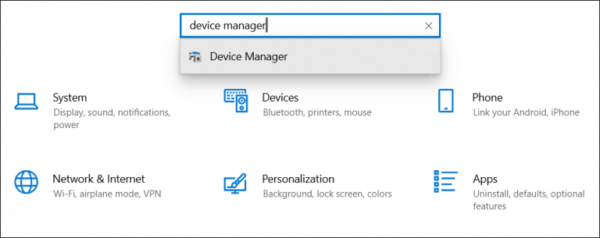
You Might Also Want To Read: How to Fix “ERR_CONNECTION_REFUSED” in Windows 10
- Expand the “Human Interface Devices” branch.
- Right-tap the “HID-compliant touch screen” item, and choose the “Disable Device” option.
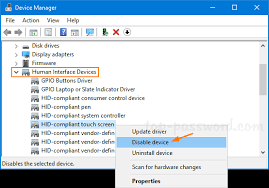
You Might Also Want To Read: How to reinstall Windows 10 audio drivers
- Tap “Yes.”
As soon as you adhere to these instructions, the display will no longer respond to touch gestures.
If you ever have a rethink, you can always reactivate the touch screen using the same instructions above. However, when you reach step 4, ensure you tap the “Enable Device” option. If the touch feature fails to work after re-enabling, simply restart your computer to rectify the problem.
That is that.

