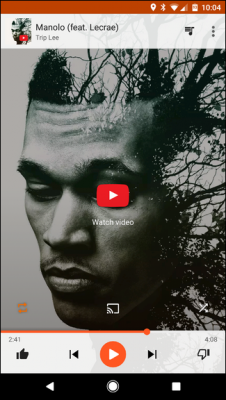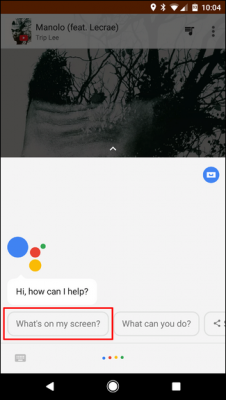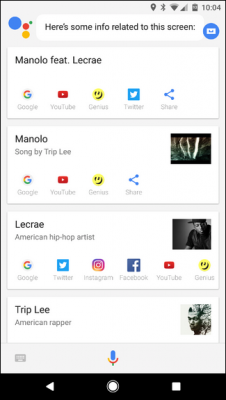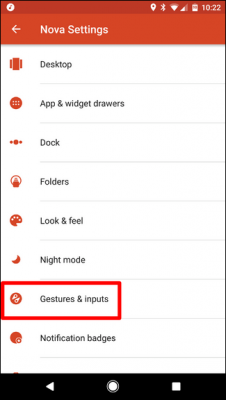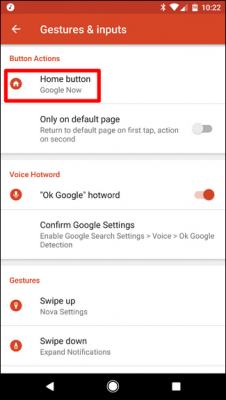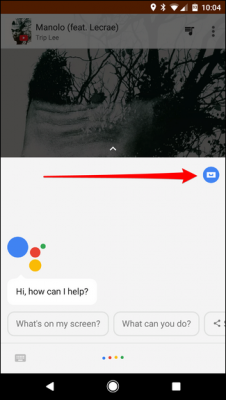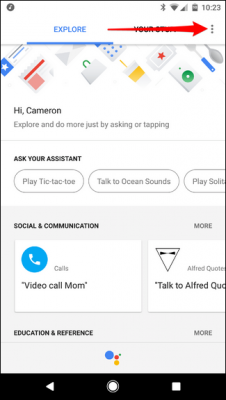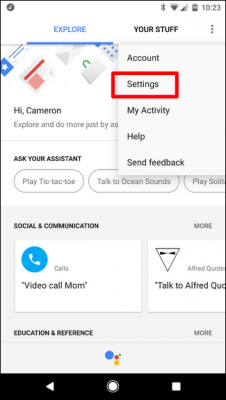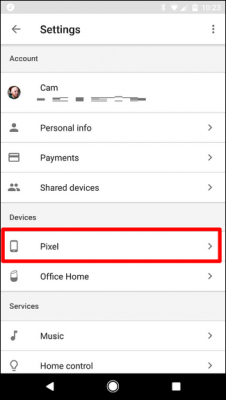By now, Google Assistant should have been made available for at least every Android smartphone, even though not everyone loves it. If you happen not to like the app, you can simply change how you use it, or you can also disable it.
Most of the complaints that have surfaced from users are that Google Assistant has hijacked the method which was used to launch Google Now (home button long press or Now on Tap). So if you happen to be one of the people with such complaints, well good for you, Both of them can be used in tandem.
Option One – Use Assistant’s “What’s On My Screen” Feature
The first option we will talk about involves using Google Assistant’s “What’s On My Screen“. If you miss the home button long press feature of the Google Now (Google Now on Tap) for contextual information, well you can also use this feature on Google Assistant. To access it, follow the steps below.
Go to the Home screen or anywhere you could use the Google Now on Tap feature.
Long-press the home button of the phone.
After you have done that, Google Assistant will come up. Say “What’s on my screen” or you can tap the button which is at the bottom of the screen. A Now-on-Tap-like feature comes up on the screen. Use it as you would use the Google Now on Tap normally.
Option Two – Set a custom Shortcut to the Google Now App
If you want to get best out of both apps, then a good option would be to use both Google Assistant and Google Now.
Just so you know, there isn’t a thing as Google Now anymore. Google Now no longer exists, at least in the name. Instead what used to be known as Google Now, the app is now simply known as “the Google app.” They are still the same thing except for the fact that the Google app comes with more new features than the Google Now. So, it’s safe to say that the Google app is an upgraded version of the Google Now app.
To use both apps at a time, you would need to install the Nova launcher. On the Nova launcher, you can easily add a custom action of your choice to the Home button. Below are the steps to set the Google Now feature to the Home key using the Nova launcher.
- Download and install the Nova launcher on your Android phone.
- You can make the Nova launcher your default launcher by tapping or pressing the Home button.
- Go to the app drawer and tap on the Nova launcher’s settings.
- Scroll down the screen till you get to “Gestures and inputs”. Tap on it.
- Tap on Home Button
- Tap Google Now.
Long-pressing the Home button Assistant while on any screen other than the Nova launcher will still launch the Google. To access the Google app, press the Home button first and the long-press it again to start the Google App. This is the best way to use both the Google App and the Google Assistant at the same time on your Android phone.
How to Completely Disable Google Assistant
If you simply just want to get rid of the Google Assistant on your phone, you can turn it off completely. Doing this will disable all functions of the Google Assistant through out the phone. You should, however, note that Google Assistant is a vital part of the Android OS, but if you still want to go ahead, read on.
First, launch Google Assistant by long pressing the home button. Tap the icon at the right corner of the screen which looks like an app drawer. The Google Assistant’s main screen will appear.
Tap the three dots at the top right corner of the screen. Tap on Settings.
Go to the Devices menu and tap on the phone which you are currently using or the phone you wish to disable the Google Assistant on.
The first option on the screen that appears is Google Assistant. Tap the toggle beside it to disable Google Assistant.
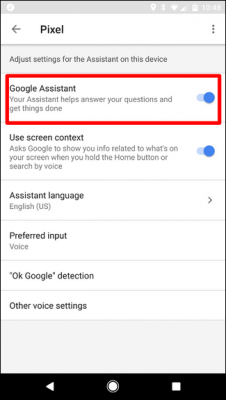
In case you want to reactivate the Google Assistant, follow the steps above and toggle the slider back to turn it on.