Whatsapp has been rolling out impressive features to make it more comfortable for it users from the starting of this year. The recent update allows users to upload photos and videos for their contacts to see, instead of a simple text-based status message. And the best thing is that all status uploaded will not consume space in your phone’s memory for it will be deleted automatically after 24 hours. The feature is live on Android, iOS and Windows smartphones across the world.
Page Contents:
You can, however, get apk file of the previous version of Whatsapp without the image/video status update easily if you want. It is surprising that Whatsapp has brought the old Text status update back in its latest update.
However, how to download video statuses from the latest Whatsapp has been asked so many times from friends and co-workers, and the best answer I could give them was to download a screen recording app from Google Play store and used any mobile video editor to crop out the unwanted part of the video. That is a long way to go just to get a 30 seconds video on your phone – it does not worth the stress. Whereas, this method can be difficult to the women folks.
Nonetheless, I have devised means to do this in just a minute, and in this article, I will be showing you three (3) straightforward methods to download/save Whatsapp status videos and images directly to your Android phone in one click without root.
How To Download Whatsapp Status Picture & Videos
Just before I proceed with the two methods you can use to save Whatsapp video and photo status, you have to open the image or watch the video first in Whatsapp, in order to load the status video or picture into a temporarily mobile storage.
METHOD 1 – How To Download Whatsapp Status Videos and Photos Using Phones Default File Manager
- Open the File manager application on your phone.
- Open the internal storage of the phone.
- Go to Whatsapp folder > open Media inside ‘Whatsapp’ folder.
- Click on more option or “three dots icon” on top right corner of the screen, and you will get certain options.
- Click on “Show Hidden Files”.
- Now you can see “.Statuses” folder inside the Media Folder, Open the “Statuses” folder.
- Now you can see all the videos and images, which are currently the status of your friends and one thing is you can see only statuses, which you watched in Whatsapp.
Those videos and pictures are already saved temporarily and will be deleted once your friends remove the status or disappear after 24 hours. So just copy the picture or video of your choice and save in your mobile as a local copy to watch it later.
- In order to copy,
- Touch and hold on the image or video file you want to save, then click again on the “three dots” icon.
You can see copy option and then select the video, which you want to save and then paste in your mobile.
METHOD 2 – How To Download Whatsapp Status Videos and Photos Using Whatsapp Story Saver
In using this method, you need to download Story Saver for Whatsapp Application from Google Play store; it is available, free and very easy to use please read the complete steps below.
- Go to Google Play store to Download Whatsapp Story Saver for free.
- Open the app and select new.
- Open Recent Status this will show your recent status update by your friends like this
- Select any video or image which you want to download and press Download Icon which appears at the right corner of the app
- This will download the video or image into your phone storage.
- Now click the on saved status, and it will show you your downloaded status.
METHOD 3 – How To Download Whatsapp Status Videos and Photos Using ES File Explorer File Manager
This third method is as straightforward as the first two.
- Install file manager app like Root Explorer (no root needed). ES File Explorer File Manager.
- Open the ES File Explorer File Manager application, Click and view the Internal Storage folder.
- Go to Whatsapp folder > open Media inside ‘Whatsapp’ folder.
- Click on more option or “three lines icon” on top left corner of the app to bring out the left menus.
- Click to enable the “Show Hidden Files”.
- Now you can see “.Statuses” folder inside the Media Folder, Open the “Statuses” folder.
- Now you can see all the videos and images, which are currently the status of your friends and one thing is you can see only statuses, which you watched in Whatsapp.
- In order to copy, touch and hold on the image or video file you want to save, and then click again on the “three dots” icon at the bottom to copy to your preferred folder and then paste in your mobile.
That’s it. You are done with saving Whatsapp status Image and video to your phone.
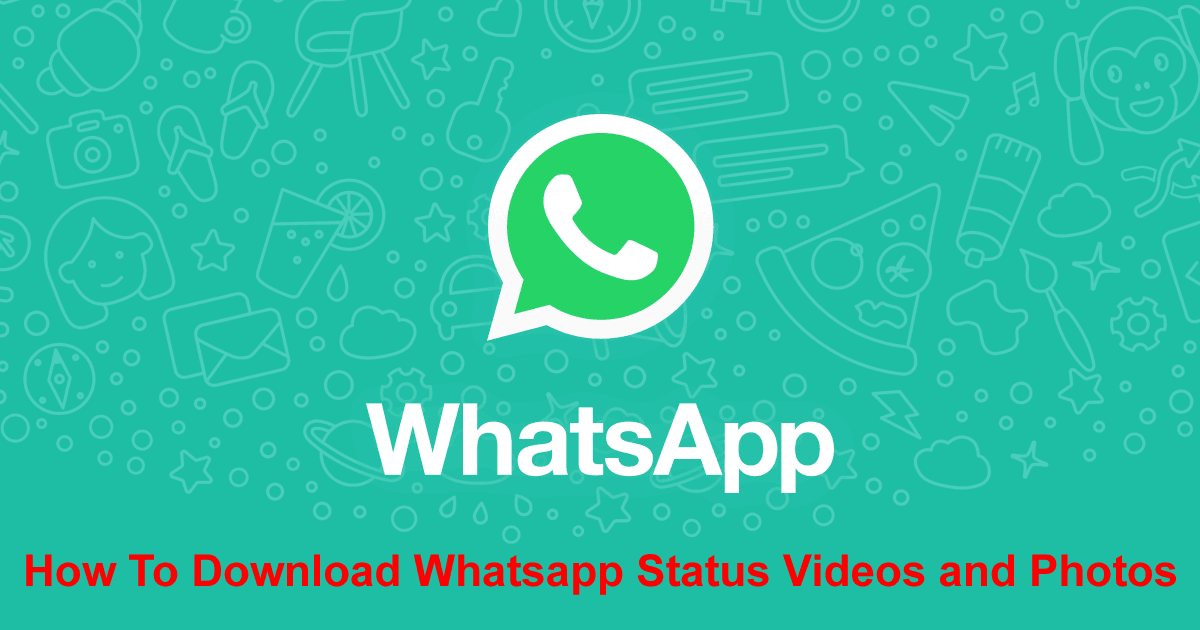
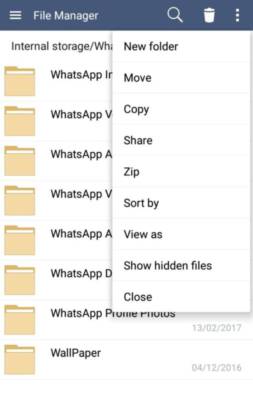
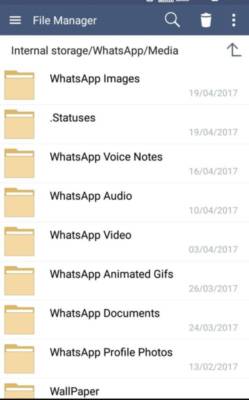
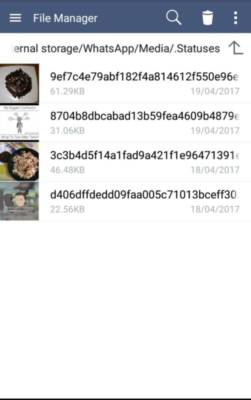
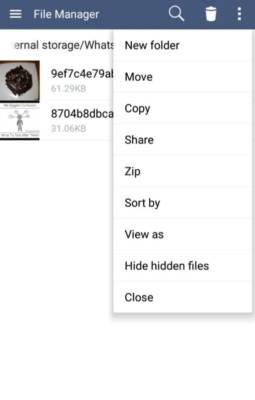
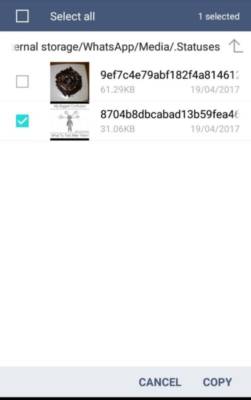
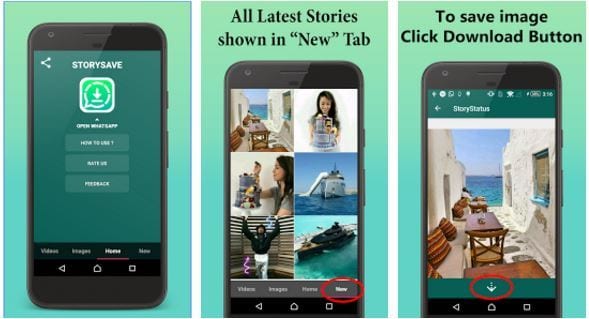
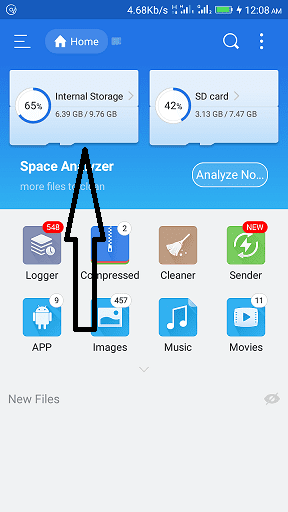
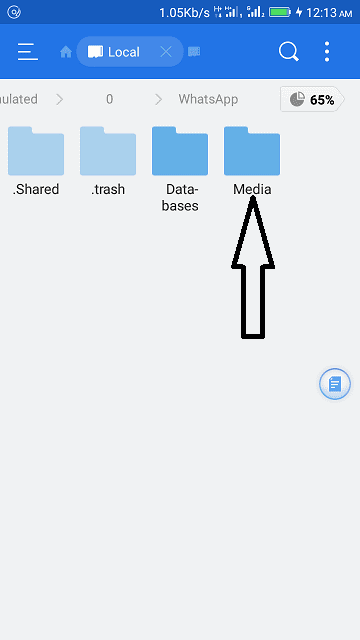
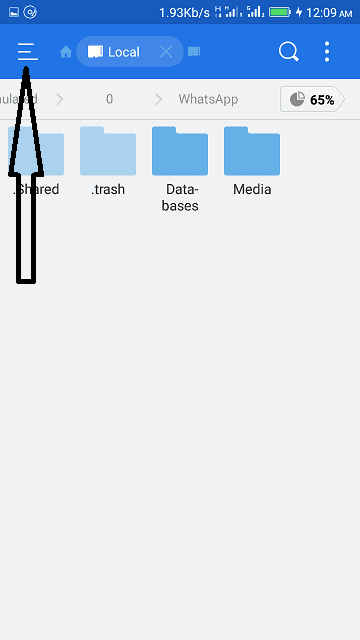
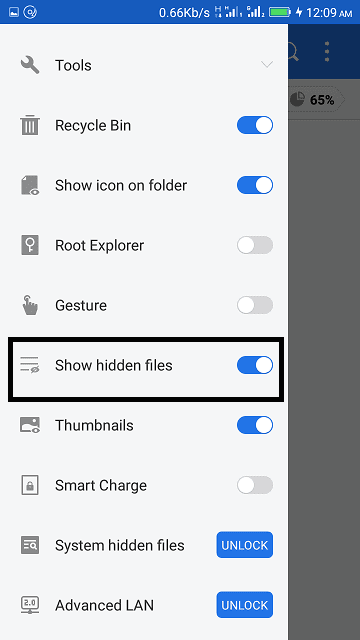
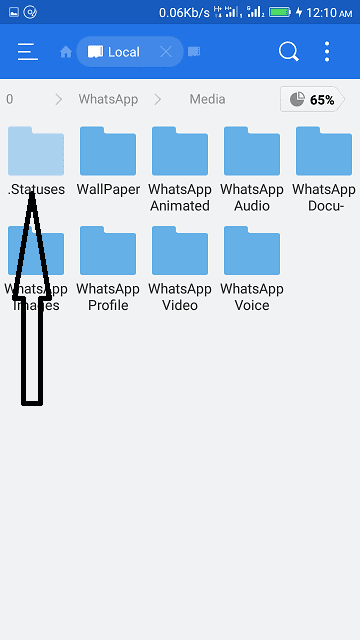
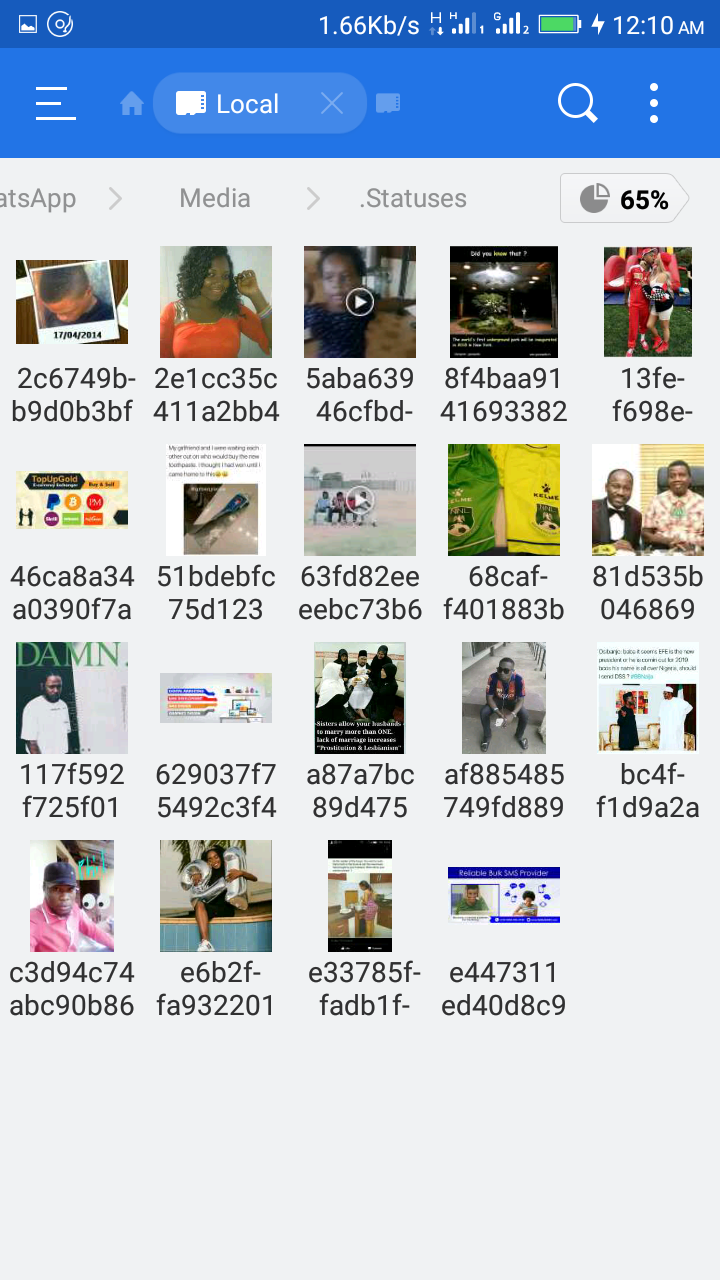

Here, we have a discussion on how to save WhatsApp status. So, for this, you have to need a file manager app to do this process.