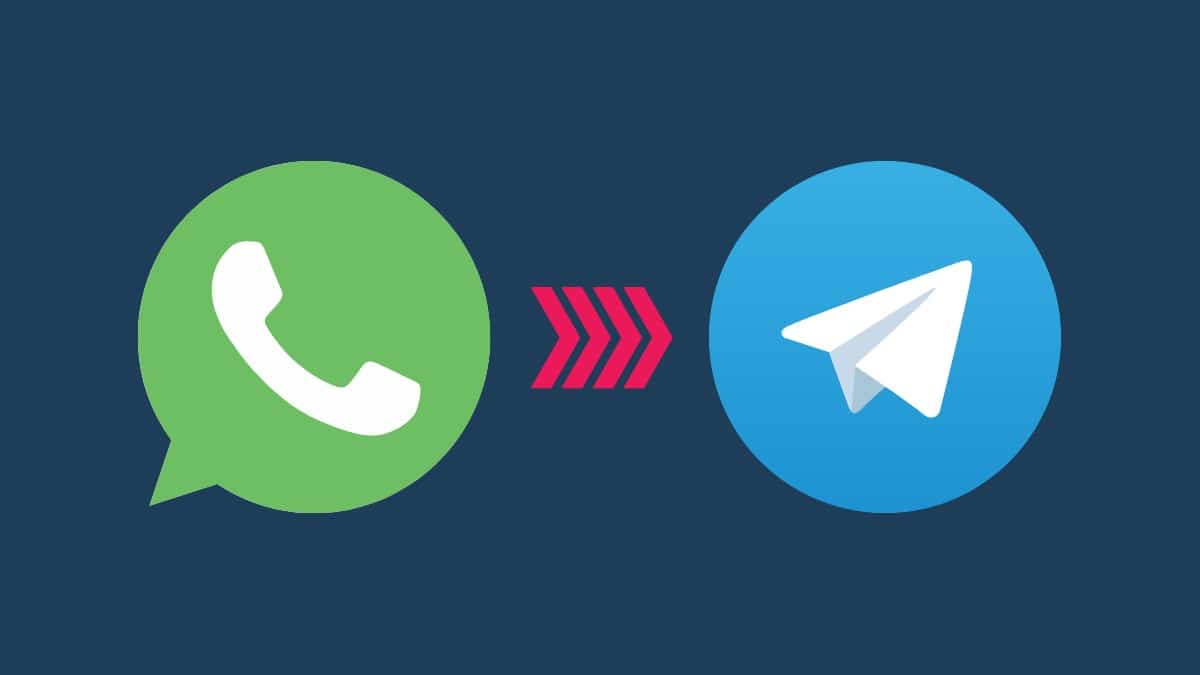Many wish to abandon WhatsApp to switch to more powerful and privacy-conscious messaging services, such as Telegram and Signal, among the top alternatives to WhatsApp.
So far, one of the brakes on switching from one platform to another was due to the impossibility of transferring the messages we have in our chats, from WhatsApp to Telegram.
Fortunately, this problem is behind us, and it is now easy to import WhatsApp chats to Telegram, also accompanied by all its multimedia contents (photos, videos, audio, and documents). Furthermore, one of the big advantages of this operation is that Telegram, unlike Whatsapp, uploads all chats, including multimedia files (photos, videos, audio notes, etc.) to its cloud.
So having a copy of our Whatsapp chats on Telegram will not increase the space occupied on our device, and after this operation, deleting Whatsapp will save a lot of space on your device. However, this choice is always postponed until all your contacts pass. on Telegram.
After this brief introduction, we come to the procedure.
Transfer WhatsApp chats to Telegram
It really only takes a few steps; make sure you have installed the two messaging apps on your terminal before starting. If you haven’t done so yet, here are the links:
The procedure is almost identical on the two iPhone/iPad Android and iOS platforms.
These are the steps to follow:
- Open WhatsApp and enter the chat to export. Here click on the three vertical dots at the top right;
- Then click on “Other.“
- And then on “Export chat“;
- Choose whether to include only messages or media files (voice messages, photos, videos, and documents). In this second case, click on “Include Media“;
- In the dialog that opens, you will have to choose the Telegram app;
- At this point, Telegram will open; with its import screen, you can choose which of the chats to copy the messages to;
- At this point, press the “Import” button to start the chat transfer process. Its duration will depend on the number of messages and multimedia files it contains. You can follow its progress on the screen;
- When the procedure is finished, click on “Done.” At this point, you can open Telegram and notice the presence of all imported messages.
Fortunately, all imported messages are also easily recognizable as the message “ Imported ” with its date and time will also appear on the side of the message.
Transfer WhatsApp chats to Telegram on Desktop and Web
The desktop version of Whatsapp (even in the Web version) and Telegram currently do not allow you to export and import messages; the option may arrive sooner. However, by performing this procedure from a smartphone, we will still find all the important messages even when we access Telegram from a PC.