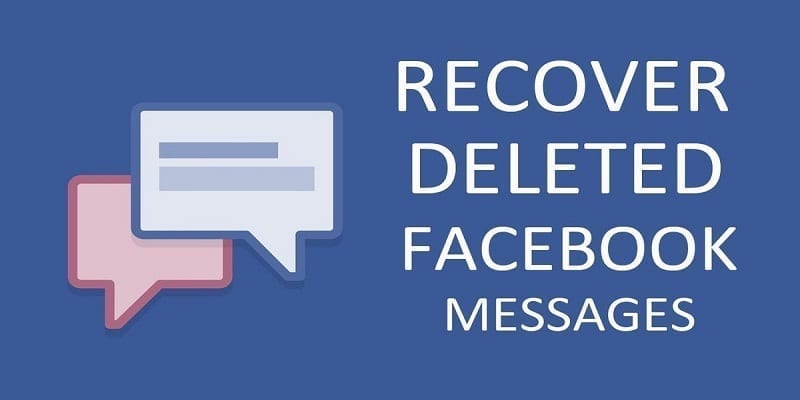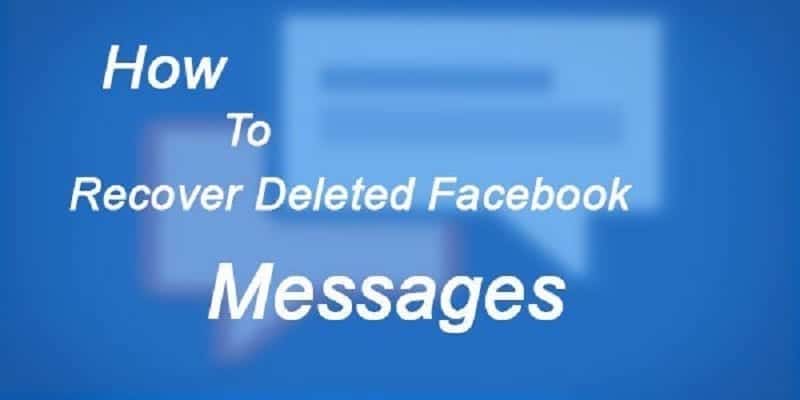It can happen to anybody. You check your message history, but the message you are searching for is not there. Maybe you deleted it and now you need it badly.
As soon as you get rid of a Facebook message, it is gone permanently. But luckily for us all, there are still a few ways to get the messages back from other sources.
Here are some methods that can be used to bring back deleted Facebook messages, plus how to back up your messages to make sure they are not lost in the future:
You Might Also Want To Read- How to Download Facebook Videos on iPhone and iPad
How Can I Recover Deleted Facebook Messages?
Below are some methods that will help you bring back those messages:
1. Check Your Archived Conversations
To make this happen, you will have to use your Facebook Messenger application.
From the chats section of the application, enter the name of the person you were speaking to in the search bar. Then just click their name to access the convo and see everything.
2. Reach Out To The Recipient For A Copy Or Screenshot Of The Message Or Convo
When you get rid of a message, it is just you who will not be able to see it again. Whoever you were interacting with can still view it, so they can assist you to fill in the gap.
3. Confirm If Your Facebook Messages Were Sent To Your Email
This will only be useful if email notification is activated for your account. If it is, you can search for the convo or message inside your email account.
You Might Also Want To Read- How To Know If Facebook Uploaded Your Contacts Without Your Consent
How Can I Back Up My Facebook Messages?
It is always wise to backup your messages. By so doing, you will not encounter any issue again. This is how to go about it:
1. Set Up The Backup-To-Email Function
Head to your Facebook settings via the desktop version. After that, toggle down to the Notifications tab, swipe down and tap to expand the “Email” section. Lastly, choose “All notifications except the ones you turn off.”
2. Download Your Messages To Your PC
On the desktop version again, head to your Facebook settings and, inside the “Your Facebook Information” tab,, tap “Download your information.” To just get your messages, tap “deselect all” and retick the box close to “Messages.” Then tap “Create file.” Facebook will send you the file via email as soon as it is ready for viewing.