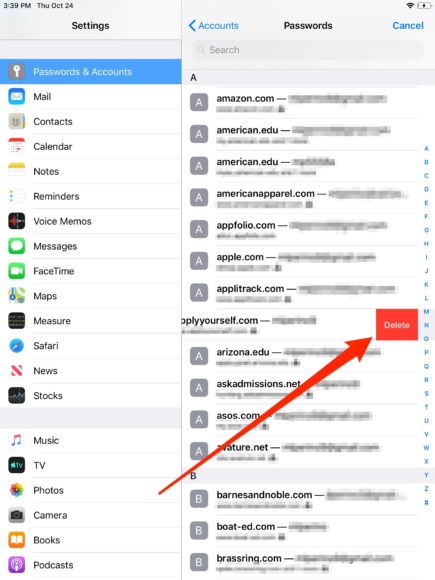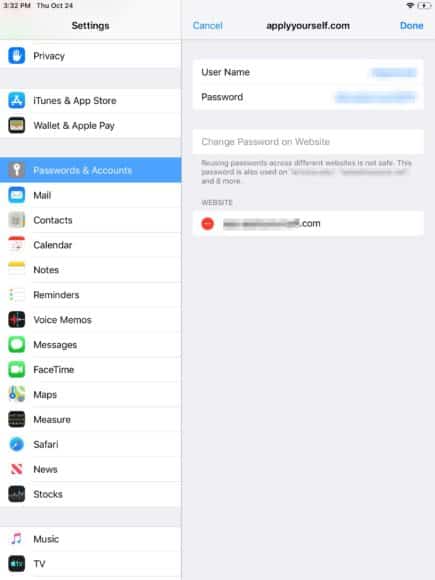Do you often forget passwords for online shopping accounts, membership logins and so on? Then the AutoFill feature on your iPad can be of help. AutoFill lets iOS owners save the passwords and personal information they enter on Safari.
It also makes use of that data to automatically fill in forms – and access the same data across all your devices using iCloud.The AutoFill feature is simple to activate in your iPad’s Settings application, where it will also be possible to review, edit, and get rid of passwords you no longer use.
On top of that, users can deactivate the feature with an easy switch if they no longer fancy it. It can be done from your iPhone or Mac computer. See How To Change The AutoFill Settings On Your iPad?:
How Can I Change The AutoFill Settings On My iPad?
- Launch the Settings app on your iPad.
- Swipe down and click “Passwords & Accounts” in the 5th section of options. This will grant you access to your password details.
- If “AutoFill” is activated, a green switch should be visible with the words “AutoFill Passwords.” To disable it, click or slide the switch to have the green color change to white.
You Might Also Want To Read- How to make a screenshot on an iPad
- Click “Website & App Passwords” way up on the list to see what has been saved. The gray number on the right-hand side will reveal the number of entries that have already been saved using AutoFill.
- According to your security settings, you might be asked to type in your passcode or to enter your Face/Touch ID. Enter the passcode or biometrics if prompted and it will show you a list of all of your AutoFill passwords.
- To get rid of an entry, first scroll left till “Delete” is visible.
- Click “Delete” as confirmation.
- Click on any password to see its individual details.
- Click “Change Password on Website” to head to its webpage on Safari.
- Users can even click “Edit” in the upper-left-hand corner to get rid of sites linked with the username and password. Meaning, the password will still be saved, but your iOS device will no longer be associated with any site. Click the red minus symbol to the left of a site name to get rid of it. A lot of passwords are connected to just 1 site, however, others like university logins might connect to various, identical pages.
You Might Also Want To Read- How to solve- I forgot the password or passcode of my iPad
- Click “Done” in the upper-left-hand corner when you are through.
More Information About Your iPad:
iPad is a line of tablet computers designed, developed and marketed by Apple Inc., which run the iOS and iPadOS mobile operating systems. The first iPad was released on April 3, 2010; the most recent iPad models are the seventh-generation iPad, released on September 25, 2019; the fifth-generation iPad mini, released on March 18, 2019; the third-generation iPad Air, released on March 18, 2019; and the 11-inch (280 mm) and third-generation 12.9-inch (330 mm) iPad Pro, released on November 7, 2018.
As of May 2017, Apple has sold more than 360 million iPads, though sales peaked in 2013. It is the most popular tablet computer by sales as of the second quarter of 2018.
The user interface is built around the device’s multi-touch screen, including a virtual keyboard. All iPads can connect via Wi-Fi; some models also have cellular connectivity. iPads can shoot video, take photos, play music, and perform Internet functions such as web-browsing and emailing. Other functions – games, reference, GPS navigation, social networking, etc. – can be enabled by downloading and installing apps. As of March 2016, the App Store has more than million apps for the iPad by Apple and third parties.
There have been nine versions of the iPad. The first generation established design precedents, some of which have persisted through all models. The 2nd-generation iPad (iPad 2) introduced a new thinner design, a dual-core Apple A5 processor, and VGA front-facing and 720p rear-facing cameras designed for FaceTime video calling. The third generation added a Retina Display, the new Apple A5X processor with a quad-core graphics processor, a 5-megapixel camera, HD 1080p video recording, voice dictation, and 4G (LTE). The fourth generation added the Apple A6X processor and replaced the 30-pin connector with an all-digital Lightning connector. The iPad Air added the Apple A7 processor and the Apple M7 motion coprocessor, and reduced the thickness for the first time since the iPad 2. The iPad Air 2 added the Apple A8X processor, the Apple M8 motion coprocessor, an 8-megapixel camera, and the Touch ID fingerprint sensor; and further reduced the thickness. The iPad introduced in 2024 added the Apple A9 processor, while sacrificing some of the improvements the iPad Air 2 introduced in exchange for a lower launch price. In 2018, Apple released a 2018 model of iPad with Apple A10 Fusion processor and Apple Pencil support. A year later, the 2019 iPad Air is released, with 10.5-inch display and Apple A12 chip.
There have been five versions of the iPad Mini, all of which have a screen size of 7.9 inches (20 cm). The first generation has similar internal specifications to the iPad 2 but uses the Lightning connector instead. The iPad Mini 2 added the Retina Display, the Apple A7 processor, and the Apple M7 motion coprocessor, closely matching the internal specifications of the iPad Air. The iPad Mini 3 added the Touch ID fingerprint sensor. The iPad Mini 4 features the Apple A8 and the Apple M8 motion coprocessor. The 5th generation features the Apple A12 SoC.