Human beings make mistakes, however, on the internet, mistakes are forever. You can be mocked for them, and it is possible that a very terrible typo could go viral and expose you to the wrong type of attention. Therefore, you always need to cross-check everything before posting on social media.
As you already know, Twitter could be a very harsh place to be sometimes, and celebs, politicians, regular users can attest to this. Therefore, are you thinking about if there is a way to edit tweets after posting? Or do we all just need to pay closer attention to your words before we post anything? See the answer to your
How Do I Edit A Tweet After Posting question:
1. Repost The Tweet:
A good way to repair a typo or an embarrassing tweet is to simply repost it. Since there is no edit button at the moment, reposting a tweet is a reasonable way to make things right without the help of 3rd-party extensions. So, just tweet it all over again, if possible, copy the text and then paste the correct version in a new tweet. See how:
- Select all the text with your cursor.
- Press Ctrl + C or right-click and choose “Copy.”
- Paste the text into a fresh tweet box.
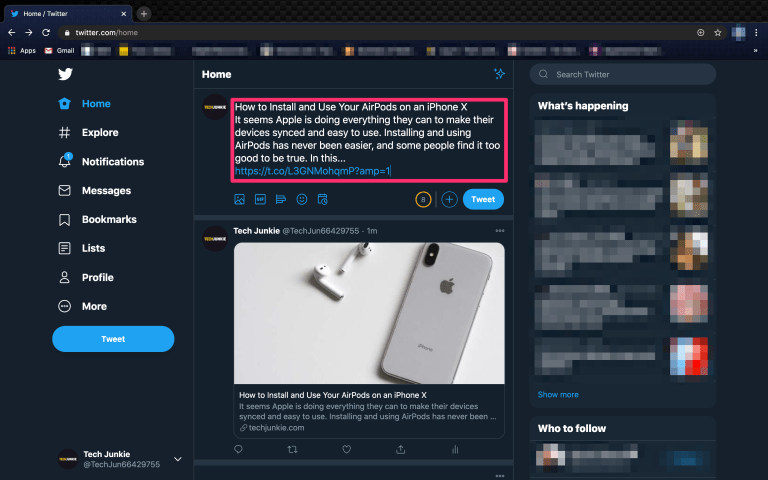
You Might Also Want To Read: How To Effectively Make Money From Your Twitter Tweets
- Send it out for your followers and the entire world to see.
2. Delete The Tweet:
Posting a fresh and improved tweet is not enough sometimes. Therefore, why don’t you just delete the proof of your blunder?
- Head to your profile page.
- Locate the tweet.
- Tap on the three horizontal dots icon.
- Tap or click “Delete Tweet.”
After copying the text from the wrong tweet, use the delete button to get rid of it.
3. Covfefe:
Corey Gwin, a California-based programmer has blessed the world with this Chrome extension. As soon as it installed, you will notice that all your tweets will now possess an edit button at the top, close to the number that reveals how old the tweet is. To use, just:
- Install the extension from https://www.producthunt.com/posts/covfefe
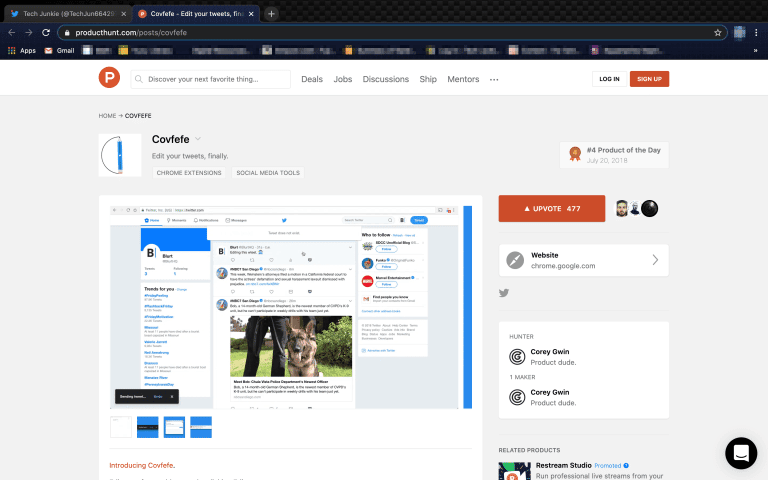
You Might Also Want To Read: How To Create And Manage Two Or More Twitter Accounts
- Head to your Profile page.
- Locate a tweet.
- Tap “Edit.”
- Make your changes.
- Tap “Enter.”
If you need another reason to install this extension, Covfefe actually delays tweets by 15 seconds for you to have enough time to undo or edit a tweet before posting it. This is key because posted tweets edited with Covfefe lose their retweets.
That is that.

