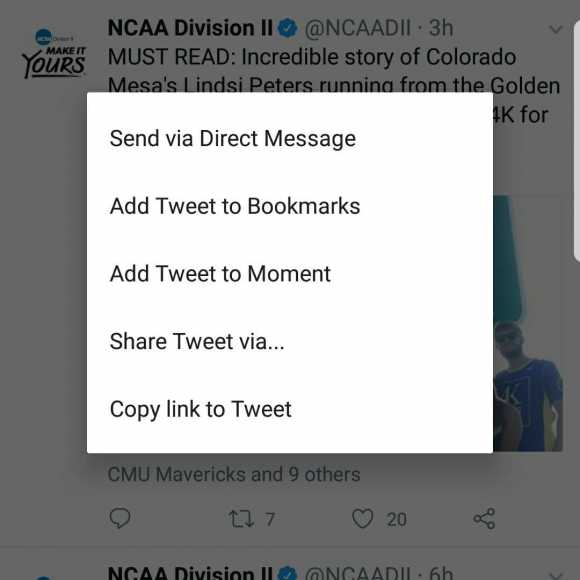Have you ever wanted to see if your or another person’s tweet has gone viral, or have you ever wondered if it was possible to view other people’s opinions on a particular tweet? Twitter can expatiate on all this by showing quote tweets. Alternatively, you could make your personal quote tweet and add to a debate. Continue reading to know how you can learn what quote tweet is all about.
Page Contents:
How Can I Find Any User’s Quoted Tweets?
Below is all that is required to view all the quotes of a particular user’s tweets:
- Access Twitter on your web browser.
- Locate the user whose quoted tweets you really want to see. Copy their Twitter account link. If you already know the user’s link, ignore this instruction.
- Paste the link in Twitter’s search bar. You will be instantly be shown all the tweets that quote any of the user’s tweets.
How Can I Find One Tweet’s Quotes?
To locate quotes for individual tweets on your computer, all that is required is you opening a tweet instead of a profile. You also have to copy the link in Twitter’s search bar. This can be done on a smartphone application in like manner too.
- Launch the Twitter application and locate the tweet you really want to see the quotes for.
- Locate the downward arrow close to the tweet. It will be seen in the top-right corner.
- Click it and then choose “Share Tweet via…”
- Continue with “Copy Link to Tweet.”
- Head to the Search tab.
- Paste the tweet’s link here and click Search.
You Might Also Want To Read- How Do I Get The Old Twitter Web Interface Back?
If you are searching for specific tweets but you have forgotten who posted them, the Advanced Search Feature can be used. If not, hashtags are also useful in finding what you seek if you have not forgotten what the tweet was about.
Using Tweetdeck
TweetDeck is a useful Twitter client that functions on PCs and grants you more options than the Twitter site. It also aids you to see who quoted a tweet that’s integrated into TweetDeck:
- Go to TweetDeck and get yourself logged in with your Twitter credentials.
- Find the tweet you want to see quotes for.
- On the other side of the heart icon, an icon with 3 dots will be seen, tap it.
- Choose “See who quoted this Tweet.”
- Tweetdeck will form a column with all the quotes that particular tweet attracted.
How Can I Quote A Tweet?
If you are thinking about how you can quote someone else’s tweet, this is all you have to do if you are on your PC:
- Head to Twitter and locate the tweet you want to quote.
- Hover over it till “Retweet” is visible, tap it.
- A fresh window with the tweet plus an “Add a comment” text box will be displayed. This is where you will be able to add your own comment.
- Tap on “Tweet” to share the tweet as a quote tweet.
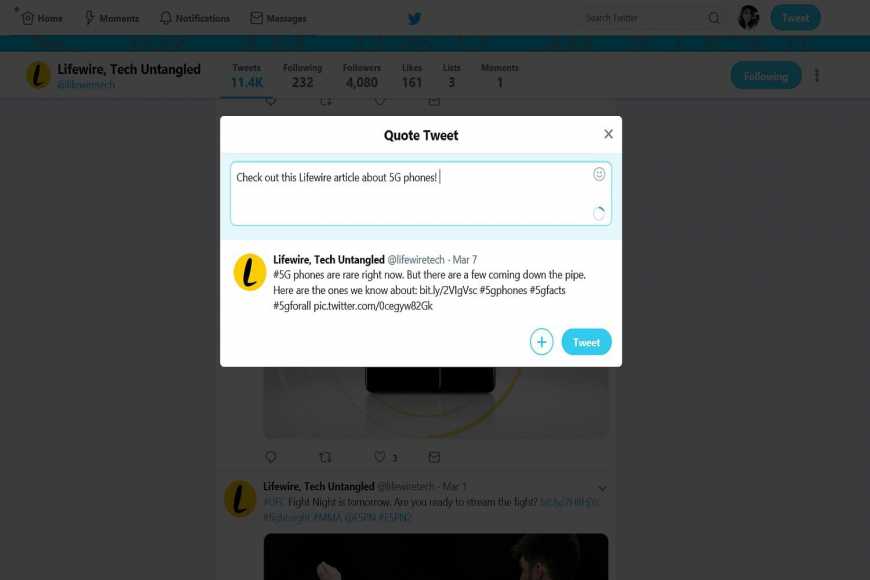
You Might Also Want To Read- How To Download Videos From Twitter On iPhone And iPad?
It can be done in an identical manner on a smartphone application:
- Launch the Twitter application and locate the tweet you wish to quote.
- Click “Retweet.”
- Choose “Quote Tweet.”
- Enter your personal comment and click “Tweet” when you are through to share your quote tweet.