Rooting InnJoo Smartphones is pretty easy and you don’t even need a PC to get this done. All that’s needed is the required APK file which help to get your InnJoo Phones rooted in less than 3 minutes.
By going through this article and following the guide herein, I am convinced that you know exactly what you’re doing and why you’re doing it. If rooting sounds new to you and you’re wondering what it means, why you should do it and what the benefits are, I suggest you should continue reading.
Rooting according to wikipedia, is the process of allowing users of smartphones, tablets and other devices running the Android mobile operating system to attain privileged control (known as root access) over various Android’s subsystems. As Android uses the Linux kernel, rooting an Android device gives similar access to administrative permissions as on Linux or any other Unix-like operating system such as FreeBSD or OS X.
Disclaimer – Please note that TechVaz won’t be responsible if your device gets bricked in the process of rooting. You should also be aware that rooting your InnJoo device may void the 12-month warranty given to your InnJoo smartphone.
Steps to Root InnJoo Phones
- First, Download and install Kingroot
- Secondly, install the app on your InnJoo.
- Go to Settings > Security and enable Unknown Sources.
- Ensure you have an internet connection on your device. Because it will first verify your root status as seen in the image below.
- Wait for all checks to be complete. If completed, your root status will be shown as this:
- Click on the blue “TRY TO ROOT” button below the screen to begin rooting.
- The rooting process should start and you should see something like this.
- Wait for rooting to complete.
- Before your InnJoo finally get rooted, you should see something like this:
Note: Be aware that your phone may restart during the process of rooting.
- You should see a blue tick reading Root Successful at the top of the screen to confirm that rooting was successful.
- Immediately after your InnJoo phone reboots, the rooting process will continue automatically. At this point, you may be prompt to install Kinguser. (Ignore the warning, mark the checkbox and tap “Install anyway”).
- Reboot your device and check for root access. (To verify if your device is successfully rooted download and install Android Root Checker )
- If the root was a success, it should show you this:
HAPPY USAGE!

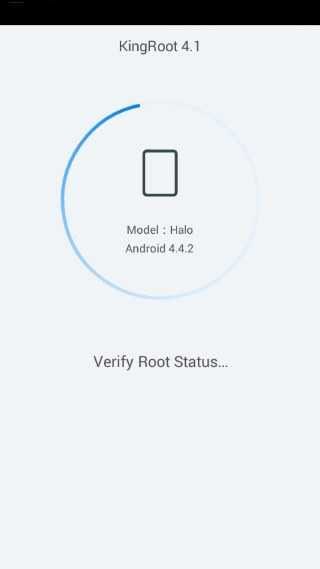
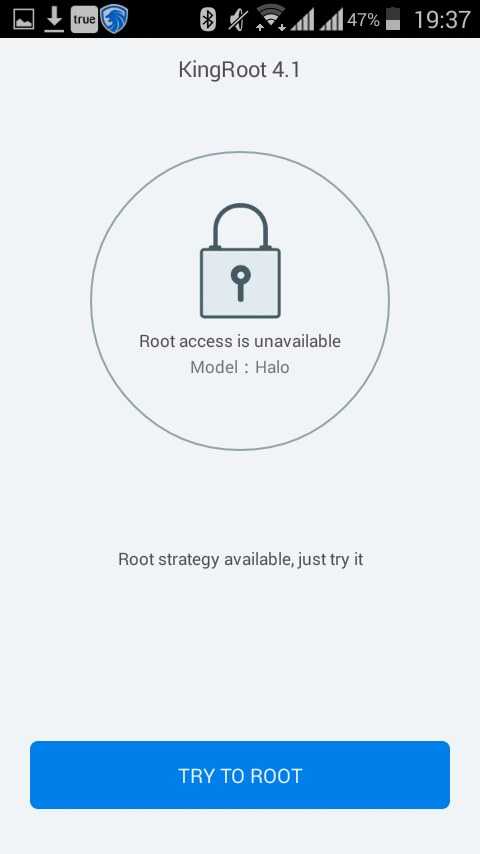
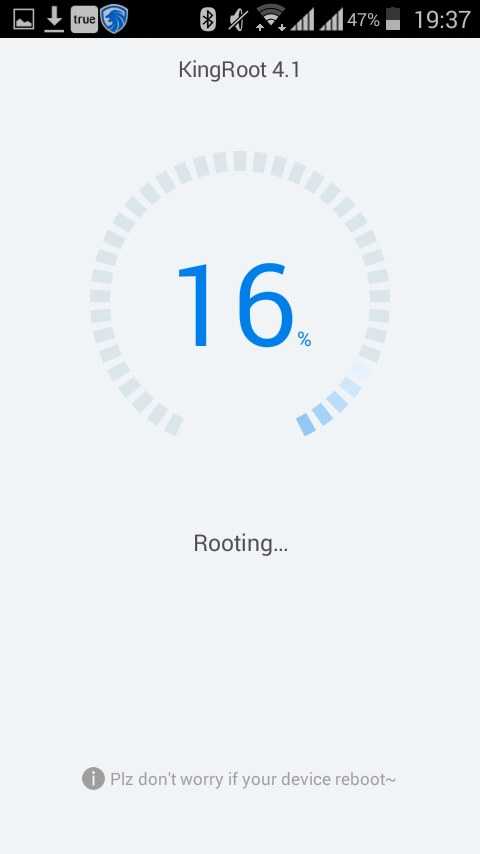
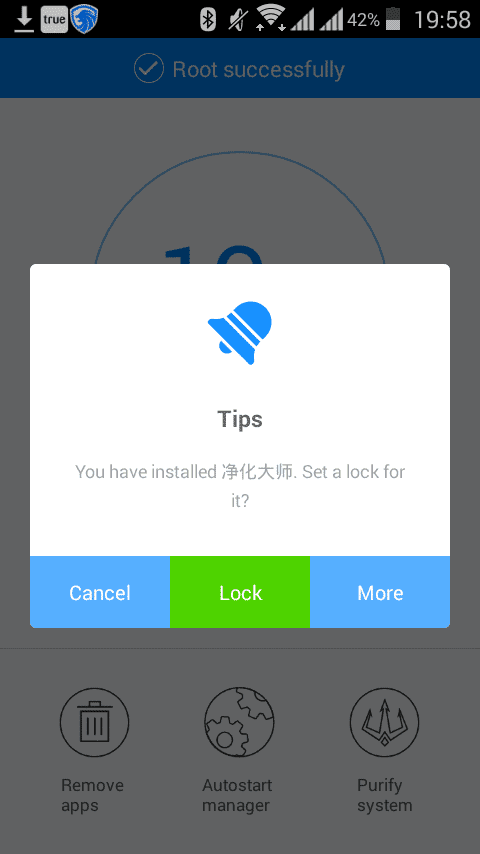
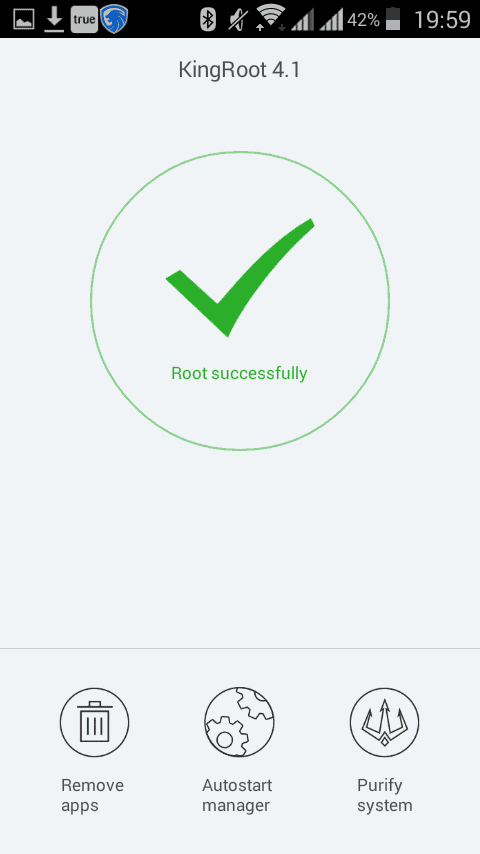

Please Inbow Me. Can I Use Light Manager To Set Up Light Notifications For Application On My Innjoo Fire Plus, And How?