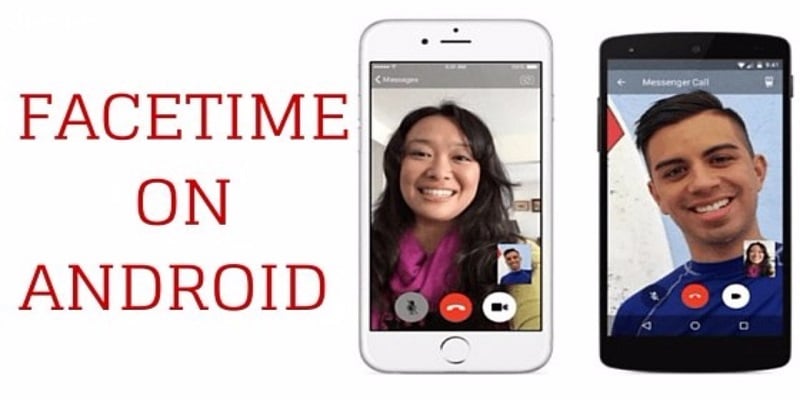iOS users know FaceTime is a well known form of communication. It makes it simple to reach out to anyone with an iPhone or iPad, stream a clip of yourself or anything your camera is capturing, to them, and also view a live feed of what they are doing at the time. This makes face-to-face convos happen which is why it is called “FaceTime” and is mostly used ahead of the regular SMS or phone call.
Sadly, FaceTime has been strictly accessible on just iOS devices, and Android owners have always been left out of the fun. But fortunately, that is not the case anymore, since Google is known for concentrating on aiding easy communication.
Therefore, if you are thinking about how you can use FaceTime on your Android device, lets break down the process.
You Might Also Want To Read- How To Use Long Videos As WhatsApp Status
Best Choice- Google Duo
Like we said before, for several years, Android owners had no official method of using FaceTime, apart from stormy solutions like Skype. But recently, Google came up with a fresh platform to give you what FaceTime gives you on your Android phone, and it is called Google Duo.
The aim of Google Duo is straight-forward. It offers a video calling application that will function with Android and iOS devices. It also grants you privacy via encryption and it functions on both tabs and mobile devices.
Setting it up is simple. Before anything else, get it downloaded for free on Android or on iOS. As soon as that is out of the way, click on the application and open it. You will instantly be asked to type in your Google account info. It is not compulsory though, but it should be done to ensure your access to Google Duo is smooth and also allow people that have your phone number or e-mail to know that you are using Google Duo. Also, you will be able to remove your Google account whenever you want.
After that, verification of your phone number is needed. Just type it in and ensure there are no mistakes, then tap “verify & agree.” Google will send the code, and you can now use it to verify your number.
As soon as you are verified, you can begin to use Google Duo. Duo users that have your mobile number will know you are using it, and can even call you via the application. If your Google account is linked too, users with your email will be able to reach out to you.
You are allowed to call those that are not in your Google Duo contacts, but the app will reveal your mobile number so they can view whoever is calling. If the number is not familiar, they might not pick up, which is why it is key to ensure you and your pals or loved ones have each other’s contact info stored in Google Duo.
Google Duo even has a feature named “Knock Knock,” and it lets you view a preview of the clip from the individual calling. It is live video preview, after which you can chose if you want to answer or nah.
Like FaceTime, Google Duo is not all about video calls alone. The app can also be used for audio calls. This is great for whoever finds it difficult to video chat and they utilize the chat via audio.
You Might Also Want To Read- For Beginners- How To Make A YouTube Video
Other Choices- Facebook Messenger And WhatsApp
Even if Google Duo is the best choice to make video calling happen on Android, there are other suitable alternatives. One of the best ones is Facebook Messenger. It is used mainly to chat via text but it supports video calls as well.
One of the most amazing things about it is that several phone users are already making use of Facebook, so setting it up is not complicated. If you are yet to do that, you will be able to download Facebook Messenger on Android at no cost at all. As soon as it is downloaded, get yourself logged in with your Facebook account.
As soon as you are in, you will be able to make a video call. Just click or search for the individual you intend to video chat with. At the top-right corner, a video icon will be visible, and you can immediately begin the video chat. They will hear the ring where they are, but there is no “Knock Knock” feature to view a live preview before you answer. Do not forget that you can only video chat with those that are linked with you on the app.
Facebook’s other baby, WhatsApp Messenger, can also do a decent job. It is no newbie to this. This app can be used to text friends, but video calling is supported as well.
An update on the app says, “It’s now easier to start group voice and video calls. Just tap the call button in groups or select “New group call” when starting a new call in the calls tab. Group calls support up to 4 participants.”
To begin a video or audio chat is simple. Simply search for or click on the individual you intend to chat with. This will direct you to your chat message history with the person in question. To video call anybody, press the “video” button.