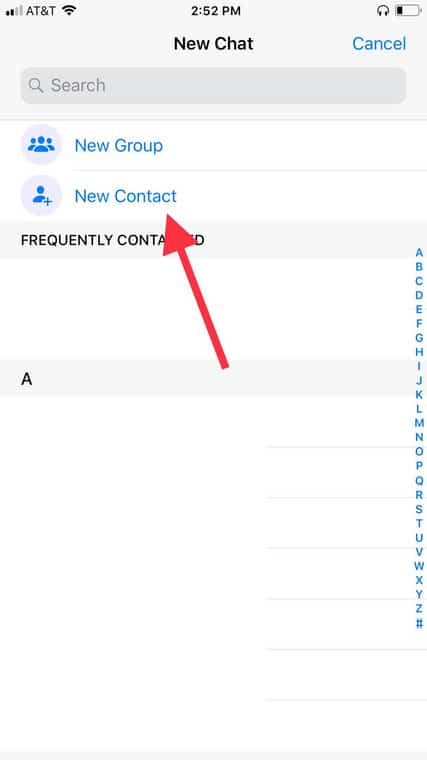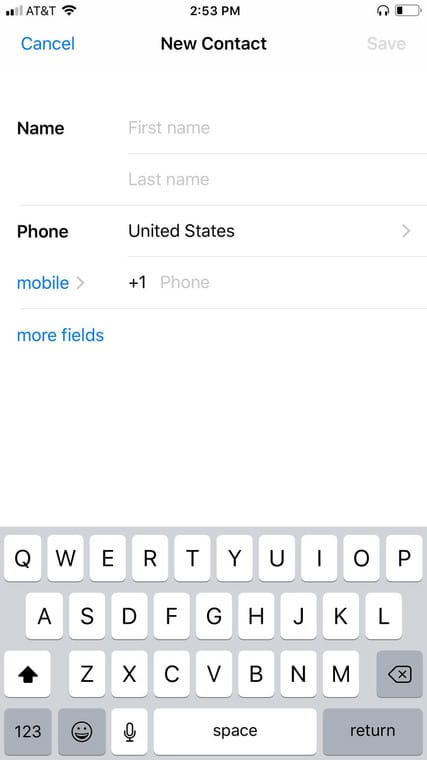The main reason why WhatsApp is so popular is because it has been accepted by lots of people as their preferred messaging platform. In fact, most phone owners will rather use it than send a regular text that we were all used to in the past.
It is known for its simple design and brilliant UI, and WhatsApp is definitely seen as an amazing platform to spread knowledge even if it can get distracting sometimes with excessive notifications every now and then. That can easily be turned off though.
Available as a mobile application and on desktop, WhatsApp lets users message friends and family for free using Wi-Fi. You will not just have access to 1-on-1 chats, WhatsApp users will also be able to create group chats and make voice and video calls.
To add a fresh contact to WhatsApp on your iOS device, it can be done manually by adhering to these simple instructions. See How Do I Manually Add A Contact To WhatsApp Using My iPhone:
How Can I Manually Add A Contact To WhatsApp On My iPhone?
- Launch WhatsApp on your iOS device.
- Head to “Chats” way down on your display. Click the fresh chat at the top-right of your screen.
- Click “New Contact” to add a new contact.
You Might Also Want To Read- How To Connect Xbox One Controller To Your iPhone?
- WhatsApp will ask you to enter the first name and surname, the national origin of the device, and the phone number for your fresh contact. If it is an international number, you need to save the number with this format – with no zeros leading the number- + [Country code] [Full phone number].
- Choose “More Fields” to include a company, email address, or street address. Click “Add other field” to access added options like URL, birthday, and occupation title.
You Might Also Want To Read- How To Save WhatsApp Status Videos And Pictures On iOS Devices?
- Tap “Save” to store the contact to WhatsApp. You will now be able to text and call the fresh contact with WhatsApp.
You are done.