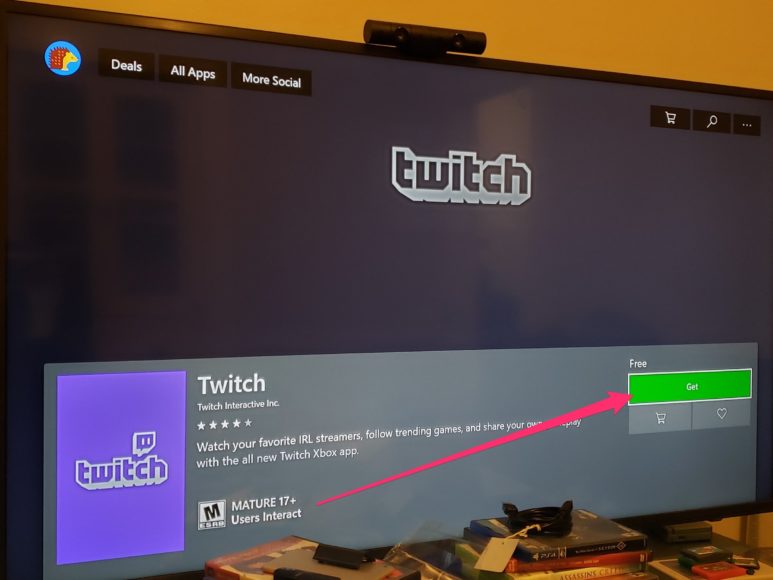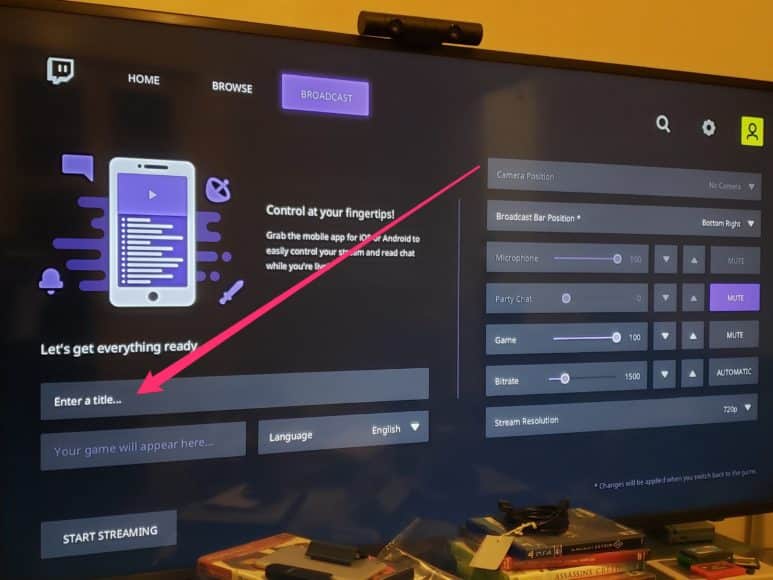Do you have any clue what the Twitch is all about? It is an online platform that lets people from across the globe view content live through the internet or an application, just like how baseball fans watch the teams they support on Television. The process is called “streaming.”
Lots of internet personalities have found fame and recognition by streaming gameplay of popular video games on Twitch. See what this tutorial is about and we will show you How To Stream On Your Xbox One Using The Twitch App?:
How Can I Get Twitch On An Xbox One?
Before you begin to stream to Twitch, downloading the Twitch application on your Xbox One is required. Let’s tell how that can be done:
- From your Xbox One’s Home screen, make use of the controller to head to “Store.” When you reach there, look for “Search”, and then press “A” on your controller.
- The controller should then be used to type “Twitch” and after some time, the Twitch application will be visible on the screen. Choose the Twitch app and press “A” on your controller.
- Choose “Get” and press A once more. The Twitch application should start installing instantly.
You Might Also Want To Read- How to fix Galaxy S10 music streaming keeps pausing/disconnecting
How Can I Stream On An Xbox One Using Twitch?
As soon as you download the Twitch app, streaming can start.
- Choose the game you wish to stream and press the “A” button on your controller to launch the game.
- When you wish to start streaming, press the Xbox button on your controller to access the guide. After that, choose the Twitch app and press “A” again to launch it.
- On the Twitch application, head to “BROADCAST” and “A” on your controller. After that, choose “Enter a title…” and press “A” once more. The controller can now be used to enter a name for your browser.
- When you are set to start streaming, head to “START STREAMING” and “A” on your controller. After that, relaunch the game you were playing before, and you will start streaming immediately.
- While playing, some info about your stream will be seen on the bottom-right corner of your screen. Information such as the amount of time you have spent streaming, the number of viewers presently seeing your stream.
You Might Also Want To Read- How to listen to free music streaming on the internet
There are several ways to stream content. With the simple stuff out of the way after reading this tutorial, you are allowed to explore other options to settle for the one that suits you the most.