As you already know, your PlayStation 4 makes it very simple to stream gameplay to websites like Twitch and YouTube. And as soon as you set up and link your account to your PS4, you can start streaming with just a tap. In this tutorial, we’ll break everything down for you one by one for your easy understanding. See How To Stream Live Gameplay On Your PS4 To Twitch Or YouTube:
How Can I Stream On The PS4 To Twitch Or Youtube?
Link your accounts to the PS4:
- Using your controller, choose “Settings.”
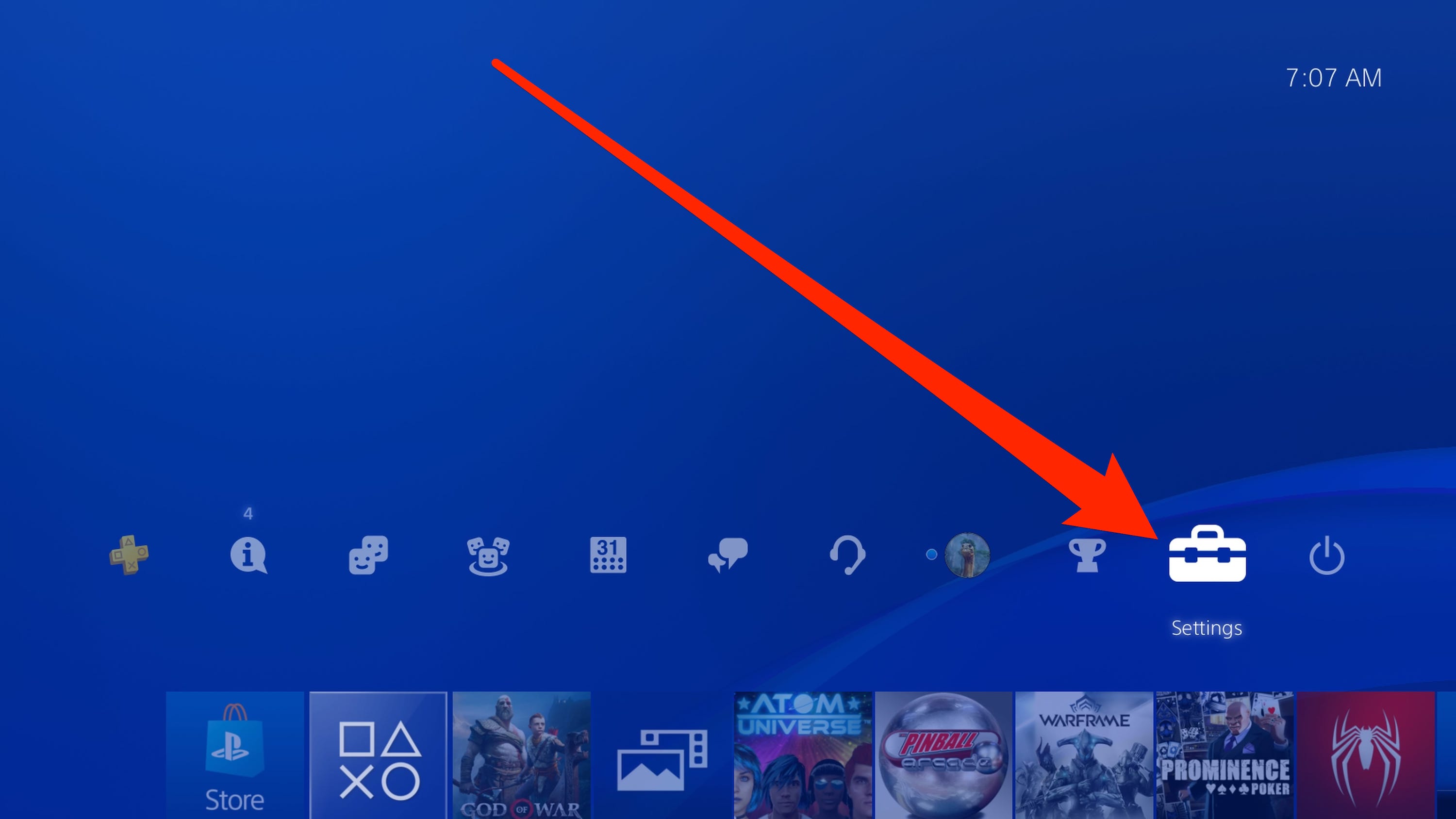
You Might Also Want To Read: How Do I Use My PS4 Without A Controller
- Choose “Account Management.”
- Choose “Link with Other Services.”
- Select the service you wish to use – either Twitch or YouTube.
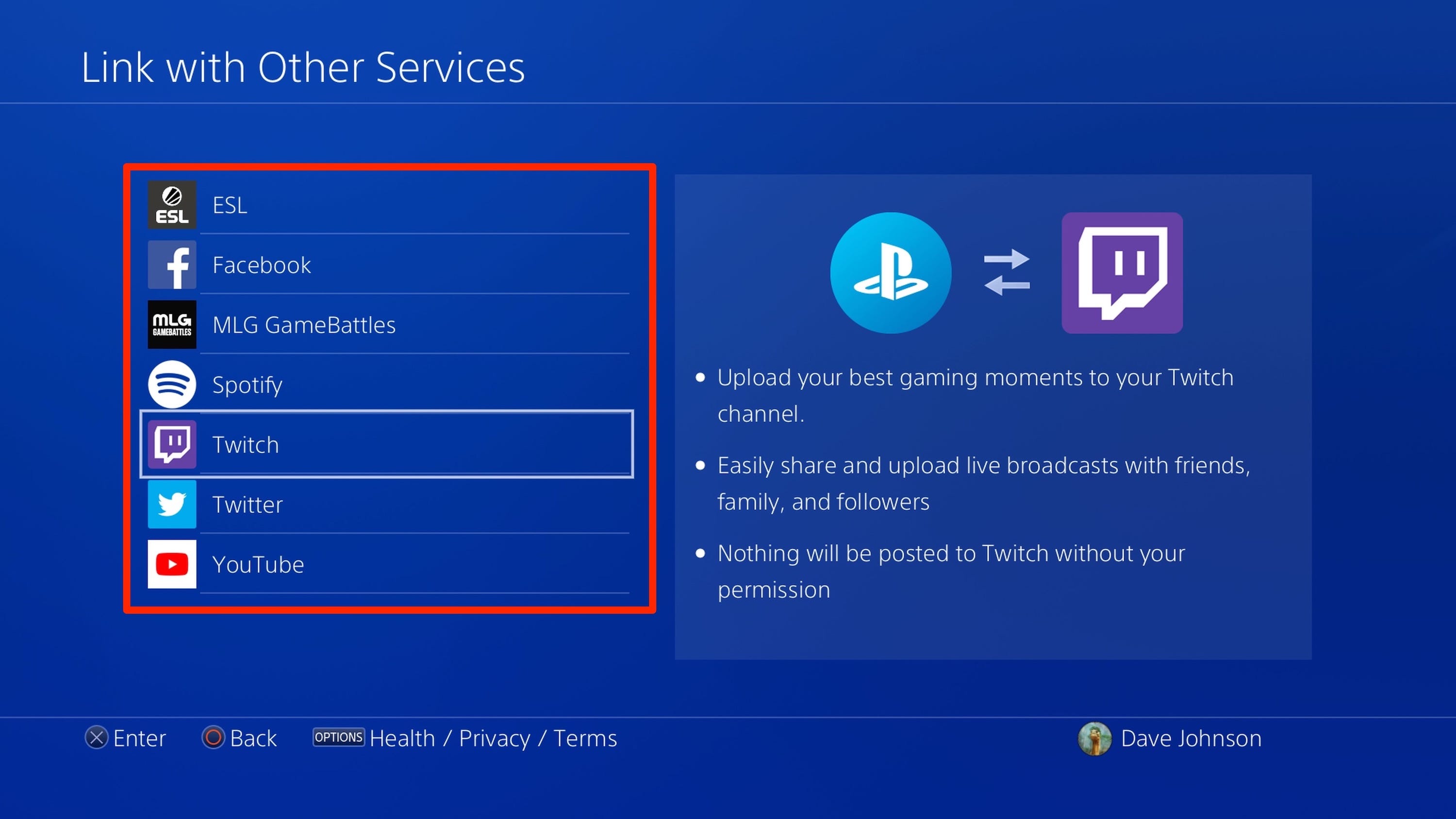
- Adhere to the sign-in instructions. Both Twitch and YouTube make it simple to sign in with your existing account. However, you might have to use a PC or smartphone. Twitch, for instance, prompts you to type in a code into a web browser to confirm your identity and connect your PS4.
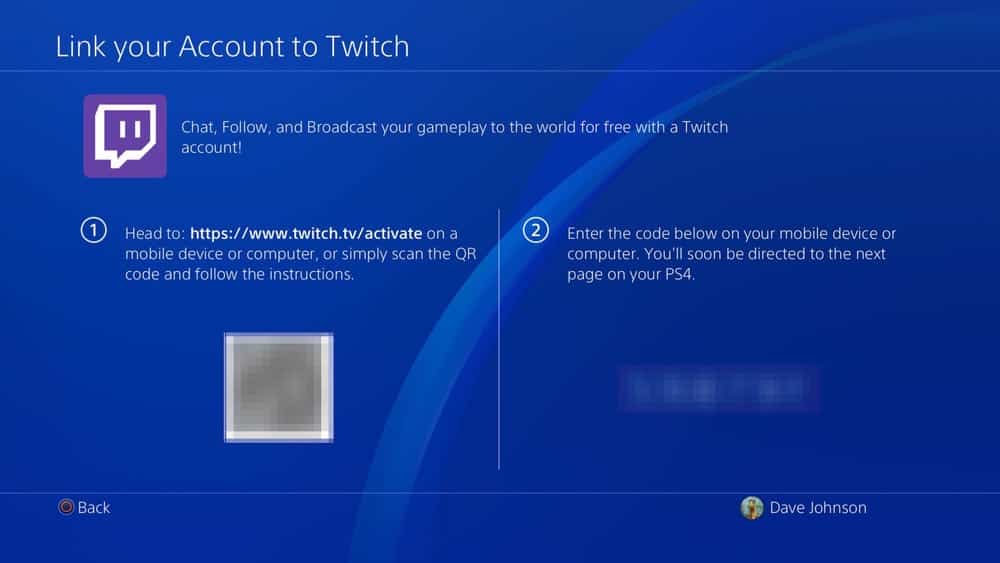
Stream a game on your PS4:
- Start the game you wish to stream.
- Press “Share” on your controller. Do not hold the button down, simply tap it once.
- Choose “Broadcast Gameplay.”

- On the Broadcast Gameplay page, select the streaming service you wish to stream to – either Twitch or YouTube.
- Before you begin to stream, select your video options. You can give the stream a title, for instance, as well as select your video quality. You can also swipe down to invite friends to the stream. If you have a PlayStation Camera installed, you can also add live video of yourself in the stream.
- Choose “Start Broadcasting.”
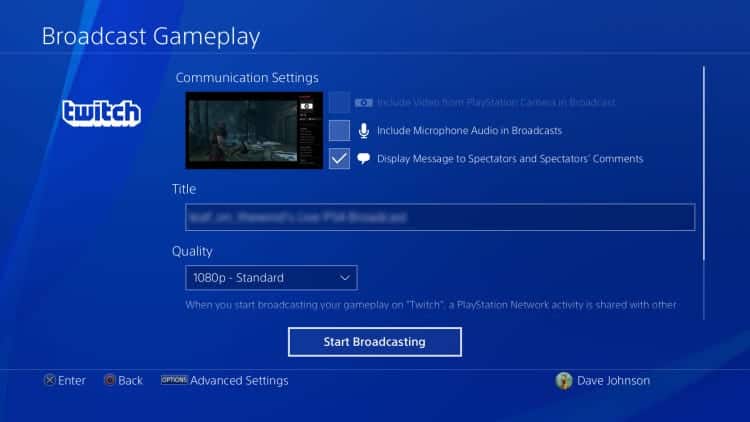
You Might Also Want To Read: How to Pair AirPods Pro to PS4 or PS4 Pro
You’re now streaming video to the service you selected.
How Can I Stop Streaming From My PS4?
- When you are done with the broadcast, press “Share” on the controller again and the Share menu should pop out from the side.
- Choose “Broadcast Settings,” then select “Stop Broadcasting.”
That is that.

