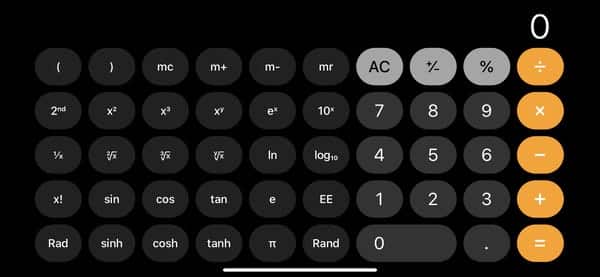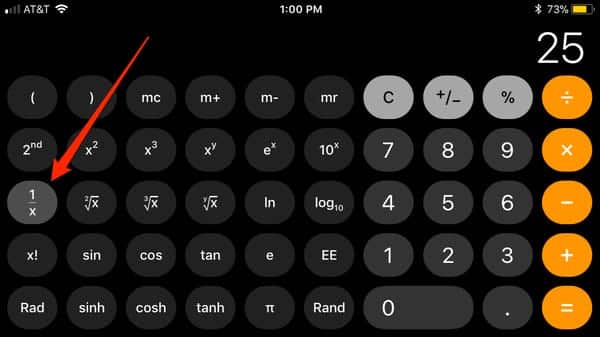If you hold your iPhone upright in the regular portrait mode as you use the built-in Calculator application, you will be able to work out simple mathematical equations such as addition, subtraction and so on.
Page Contents:
However, users are allowed to improve the kind of mathematical equations they are able to solve by tilting their iOS device’s Calculator sideways to access a scientific-calculator layout in landscape mode, letting them take things up to the level of fractions or square roots. See How To Calculate Fractions On Your iPhone?:
How Can I Do Fractions On My iPhone Calculator?
- Open the Calculator application on your iOS device.
- As soon as the app is opened, turn your iPhone sideways to have it placed in landscape mode. There will be more functions on the left side of the display that will be visible.
You Might Also Want To Read- How To Turn Banner Notifications On And Off On Your iPhone?
- When you are set to compute fractions, enter the number you want to convert into a fraction. After that, press “1/x” to put the number in the denominator (the numerator being 1), and you will get your fraction value.
You Might Also Want To Read- How To Make The Mail App Load Faster On Your iPhone?
- It is possible to calculate the value of a fraction that has no “1” in the numerator with the division button. Particularly, the formula can be done by typing your numerator value, pressing the division key, and then typing the denominator value. After pressing “=” you will be shown your fraction value.
Meanwhile, do you know that you can approve your iPhone? Yes, you can. See the details below:
How To Approve My iPhone From Another Device?
- Open one of your devices. You need to have set these up when you enabled two-factor authentication.
- A screen will be visible, informing you of a fresh sign-in attempt. Click “Allow” to see a code.
- On the phone, you are trying to log in on, type in the code seen on your device. You will now have access.
How Can I Approve My iPhone Via A Text Or Phone Call?
If you have no access to a trusted device right now, you can send a verification code as either an SMS or phone call to a phone number. You will also set this up in the 2-factor authentication process.
- You will get a fresh prompt. Select the option to send the code to your phone no.
- You will get either an SMS or phone call on your phone number. Type in the code that is seen or heard on your new device to wrap up the sign-in process.
How Can I Approve My iPhone Via Settings?
Lastly, if you cannot receive codes and your device cannot receive texts or calls, the Settings menu can be used to generate a code. Just:
- Head to “Settings” > [Your Name] on your phone. On older phones, you might need to click “iCloud” to find the [Your Name] menu.
- Click “Password & Security.”
- Lastly, choose the “Get Verification Code.” Click OK after that.