As soon as you connect a router to the Internet, it gets some settings from your ISP automatically. One of the settings that the ISP receives in your router is the DNS setting. DNS stands for Domain Name System and is used to convert Internet names into real IP addresses. For example, when you head to “google.com,” you are actually connecting to an IP address that is mapped via DNS to a number like- 173.194.33.73. This mapping happens automatically whenever you head to any page on the Internet. See How To Change The DNS Settings On The Huawei B310s-927:
Why Do I Need To Change My Router’s DNS Setting?
Some ISPs decide to abuse the DNS system and map unknown names to servers they are in control of. This can be achieved in such a way that you do not know it is happening because your router is getting its DNS settings from your ISP. For example, if you have one of any of these ISPs hijacking your DNS, and you attempt to a random site, you could get a page back from your ISP with local ads on it.
When you change your DNS setting in your router, you instantly modify the DNS setting for every PC on your network. This is because, as soon as a device is connected to your network, your router automatically hands out its own DNS settings to that device. By so doing, you can safeguard your entire network from ISP hijacking with just one setting.
What Do I Change My DNS To?
There are two amazing DNS servers on the Internet that you can pick from these days. They are Google Public DNS and OpenDNS. If you are uncertain about the one to choose, Google Public DNS is the better option. As soon as you change the DNS settings in your router, you will most likely need to enter a Primary and a Secondary setting. The secondary is only important when the primary cannot be found.
For those that prefer Google Public DNS, make use of the settings below:
- Primary- 8.8.8.8
- Secondary- 8.8.4.4
For those that use OpenDNS, make use of the settings below:
- 208.67.222.222
- 208.67.220.220.
How Can I Change DNS settings On My Huawei B310s-927?
If you adhered to our login instructions above, this would be visible on your screen.
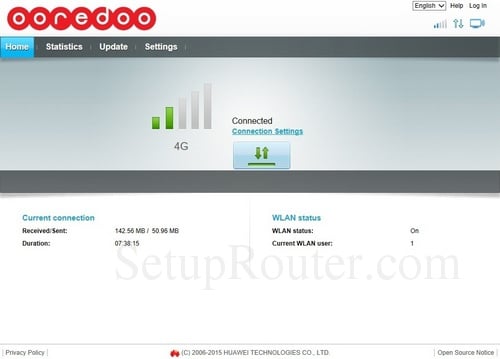
You Might Also Want To Read: Install Google Play Store On Huawei P40, P40 Pro, & P40 Pro Plus
This guide is started on the “Home” page of the Huawei B310s-927 router.STrt. Start by tapping “Settings” close to the top of the page. Right there, tap “Ethernet” in the left-hand sidebar and then “Ethernet Settings” under that.
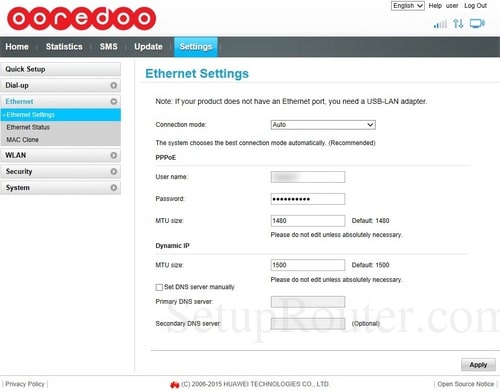
You Might Also Want To Read: How To Install Google Play Store On Huawei Mate 30 Pro
Several devices on your network will not start using the new DNS settings until they have been rebooted. After rebooting a phone, you can head to its network settings and confirm that it is making use of the DNS servers you specified.
You are done.

