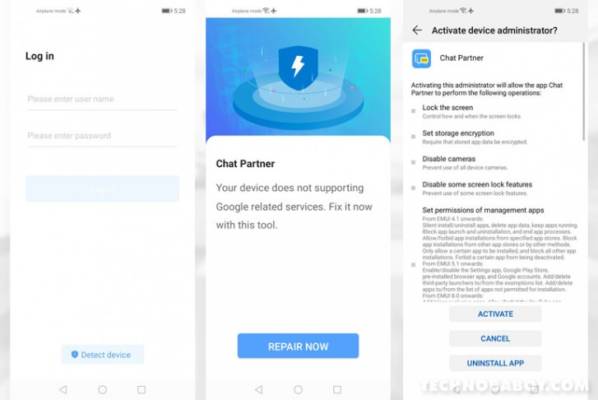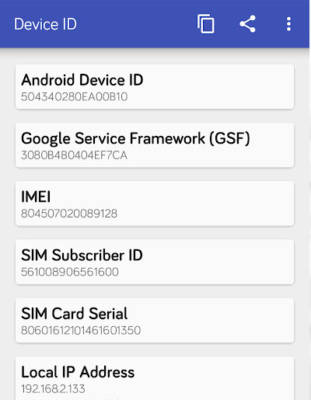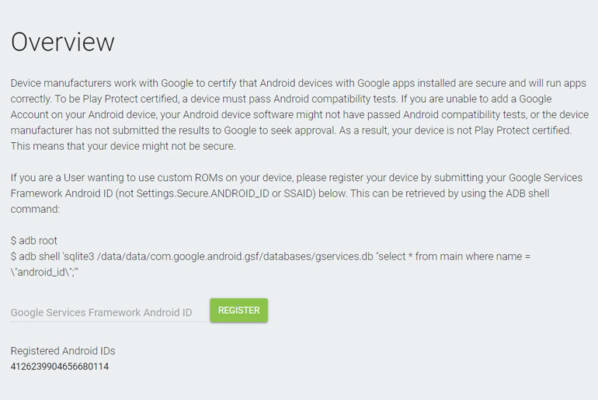Are you a Huawei smartphone user? Well, do not think that it is impossible to install the Google Play store on it, because that is not the case. There is a new working method to make it happen and we will expatiate on it in this tutorial. See How To Install Google Play Store On Huawei Mate 30 Pro:
It is very possible, but the Chat Partner app, 147MB in size, is needed. Please be aware that this is no official method to get the play store but you will definitely find what you are looking for. After launching the application, just tap “Detect Device.” then “Repair Now,” and when you see the Device Administrator window, tap “Activate.”
Restart the device and the Google Play Store will be ready to go. Get yourself logged into your Google account immediately and you can even uninstall Chat Partner at this point. If you see a “Device is not Play Protect certified” error, this can be fixed too.
You Might Also Want To Read: How to change the Huawei Screen Lock
To do that, before anything else, confirm if your phone is certified. To confirm, head to the Play Store, click the hamburger menu, head to Settings and swipe down till you see “About.” Under “Play Protect Certification,” you will be able to confirm if your device is certified or not.
Note your Device ID, it is a 16-digit alphanumeric ID that will be required for the certification of your devices with Google. If you can still access the Google Play Store, get the Device ID app application installed. If not, just download the APK file here and install/sideload it on your phone.
When the installation is done, launch the Device ID application and then search for and copy the Google Service Framework (GSF).
Head to Google’s Device Registration page here and paste/type your Google Services Framework ID on the Android ID box before clicking “Register.”
You Might Also Want To Read: How to import or export contacts on Huawei devices
After you sign up, you might need to type in your Google details on the Play Store. You can also reboot your phone for good measure. It could take a while for this to take effect, but this would sign up your phone with Google and end the “Device is not Play Protect certified.” error.
This got the job done on the Huawei Mate 30 Pro and some other Huawei devices, so if you own any of them, you can enjoy the Play Store on it today. Once more, this is an unofficial way to install the Google Play services on your Huawei device, therefore, no one knows if this method will keep working for a long time.
That is that.