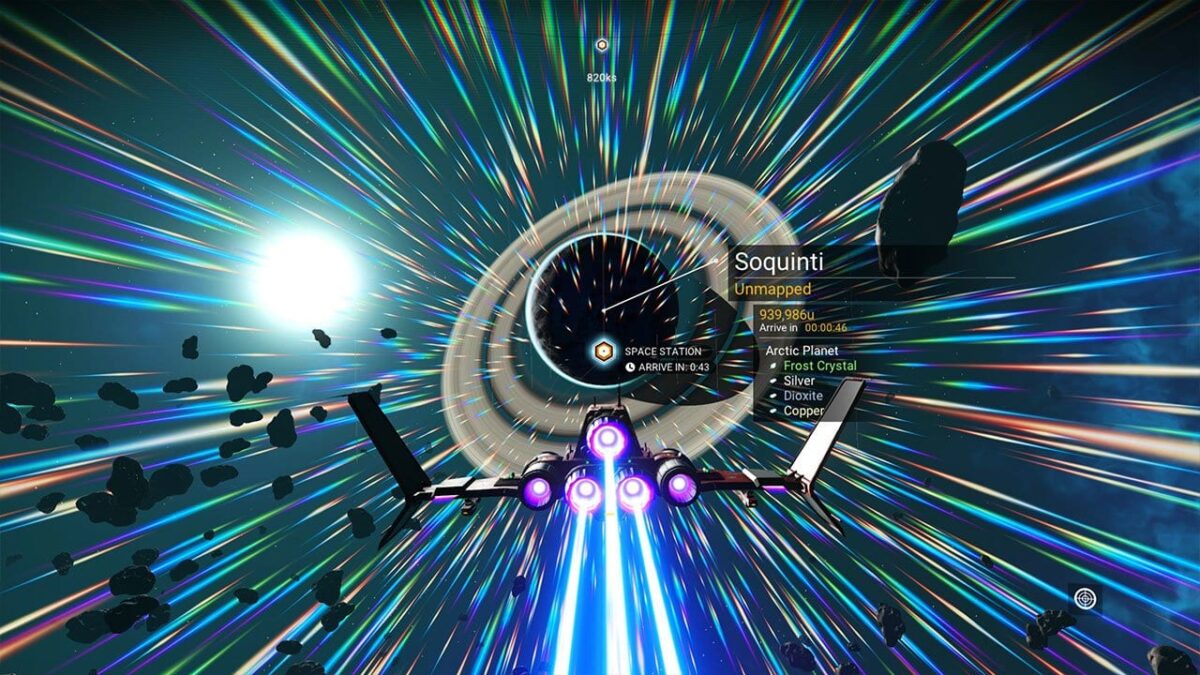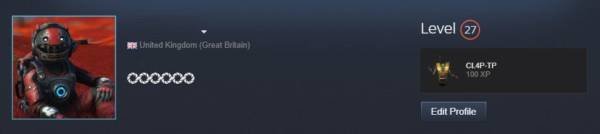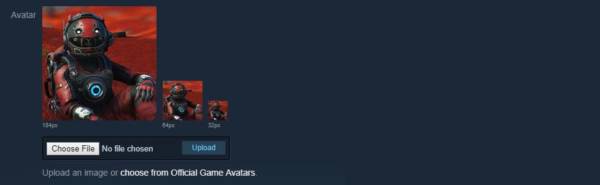If you have registered to Steam only recently, you might be wondering how you can change the profile picture of your account on Steam. This picture is your avatar and it is the picture that is displayed on all Steam games that you play.
For instance, your picture will be seen in most of the Valves own popular games like Counter-Strike – Globa Offensive. Your friends can also see this picture and it will also be visible on discussion boards and game reviews.
This picture can be changed whenever you wish and there pretty much isn’t any rules to what it contains since they do not go through any approval process. However, other users may report your profile picture if it contains anything vulgar or offensive. In such a case, Steam will be forced to investigate.
In the quick guide below, we will show you how to change your profile picture on Steam.
How to Change Your Steam Profile Picture
First off, go to your profile in the STeam client. You can do this by hovering your mouse over your name in the navigation menu at the top of the window and then selecting the “Profile” option.
Now you should see your entire profile. Next up, look for the area below which can be found near the top of the screen. You should see your profile picture on the left side of the screen with your username, country, summary, connect your Facebook account and much more.
Now, since we want to change the profile picture, the area we should be looking for is the avatar section. You can see the avatar that I am currently using, which is my character in No Mans Sky.
Upload a Profile Picture of your choice
You should see your avatar in three different sizes throughout Steam, at 184px, 64px and 32px. As such, we would recommend that you make an avatar size with dimensions 184 x 184 px. This can easily be done in a simple program such as Microsoft Paint.
Now, select “Choose File” and then Upload. Once you are done, make sure you save your changes and then return to your profile. Here you will see your new avatar. If you do not have an image prepared for your profile picture, you can select the ‘Choose from Official Game Avatars’ link below the upload button.
That’s all!