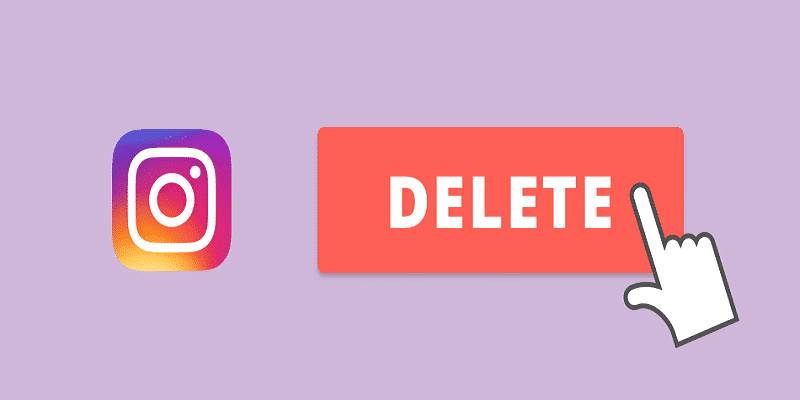Whoever has an Instagram account will have a photo feed, even if the feed is empty. But for several users, there are various snaps that we share with the universe, or only with our friends. The management of these images and clips can be a very stressful task, even with the help of 3rd-party applications. One rampant task that users experience difficulties with is the deletion of images.
There are lots of reasons for you to want to get rid of an Instagram image, it could be that what felt like a good idea at that time is, by morning, a bad one. Or perhaps, you had a wardrobe malfunction. Or you intend to clean up your picture.
One popular reason for getting rid of your pictures is that there are lots of Instagram applications that allow you plan and organize your feed, but those applications will not allow you edit your posts that are in place already. If you intend to use one of those applications, clearing out everything on your account is required.
Be aware that if Instagram is the only platform your picture is on, and it is not a picture you intend to completely delete, it is vital to backup the picture and clip first.
Instagram makes things simpler to get rid of that particular picture or clip that you had a change of heart about or did not intend to upload. In this tutorial, i will highlight how you can get rid of all your Instagram pictures simultaneously. No matter the reason, you can make those pictures go away, at least from the Instagram website and application.
Do not forget that if others have taken screen shots of your pictures, or saved the images on their own phones or cloud storage, nothing can be done to get rid of those images except asking the persons directly to delete them.
You Might Also Want To Read- Fortnite, Endgame mode arrives with Thanos, Chitauri and Avengers
How Get Can I Rid Of Individual Instagram Photos
If you plan to get rid of one picture from your Instagram account, it is easy to carry it out. But, you will need to get it done from the mobile application – deleting pictures from the website is not possible. However, both the website and app use one database, so if you get rid of them on the application, they will disappear for all users, and not only mobile users.
- Launch the Instagram app.
- Click the home icon.
- Get the image expanded if you plan to delete.
- Click the three dots in the upper right hand corner.
- Click Delete.
How Can I Delete Multiple Photos?
If you have some images that you plan to get rid of, Instagram does not offer any tools for making that happen. There are ways around it, but basically, if you intend to delete several images, you will require 3rd-party app. Luckily, some application developers have come to your rescue with great choices to aid deletion.
Before anything else, the workaround- If you have lots of pictures that you plan to delete, begin at the website. (You cannot delete from there. It can be done from the app, but it’s less complicated on a desktop.) Locate all the images that you plan to delete, and have a hashtag assigned each one of them, make sure it is unique and no one else on Instagram will use it. Use something like “#ppty35jqewrq5”. Make use of the clipboard on your desktop to remember that weird password, and then simply paste it into each photo. As soon as all the photos have been tagged, head to the app and do a search on that hashtag. Immediately, every picture you intend to get rid of will pop up in search, and you do not need to scroll via lots of pages of them to locate the exact ones you want ot delete. Now you can erase them one after the other in the application, and it will not take too much of your time.
But how about if you plan to delete everything? In that case, you will need an application for your phone. There are several applications out there, but i will break down how you can use just 2 of the most effective options. One works for just iPhones and the other will work on both iPhones and Androids.
Both applications we’ll touch on are Instaclean for iOS and Cleaner for Instagram on Android. Lots of these cleaners will also let you delete or unfollow several followers, ensuring the management of your Instagram account is not complicated.
You Might Also Want To Read- Oppo A9 is official- elegant and powerful features at 240 euros in China
Instaclean
This is available for only iPhone owners, and it lets you get rid of all your pictures posts and also allow you to automatically accept pending follow requests and engage in mass unfollows. The base application does not cost you anything and you can purchase more features. Today we will simply concentrate on deleting on your images.
- Get yourself logged into the application via your Instagram login.
- Click Media.
- Click on every picture post you intend to delete.
- Click the thrash can.
- Click Delete.
Cleaner For Instagram
It is available on both iPhone and Android devices. It is free. You are allowed about 50 actions needing an upgrade to the Pro version. Like InstaClean, Cleaner for IG offers other uses than only deleting photos. You are able to manage your followers and following lists, check out which of your posts attracted the most likes and so on. Also, i will touch on how you can get rid of your images.
- Get yourself logged into the application via your Instagram login.
- Click Media.
- Click “Quick Select” at the bottom of the screen.
- Click “Select All.”
- Choose “Actions” at the top right of the screen.
- Click “Delete.”
- Click “Start Now.”
And you are done. Enjoy deleting all your photos and posts on Instagram.