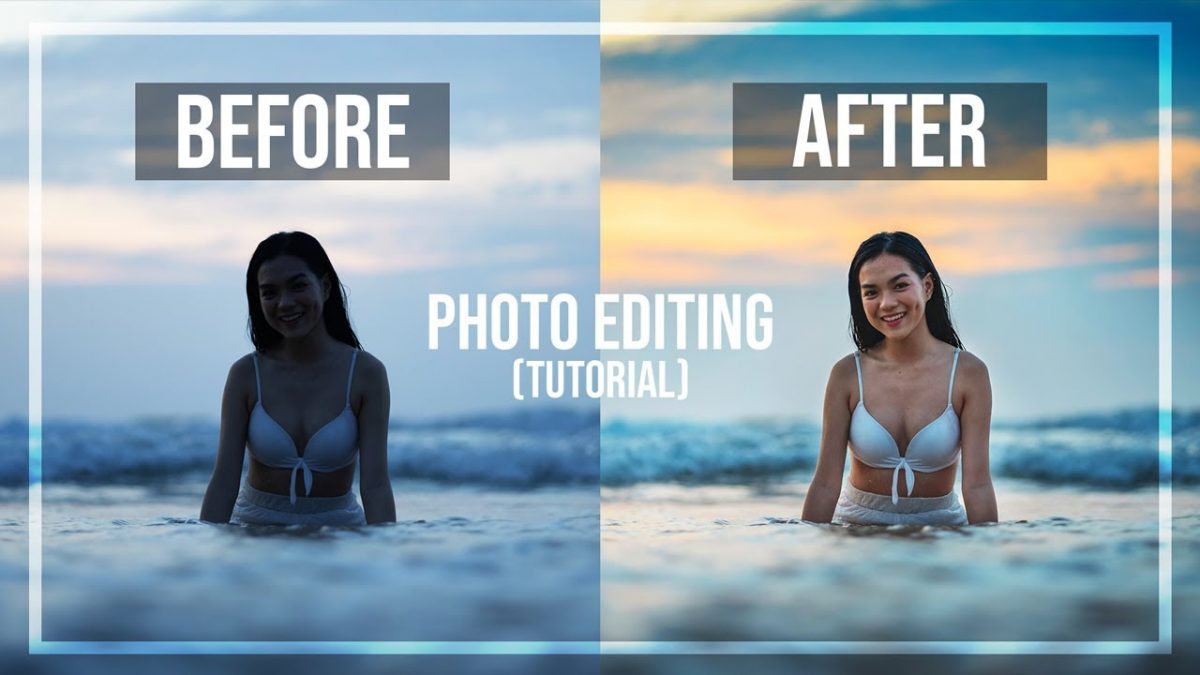Let’s see how to edit photos like a professional, using the best photo editing program. Many of us need to edit our photos like professionals. Today, taking pictures with cell phones, with their powerful high-resolution cameras is something we do every day and at any time of the day. Thanks to the digital age, we can capture anything from a simple selfie to our happiest moments.
An activity that was once difficult and expensive, because it was necessary to act directly on the negative of the photograph taken with antiquated and unreliable methods; today everything has become simpler, thanks to the development of targeted applications that, through hardware support, have made it possible for everyone to edit photos.
What programs do I use?
Today there is a wide range of programs and applications that allow us to edit our photos. For example, we have a wide range of Adobe such as the famous Adobe Photoshop, Adobe Illustrator, and Adobe Lightroom, among others.
They are very complex programs with many tools and for most of us, their use is very difficult and complicated. So maybe the question arises- what programs do I use to edit photos like a pro?
How to edit photos like a pro?
If you are someone who prefers to use a PC or laptop to edit your photos, Wondershare Photophire is the best option. This photo editor is considered somewhat better than Adobe Photoshop itself or Adobe Lightroom due to its simple interface and easy handling.
This program has 3 main functions such as- photo editing, cropping images or parts of the image and cloning, deleting, and adding accessories. Its use is really simple.
- The first thing you need to do is download it.
- Once downloaded and installed, we open it and we will see its interface
- Once opened we see the three modes that we discussed previously. Photo Editor, Photo Cutter, and Photo Eraser. In case we want to add effects to our photography, filters, blurred focus or other, we can go to Photo Editor and we will find this window
- It offers us the opportunity to choose a test photo or we can choose our photo by clicking Open. Once this is done we will have several options to choose from, such as adding frames, textures, cropping the image or placing different filters, changing intensity, colors, contrast, brightness, among others
- With the Photo Cutter tool, we can do what we call photomontage, we just have to follow the instructions provided in the tutorial.
Finally, we have the photo eraser tool. This tool allows us to eliminate parts of the image such as objects or people. You also find a very simple tutorial
With these three tools together, added to your creativity, you can edit your photos professionally. You don’t have to be an expert photographer to get quality photos.