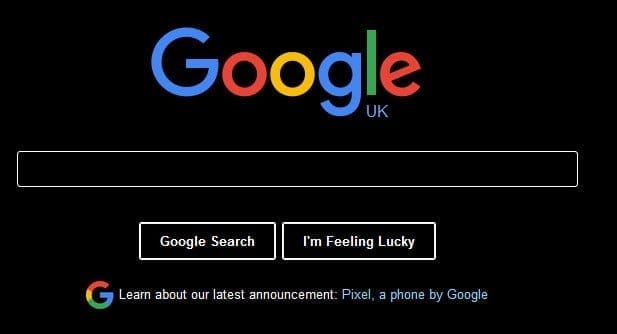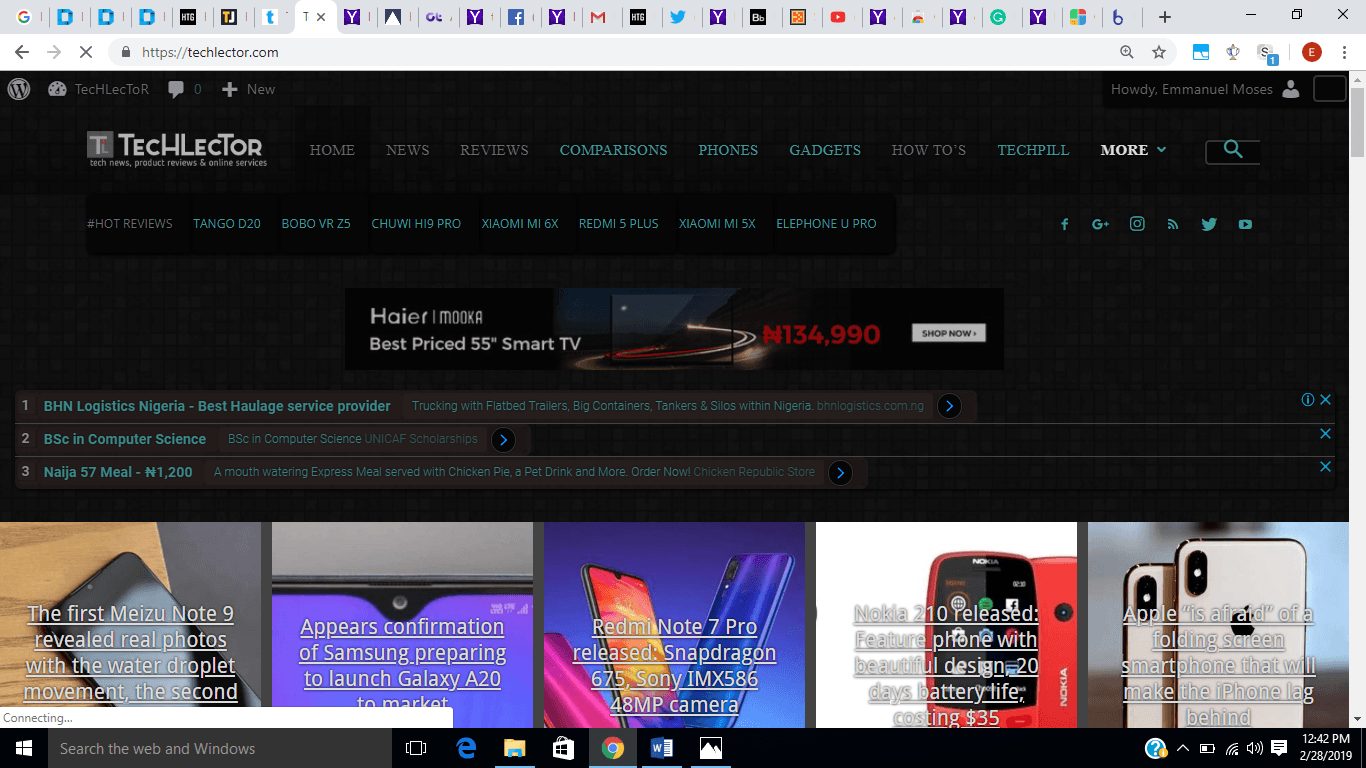If you do a lot of night reading and web surfing on laptops or desktop, you will understand how difficult it is to read with the bright lights coming from your device screen and websites. This bright reflections are no doubt very useful, but can also be frustrating. In this article, we will discuss how to enable dark mode on your Chrome browser.
Enabling Dark Mode on Chrome for All Web Sites
Install the required Extension
The first thing to do is to install a reliable extension, there are lots of extensions you can choose from, Google Dark, Care my Eye, Stylish Black, Night Shift & Stylish. For this article, we will make use of ‘Stylish’. Once you open your Chrome browser, go on the ‘Chrome Web store’, search for ‘Stylish’. This extension allows you to enable dark mode on all websites you view on chrome.
Enabling Dark Mode
To install and enable the extension, just click on the ‘Add to Chrome’ option on the right side of the icon. You will see a drop-down of all the available themes on it, the dark theme is the default theme, just hit ‘install’.
For other themes, you will have to select from the displayed option before you click install. After installation, when you open a web page it automatically turns black.