For those that have been living under a rock, the Samsung Galaxy SOS messages feature, which has been available on Samsung Galaxy smartphones for 5 years now, lets you reach out for help if you find yourself in a situation where you don’t feel safe during an emergency. If you are not aware, the feature aids you to auto-call and message up to four designated contacts without needing to dial them.
As soon as it is enabled, users will be able to raise an alert by tapping their lock button thrice, and this will automatically send an SOS message and a Google map link of your location to their designated contacts. The feature even shares photos from both the front and rear cameras of your mobile phone, plus a 5-second audio recording. If you need more information on how to activate it ASAP, see How To Enable SOS Messages On Your Samsung Galaxy Device:
How Can I Activate SOS Messages On My Samsung Galaxy Device?
- Head to “Settings.”
- Head to “Advanced Features” and choose “Send SOS Messages.”
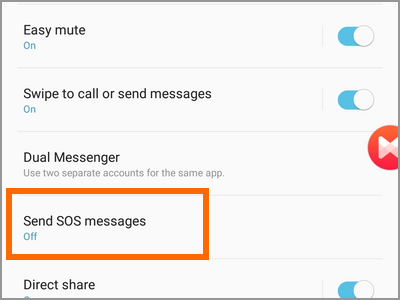
You Might Also Want To Read: How To Go Back To Default Theme On Samsung Galaxy S21 Plus
- You can choose the recipient from your contact book or create a new contact, add the mobile number for the recipient so he or she can receive your message.
To deactivate this feature, adhere to the same instruction above, Settings > Advanced Features > Send SOS messages > OFF.
How Can I Activate SOS Messages On My Samsung Galaxy Watch?
- Launch the Galaxy Wearable application.
- Head to “Send SOSes” and then click the switch to activate SOS messages.
- You’ll be prompted to add an emergency contact. You can either “Create Contact” or “Select From Contacts,” and then add or create your designated contact.
Once enabled, you can raise an alert by tapping your home button on your Samsung Galaxy smartwatch thrice. This will instantly send an SOS message followed by a link to your location.
If you want to cancel if enabled mistakenly, scroll to enable the “Count Down Before Sending” feature which will wait 5 seconds before sending SOS messages and calls, letting you cancel if you wish to do so.
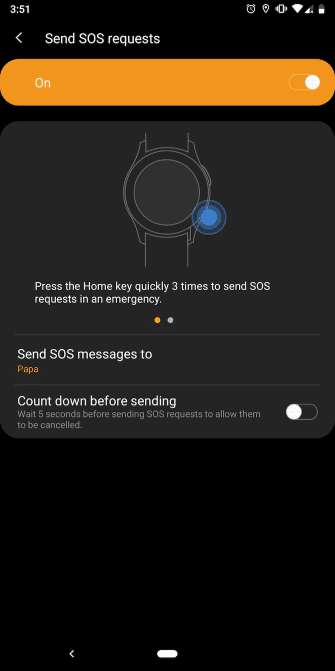
You Might Also Want To Read: How To Use Secure Folder On Your Galaxy S21, S21+, And S21 Ultra
To deactivate this feature, follow the same instructions above- Open Galaxy Wearable app> Send SOSes > OFF.
That is that.

