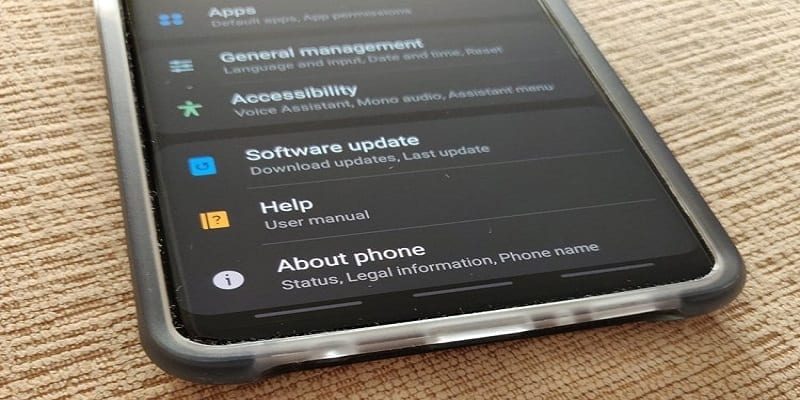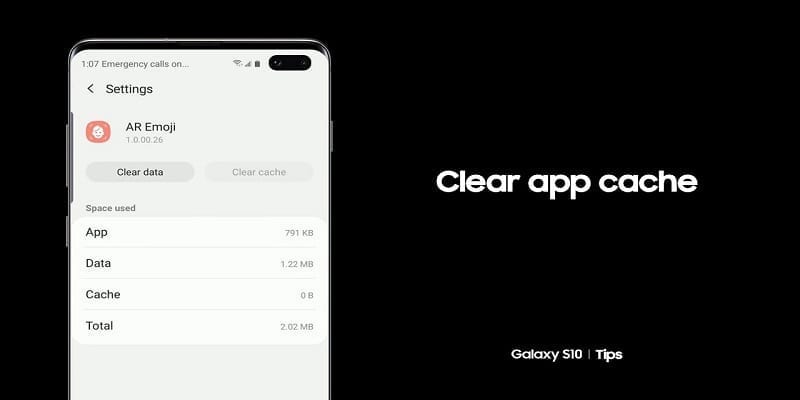Think about you getting your phone out of your pocket to quickly snap a picture of a memorable moment before the opportunity goes. Now imagine staring at your device afterward only to see that the photo is blurry. If you have been in this situation before, below are the potential causes of this problem and the fixes you desire:
The Clear Solutions
Beginning with the obvious, what must be done first, if you are yet to do it, is to confirm if you’ve adjusted the focus properly. One useful way to do this is by going to your Camera and heading to Focus Mode from there. Be sure that Auto Focus is enabled. It will assist you to focus on the photo better.
Another easy solution is wiping the camera with a piece of cloth or a cotton swab. Camera lenses are mostly sensitive to dust.
Check The Photo Resolution
Your picture resolution might be reduced in the camera settings. This can worsen the quality of the picture in every aspect, therefore you might need to be certain that the resolution is not set to the lowest available. To confirm if this is the case, head to camera settings and click “Resolution.” Confirm your present resolution and increase it if you want.
Check For Updates
Every Android device gets frequent updates, but not just the operating system. Application developers are currently putting in the work for updates all the time, too. So, head to the Play Store (or the Galaxy Apps Store) to confirm if there are any app updates available. The issue could be because your camera needs to be updated.
Plus, you can check if your operating system has an update pending. If you received no notification about that, try looking for it yourself:
- Find Settings.
- Locate “About Phone.”
- Select “Software update.” This will show you if there are fresh updates available.
- If there is an update, the phone will tell you how to install it. Click “Download.” to start.
You Might Also Want To Read- How To Record A Call On Samsung Galaxy Note 9
Clear The Cache
Because phone applications receive new updates from time to time, this can cause a faulty phone system cache and issues with several applications, including Camera. But clearing it is simple and secure. It should even be done regularly to avoid such problems. This is how to clear the Camera app cache:
- Access Settings.
- Choose “Apps.”
- Find the Camera app and click on it.
- Head to “Storage.”
- Click “Clear Cache.”
You Might Also Want To Read- How to Change Screen Timeout Settings on Galaxy Note 9
If this does not end the issue immediately, reboot your phone. If the issue continues even after rebooting, clear the Camera app data. “Clear Data” can be seen in the same menu as “Clear Cache,” so head to “Storage” again. Restart the device if this does not give you a fix you want instantly.
Factory Reset
If every solution has failed and a factory reset is your last resort. Surely, it will get rid of your data in the process, so make sure you back it up first. This is how to go about it:
- Power off your phone.
- Press and hold the Volume Up and Bixby buttons. When that is done, hold the Power button.
- Make sure both buttons are not released until the Android logo is visible.
- You are doing the right thing if the “Installing system update” message is seen, followed by the system recovery menu. Make use of the Volume up and Volume down button to choose “Wipe data/Factory reset.”
- Choose it by pressing the Power button.
- The device will prompt you to confirm. Highlight “Yes – delete all user data”
- Press the Power button to choose it.
- Immediately this is done, the pre-selected “Reboot system now” will be seen. Pressing the Power button will choose it and restart your device.