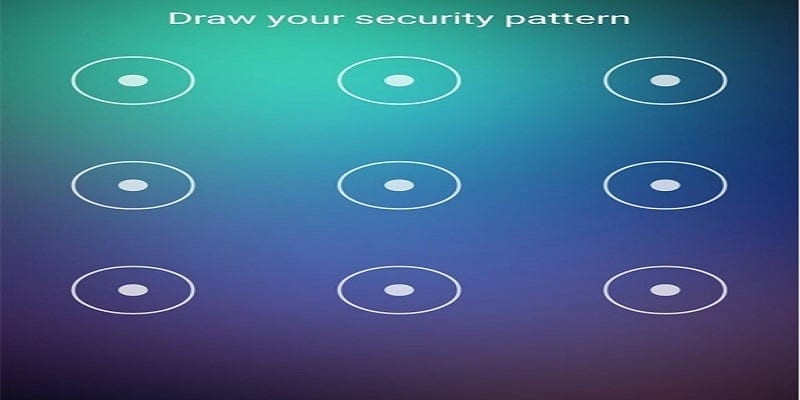The Samsung Galaxy S9 or Galaxy S9 Plus both care about your security, but failing to remember your pattern lock is a rampant issue several users face. We are all human beings so the tendency to forget is forever there, even when it brings about inconvenient repercussions.
Page Contents:
One major solution to this is performing a hard factory reset on Galaxy S9 and Galaxy S9 Plus, which erases all data and files on your device. You will then be required to set everything up all over again as you did when you purchased the phone newly, plus the password.
Resorting to a hard factory reset is not a terrible idea if your Samsung Galaxy S9 or Galaxy S9 Plus is adequately backed up. But if there is no such thing, see below for how you can reset the lock code
This article will ensure you do not lose your files and data with a couple of ways to reset your lock screen password without having to delete anything. If you do not have the luxury of those options, then guidelines on how to factory reset your Galaxy S9 or Galaxy S9 Plus:
Resetting password With Factory Reset
- Begin by holding down the Power button to turn off your device and head into Recovery Mode
- Hold on till you notice the Android icon.
- Now make use of the Volume Down button to get to wipe data/factory reset and press the Power button to choose that option.
It is key to ensure your files are backed up before engaging in battery
Reset Password With Samsung’s Find My Mobile
This feature is identical to that of Apple’s Find My iPhone. It lets the Galaxy S9 or Galaxy S9 Plus to temporarily reset the password in Galaxy S9, aiding you to quickly gain access to your advice.
This method will only function If you have a registered device. If it is not registered, go ahead and do it instantly. If your device is registered, see the guidelines below to make that happen:
- Register your phone with Samsung.
- Make use I’d the Find My Mobile feature to temporarily reset the password.
- Now maneuver your way around the lock screen which enables usage of the temporary password, the same way you’ll do if I was the forgotten password.
Finally, set a new password.
Reset Password With Android Device Manager
If your smartphone has been registered with Android Device Manager, you can reset the password. Android Device Manager possesses a Lock feature that enables you to reset a forgotten password.
- Access the Android Device Manager on a computer.
- Find the Galaxy S9.
- Enable Kick ant
- Adhere to the steps displayed on the screen.
- Create a fresh password for temporary use.
- Lastly, create a new password