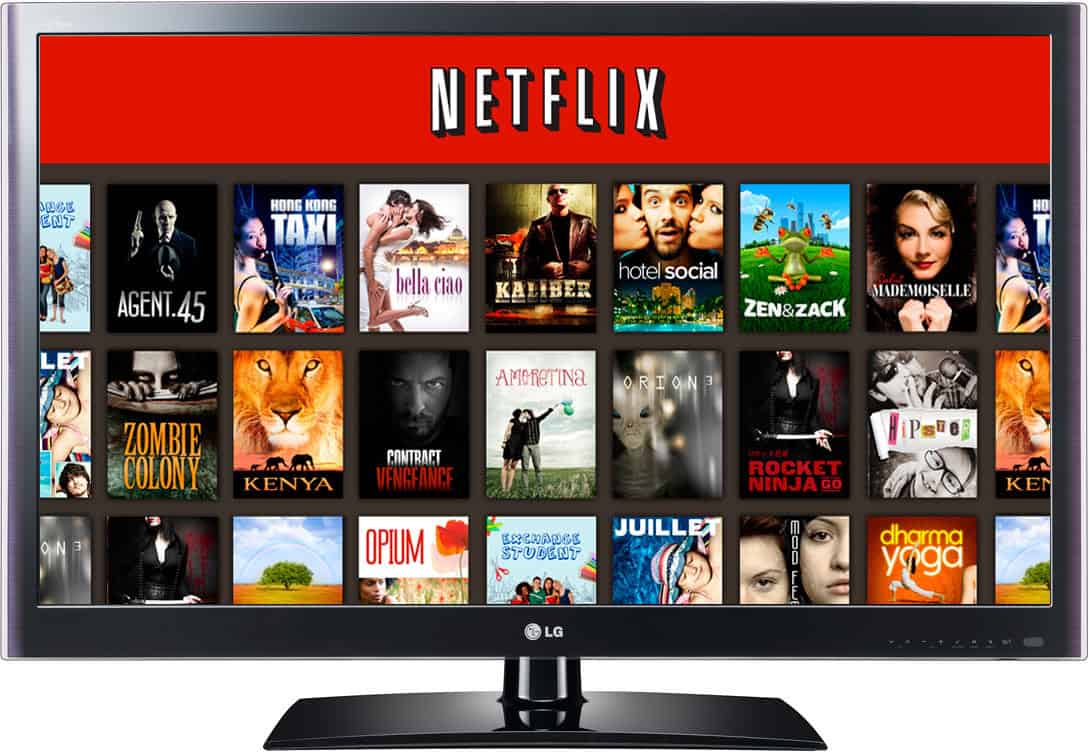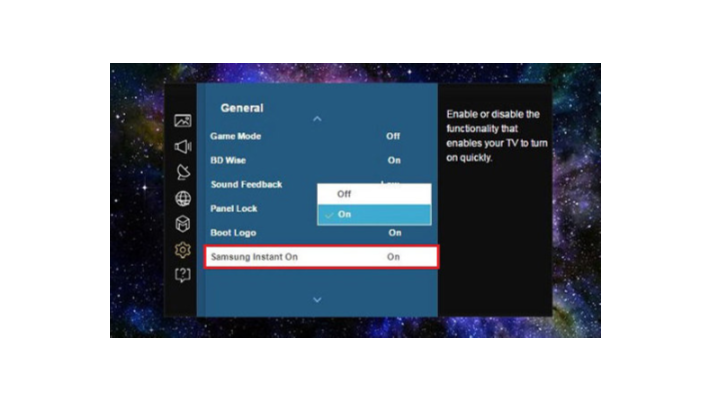Netflix might be one of the most popular video streaming services, but that does not mean users never have problems when they use it. Depending on applications, internet connectivity, and 3rd-party hardware, Netflix can fail to work sometimes.
Anytime the platform’s official app crash, fails to open properly, cannot play movies and TV shows, or just loads a black screen on your smart TV, then there is a problem that needs fixing. See
1. Confirm if Netflix is down:
You Might Also Want To Read: How To Fix Netflix Issues On Chromecast
If the Netflix application fails to load or a movie, or if a TV series won’t start, it might be because the Netflix service itself is down at the time or offline. Confirm if there is a problem with Netflix’s servers. If there is a general issue, there is absolutely nothing you can do. you need to wait for the issue to be fixed.
2. Restart your TV:
This might seem like a cliche now, but it helps. Restarting your TV always helps to fix a faulty application or system issue.
3. Check your internet connection or phone signal:
If your internet is weak, Netflix cannot work. Ensure your Wi-Fi or cellular connection is switched on and be certain that your TV has not been put in Airplane mode mistakenly. You should also try other applications to confirm if they can connect to the internet.
4. Reboot your router:
If your internet is down or you are connected but the application is not functioning properly, the issue might be occurring because of your network hardware. Reboot it and the problem might be rectified.
5. Update your Netflix application:
Like a system update, it is also vital to make sure the Netflix application is app up-to-date since the most recent version might be required to run on your TV or to connect to the Netflix servers for streaming media. An app update might also rectify any Netflix error codes you are battling with.
6. Log out:
If you are not aware, logging out of Netflix and logging in can also be a potential solution. It is very simple but super effective. It is a fast fix as well.
7. Reinstall the Netflix app:
Most times, deleting the Netflix app and reinstalling it rectifies the issues you are facing. Luckily for you, it is very simple to do on most TVs but you must be prepared to download the app again from the relevant application store.
8. Sign out of Netflix on all TVs:
Sometimes, making use of Netflix on several TVs, even if your membership allows it, can lead to complications within the Netflix servers. Not to worry though, because this can be rectified by logging out of Netflix on every TV simultaneously. This can be done on the Netflix site, under “Account settings.” Ensure you tap “Sign out of all TVs,” hold on for some time, and then log back in on your TV again.
How to Fix Netflix On A Samsung Smart TV:
1. Unplug your Samsung smart TV:
Get your Samsung smart TV unplugged for thirty seconds. Turning it on and off helps, but when you leave it off for at least thirty seconds, you will be ensuring a full reset for you to start afresh once you turn in back on.
2. Deactivate Samsung Instant On:
You Might Also Want To Read: How To Fix Netflix’s Download Limit?
Samsung Instant On might make your TV run faster, however, it is popular for conflicting with other functions and apps like Netflix. Turning it off gets everything working normally again. To deactivate Samsung Instant On, access “Settings,” then tap “General” to disable it.
3. Hard Reset:
This should be your last resort. A hard reset will return your television to its factory settings and get rid of all your smart TV applications and settings. Luckily for you, the Samsung remote management team can do this on your behalf, it will only take between 5 to 10 minutes. Just reach out to Samsung technical support on 800-SAMSUNG and ask for the Samsung remote management team to make it happen on your behalf.
You are done.