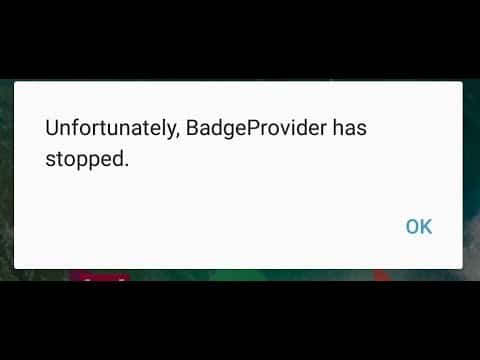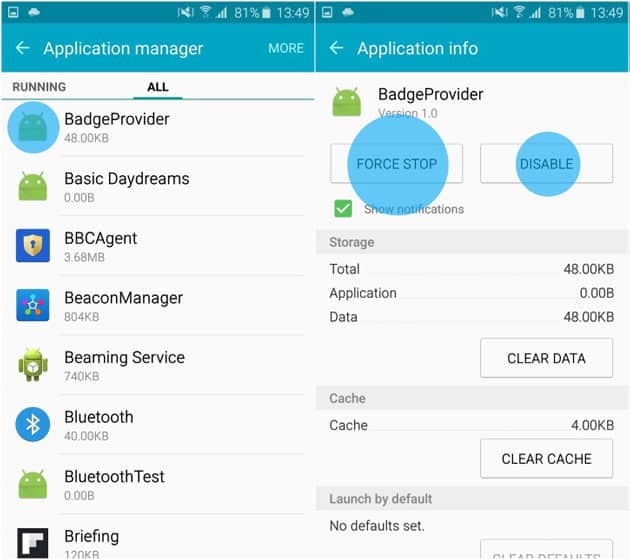The annoying Badgeprovider has stopped error is very rampant, especially on Samsung Galaxy, Motorola and other Android devices. This error frustrates several Android owners with the way it shows up from nowhere.
At times, this can be very irritating, especially when you have something very crucial and urgent to do. To make sure it does not ruin your day in future, here is How To Fix Unfortunately Badge Provider Has Stopped Error?:
Why Does This Badge Provider Error Occur?
If you did not know, your Android smartphone is a PC on its own and it runs several programs or apps, and once in a while, these apps can disturb the regular running of your mobile device. Some of them even go as far as interfering with other apps on your device, which can result in some kind of glitch.
Some Android apps can be affected persistently and sadly, badge provider is one of them. But with fixes like the one below, you never have to feel helpless anymore.
What Is Badge Provider?
It is a kind of system application that works in connection with Badge notification, this runs in the background of your device always. It has its benefits and problems. One vital advantage is its ability to display notifications when you get one. A major problem is that it consumes a large amount of your battery. Add that to the annoying error it causes, it can really become a pain in the behind.
How Can I Fix The Badge Provider Error?
It can be fixed by adhering to the instructions below:
- Access “Settings” on your phone’s menu, head to “Application,” locate the app and “Application manager.”
- Under the application manager, scroll right to choose “All” after the running option.
You Might Also Want To Read- How to Fix “Unfortunately, System Update has stopped” error on Android Phones
- Head to “All tab.” Swipe down and locate Badge Provider. Click on it to access the settings.
- Click on it to open it.
- Several options will be visible, you will need to click these options in this order, Force Stop, Clear Data. and Restart your phone.
How Can I Force Stop The Badgeprovider App?
To force stop the Badge Provider app, simply click on Force Stop under app information. It will force stop the app instantly. This will temporarily reset the app to get rid of conflicting app or apps that are causing the error.
How Can I Clear Badgeprovider App Data?
This can be done by heading to app information, swiping down till “clear data” is visible. Simply click it to clear. This will get rid of all the entire app data and will not uninstall the app. It will rectify the issue.
How Can I Restart My Phone To Rectify The Badgeprovider Error?
This will depend on the Android device you own even if a lot of them are identical when it comes to restarting. You should see your power button at the rear or side of your device. Simply press and hold it, then select restart. It should fix the issue.