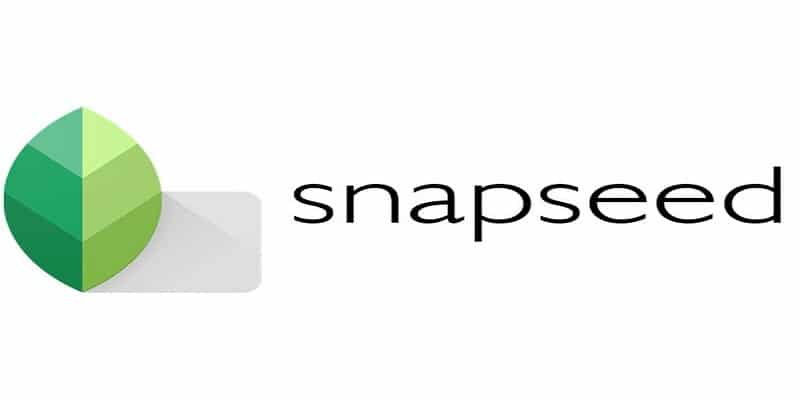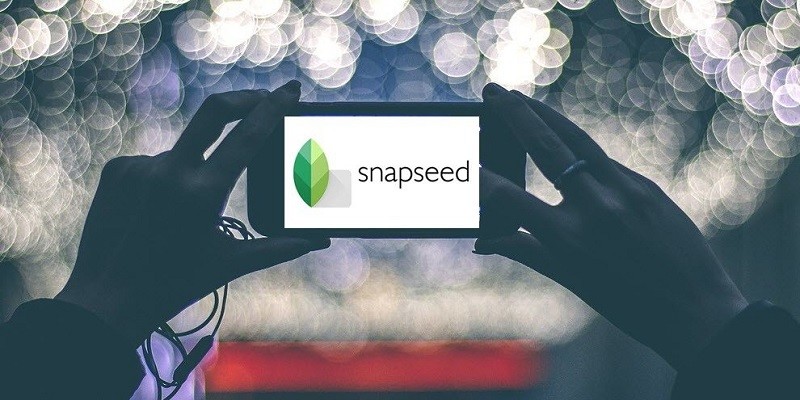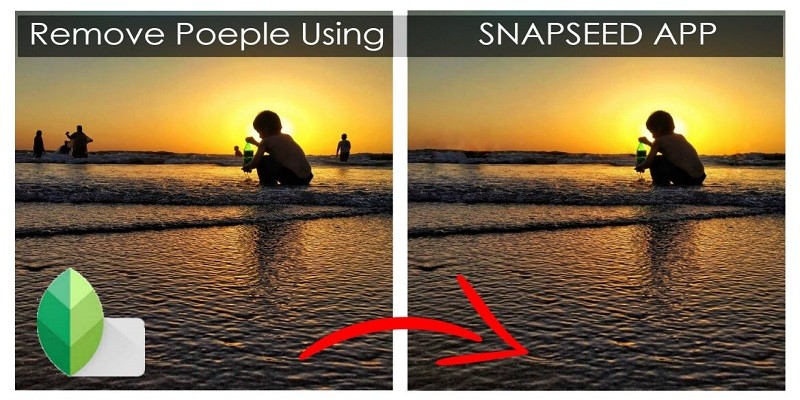If you just snapped a brilliant picture for your Instagram but discover that the background is not as you want it, you can tweak it to achieve the result you want or totally get rid of it via Snapseed.
This tool by Google is a decent picture editing platform for Instagrammers across the globe. Available for Android and iOS devices, Snapseed grants you access to features you would get from desktop picture editors.
This tutorial will break down how you can remove background in Snapseed.
Before You Proceed
Anytime you intend to edit a picture in Snapseed, you have to launch the application and click wherever on the grey screen. Or, you can click “Open” in the top-left corner of the display.
As soon as you are done with that, your most recent pictures will be revealed to you. Click on a picture from the list to have it loaded and begin to edit or simply select the location of the picture. You are allowed to select between the Google Drive, the Images and Downloads folders, your device’s Gallery, and the Photos application. Locate the picture you intend to edit, click it and you are done.
You Might Also Want To Read- How Do I Whiten My Teeth In Snapseed?
Getting Rid Of The Background
For example, lets imagine a picture of a pink and white dress with a pink background.
Lets also imagine that for reasons best known to you, you want to get rid of the pink background totally and use white in its stead. To make this happen, adhere to the instructions below:
- Open the picture in the Snapseed application.
- Click “Tools”
- A list of tools will be visible that can be used to do and undo with the picture. To whiten the background, click the Brush tool.
- Click “Dodge & Burn”.
- Make use of the up and down arrows for the adjustment of the brush intensity, it ranges from -10 to 10.
- Begin to move your finger across the pink background that you intend to get rid of. The movement should be done like you are coloring with a pencil, but ensure you keep the pressing on the screen soft so that you to do render it faulty. You will find out that the background is slowly fading the more you move your finger.
- Though, not mandatory, you can click “Eye.” in the lower-right part of the display. When the eye feature is activated, the red color will let you know its intensity. This is comfortable because it reveals the lighter areas that needs to be rubbed harder to get rid of the background. As soon as you disable the eye feature, a white background will be visible, replacing the pink one.
- Click on the checkmark in the bottom-right corner to ensure your present changes are saved.
- To get rid of the background around the finer details, pinch the picture to zoom in and make use of the blue rectangle for navigation of the picture.
- Cautiously get the brush applied around the edges of the picture and be careful to not mistakenly delete a part of the pic.
- After cautiously getting rid of the full background, again, click on the checkmark.
You Might Also Want To Read- How You Can Create And Save Filters In Google’s Snapseed
Saving Your Picture
After all successful alterations saved and your troublesome background out of the way, exporting the finished picture is the next thing to do. Like you can imagine, you need to click “Export”.
When you are done with that, the four instructions below will be given to you:
- Share: It allows you share the picture to your pals through Gmail, Facebook, Bluetooth e.t.c. This option can be used to post the picture straight to your Instagram feed.
- Save: Like the name hints, it saves a copy of the picture in the Snapseed subfolder in your device’s Gallery.
- Export: Identical to the last option, it will save a copy of the picture in the Snapseed subfolder.
- Export As: It allows you select the filename and the location where you intend to save the picture. With this option, it can also be stored to your Google Drive.