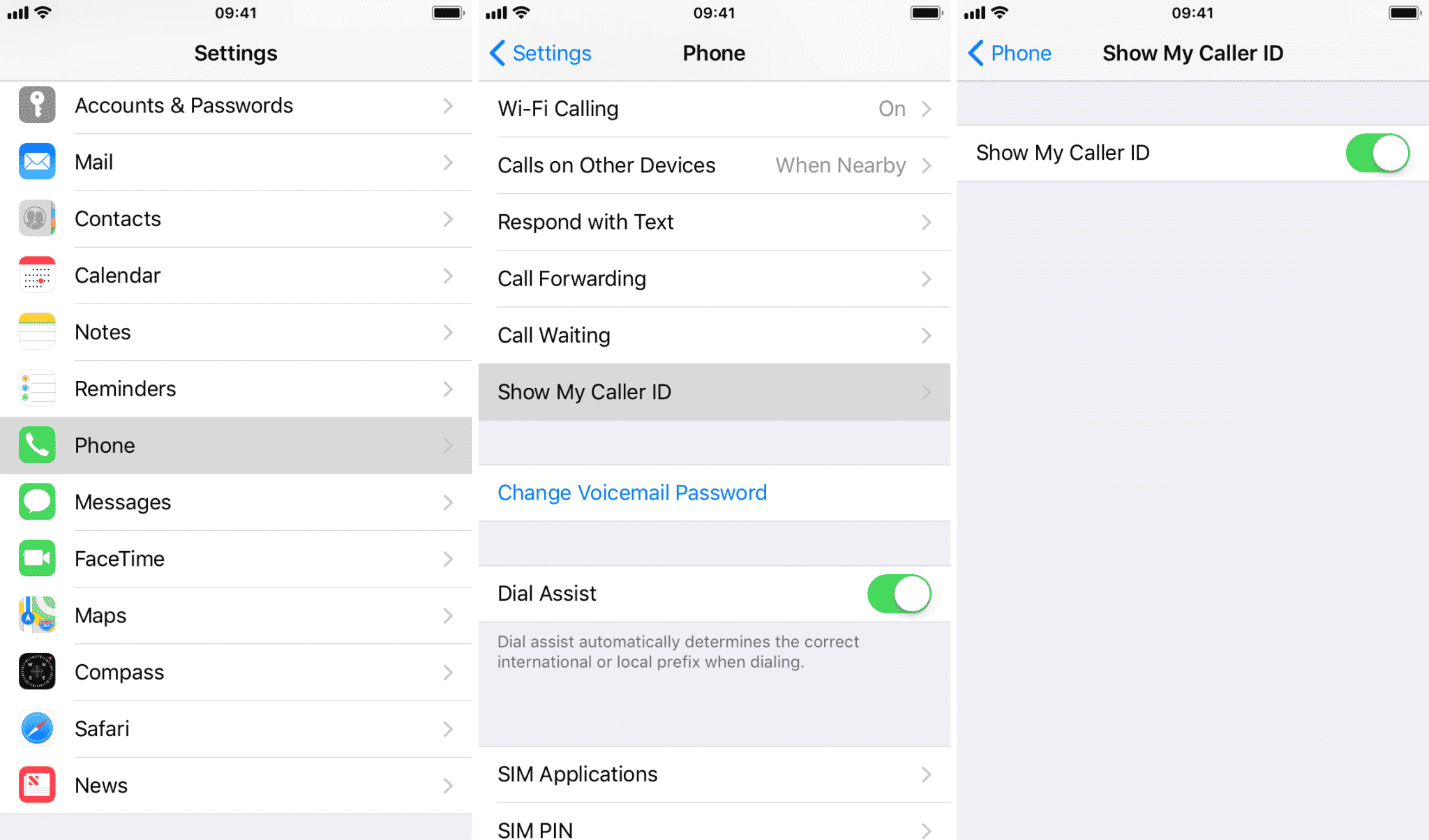You may want to hide your caller ID when making calls on your iPhone for different reasons. It might be personal, or maybe you are trying to pull off a prank. Whatever the reason may be, however, you can do that easily and in this post, we are going to be talking about how to hide caller ID when making a phone call on your iPhone.
If you want to hide your caller ID when calling someone on your iPhone, you have different methods which you can use to do this. In this guide, we will go through the various methods to hide your caller ID whenever you call someone on your iPhone.
Below are three different methods which you can use to hide your caller ID on your iPhone.
How to hide your caller ID when making a phone call on iPhone From the Settings App
The first of the three methods we are going to be talking about from the Settings app. This probably is the easiest and most convenient of them all. Simply follow the few steps below.
- First off, open the Settings app on your iPhone.
- Next, go to the “Phone” option.
- Once there, tap on “Show My caller ID.”
- On the page that comes up next, you can simply toggle off the switch that will make your phone number private. If you also want to turn it back on, you can follow the steps above and toggle the switch back on.
From your next call further on, your phone number will be made private. Your number will be private even to people you have in your contacts and people who also have you in their contacts list.
Use a caller ID block code
The next method we are going to be talking about involves using a caller ID block code. This method is better in cases where you aren’t looking for a long-term solution, and you would rather call a specific person without showing your number. Using this method, you can hide your caller ID on a per-call basis entering a special code before the phone number you want to dial.
If you are in the US, the code to use is “*67.” In some European countries, the code you need to enter is “#31#.” There are many different codes for different countries. I tried googling for more codes depending on the countries but I wasn’t able to find a list containing all countries. However, you can simply search for the code meant for your country. Simply enter something like “caller ID block code in Nigeria” or whichever country’s caller ID block code you need.
Once you et the caller ID block code meant for your country, simply add it as a prefix before the number you want to call and you are all good to go. If you are doing this in the US for a phone number that looks like this – 408-996-1010, what you would enter would look like *67 408-996-1010.
Just as I said earlier, you can only use this method on a per-call basis. You have to enter the code each time you are making a call on your device. This method is best for situations where you want t hide your phone number from just one or a few persons and not all your outgoing calls.
Make your number private at the carrier level
Depending on your network carrier and your location, you may also be able to disable your caller ID at the account level. To check if it is available, you can either visit your carrier website or call the carrier customer care number.
However, you should also make sure to inquire about fees that may also come with the service as some carriers charge for this feature on their network. For this reason and also because this method is quite more complicated than the others, this is my least favourite method to hide caller ID when making a phone call on iPhone. Although, it is still an option and it works.