Do you particularly care about your privacy? Now the smartphone knows all about us, often more than we would like to let relatives or close friends know. So to avoid problems every time you give your smartphone without locks, to any person, it is probably better to use an app to protect it in the best possible way the applications, photos, and files and increase the level of security of privacy.
How to hide photos and apps on Android with PrivateMe – here is how to use the app
There are many Android applications that allow you to hide photos and apps on Android, but one of the best is certainly PrivateMe that now we will explain step by step.
PrivateMe downloadable from the following address differs from the competition because, while not having any need for the root to work properly, it boasts an impressive number of features to be tested.
Following the complete features of PrivateMe:
- Creating a protected area on your smartphone or Android tablet with any content that you only have access to has never been so easy;
- Hide completely any application you want – remove the icon in the launcher, application notifications, and even every track from the recent app menu;
- Allows the use of two accounts on one app without interfering with each other. The developers have called this useful function to clone an application;
- Hide the selected photos altogether, making them accessible only in your secure area;
- In conclusion, there is also the useful option to prevent the uninstallation of PrivateMe – we advise you to activate it, as in case of installation you will lose all data in your secure area.
Getting started with PrivateMe
PrivateMe is quite easy to setup and doesn’t require a lot of tinkering around. To get started simply launch the app and tap on the ( + ) icon in the top right corner and select the apps you want to hide. The apps that you have selected will then be cloned and installed inside PrivateMe. This has a small disadvantage, however. The app is installed as a new app without any of the saved data that you may have had before. You should know that before PrivateMe asks you to delete the app from the system.
In case you don’t wish to continue using the app installed on your device, uninstall it now. Or you can just run two different instances of the same app if it is something like WhatsApp.
Hiding pictures with PrivateMe
If there are some pictures you would like to hide, select Private Album and then tap the + icon in the upper-right corner. This will open your gallery where you can select all the images you wish to hide and by tapping on them and then tapping the Hide button at the bottom. Since PrivateMe completely transfers everything inside its own ecosystem, this erases your selected pictures from the entire system, and they can not be accessed by any other app nor can they be seen when your device is connected to the PC via a USB cable.
Protecting your hidden data
So PrivateMe can hide your apps and pictures where nobody can find them but you. But what about PrivateMe itself? What’s stopping someone from opening the app and accessing all that you’ve hidden? There are a couple of ways PrivateMe protects itself and thus all your hidden data. You can choose between a PIN lock or camouflage when you open the side navigation menu and tap Protection for PrivateMe.
Unlike other apps which hide behind a different icon or name, PrivateMe hides itself as a fully functioning calculator app.
Like the cool Batman or James Bond movies where the protagonist enters a secret code through piano keys, you will be required to enter the PIN you set via a fully functioning calculator app if you choose Cover PrivateMe. How cool is that? This is exactly how apps you hide something. The app even allows for Multitasking within itself via the floating Quick button which can be turned on or off from the Quick Touch option in the side navigation menu.
There’s one huge risk, or feature, with the app which is that you will end up losing all your hidden data if you uninstall the app without unlocking your apps and pictures. This can be really useful in a scenario where James Bond gets captured and manages to delete all the sensitive data easily.
But in case you’re not Mr. Bond, nor do you face the risk of being caught, you can prevent an accidental uninstallation or anyone else from uninstalling PrivateMe. Just activate the app as a device administrator by tapping the Prevent Uninstallation option in the side navigation menu.
PrivateMe is really a great application that uses a lot of permissions, it does not have to worry too much as they are necessary to make the cloned apps work properly. Among other things in Android statistics it will seem that the app consumes a lot of resources, but in reality will be those that are consumed directly by the individual cloned applications that will never be seen.
The app is currently free, very useful and does its job very well. The developers are improving it, month after month, more and more. Really not bad, right?
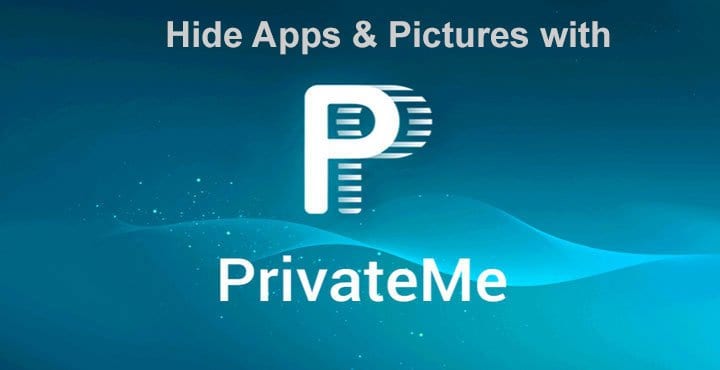

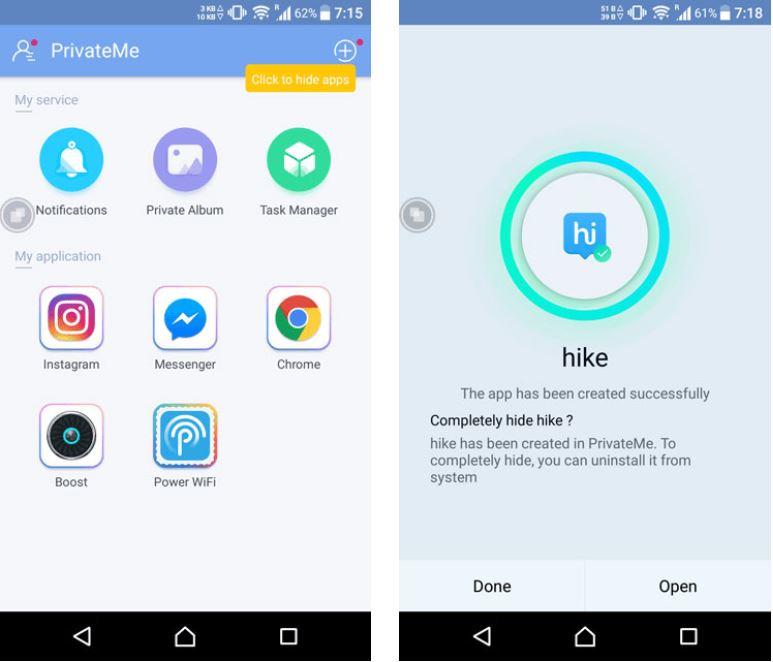
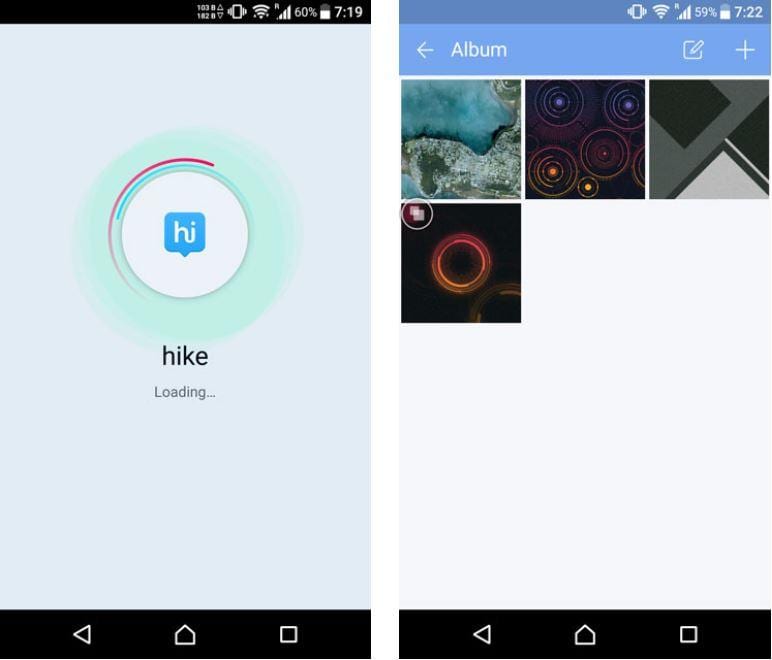
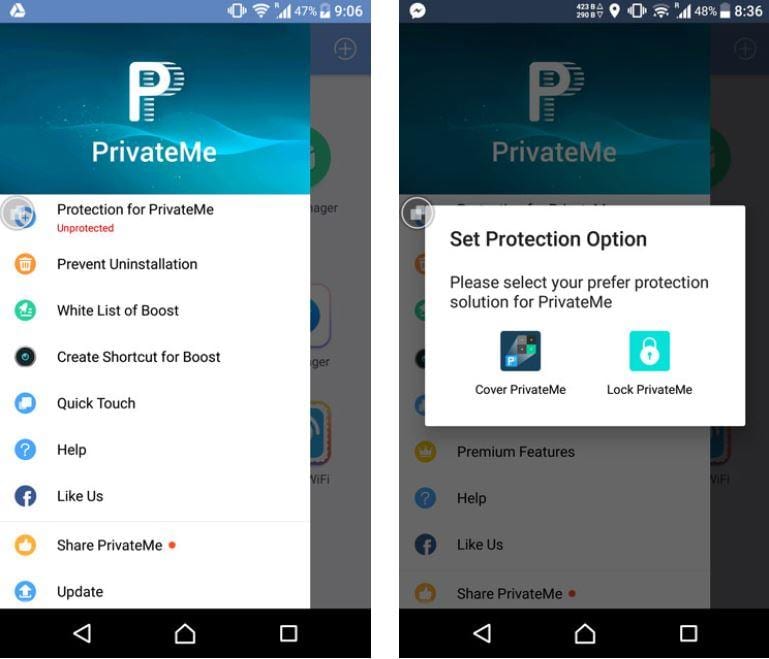
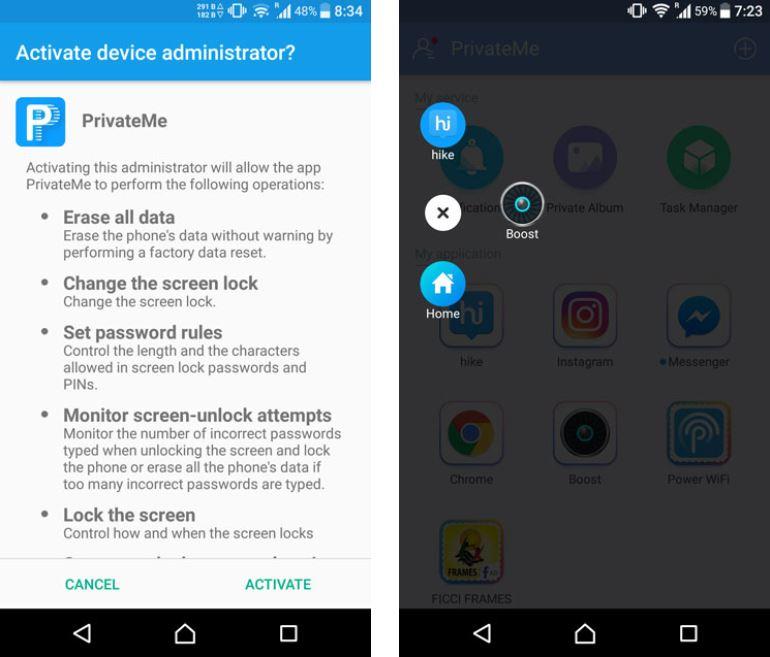

It is not compatible with Android 8.1